then write your review
UltData - Best iPhone Data Recovery Tool
Recover Deleted & Lost Data from iOS Devices Easily, No Backup Needed!
UltData: Best iPhone Recovery Tool
Recover Lost iPhone Data without Backup
Accidents can happen. We may suddenly drop the iPhone from height, leading to a cracked or unresponsive screen. The worst part is that a broken iPhone screen also blocks access to iPhone memory.
If you have just smashed your iPhone and want to retrieve data from an unresponsive screen, this guide is for you. Luckily, there are many ways to perform broken iPhone memory recovery with or without backup. Therefore, stick around with this guide to learn how to have broken iPhone data recovery using the four best-proven methods.

There are many causes of broken iPhone data loss. Some of the common causes include:
No matter the root cause of broken iPhone data loss, you have a strong chance to recover the inaccessible data. Head to the next part to learn the best methods to have iPhone broken screen data recovery.
When your iPhone is broken, you have two main options to recover the inaccessible data. You can either use an iPhone data recovery software to extract data without backup or you can retrieve the data from previously-made backup or synced cloud services.
Below, we have shortlisted the four most effective ways to have broken screen iPhone data recovery:
Most iPhone users don't create a phone backup. So, when they face a sudden data loss calamity, they think their important photos, videos, and other data are lost forever. That's where iPhone data recovery software steps in.
UltData iPhone Data Recovery is the leading iPhone data recovery tool that can extract lost photos, videos, messages, and 35+ data types from broken iPhone. It simply requires you to connect your iPhone to the computer and press a few clicks to recover the lost data.
Basically, UltData iPhone Data Recovery runs deep scanning of the iPhone's internal storage to extract all the recoverable data. Afterward, it allows you to preview and recover selective files.
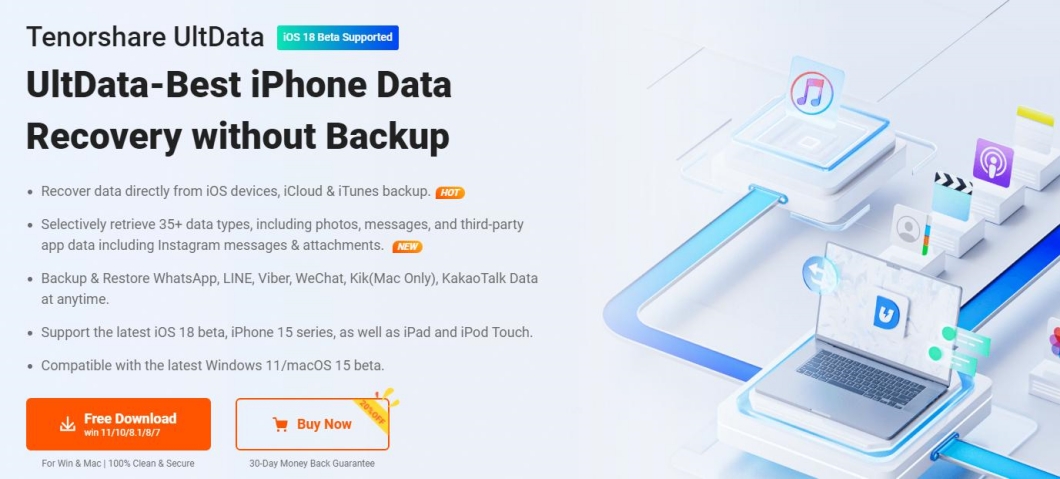
The key features of UltData iPhone Data Recovery are as follows:
Simply put, UltData iPhone Data Recovery is your all-in-one tool to retrieve data from an iPhone no matter the damage scenario.
Here are the four simple steps to perform broken iPhone data recovery without backup using UltData iPhone Data Recovery:



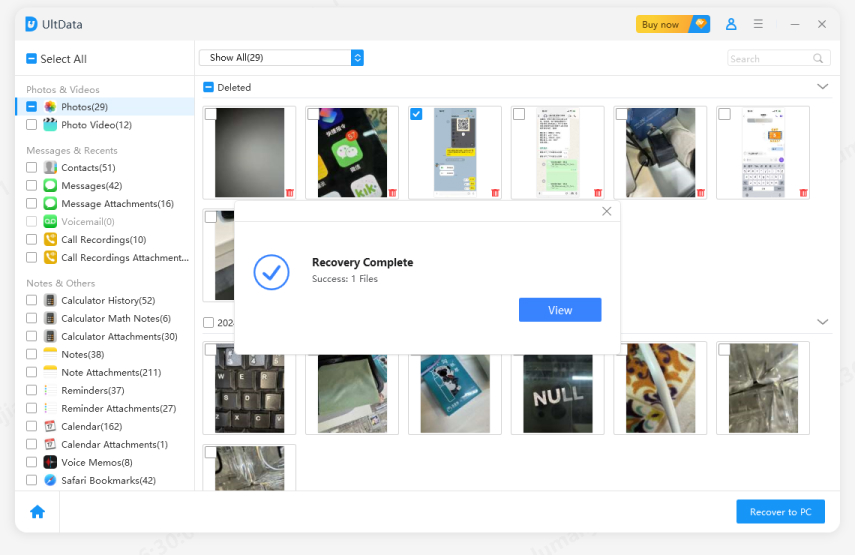
That's how easy and quick it is to recover data from a broken iPhone using the intuitive approach of UltData iPhone Data Recovery.
If you are an iPhone user who regularly backs up your phone to iCloud, that backup will be useful to you today. You can restore the iCloud backup to get back the lost data. However, the default iCloud restoration process will restore the entire backup, not just selective files. To avoid that, you can again use UltData iPhone Data Recovery.
UltData iPhone Data Recovery is more than just an iPhone data recovery tool. It can also restore specific data from iCloud backup. It allows you to scan selective data types and recover only the needed files through a preview-based selective recovery process.
The steps to have broken iPhone data recovery through iCloud backup are as follows:




This way, you can smartly use UltData iPhone Data Recovery to recover selective data from iCloud.
Other than creating an iCloud backup, some iPhone users have synced their data to iCloud, such as photos, contacts, notes, and more. So, if your iPhone is unresponsive, you can access your synced data directly from iCloud.
The steps to perform broken iPhone memory recovery from iCloud are as follows:


This way, you can use the iCloud dashboard to recover lost data from your iPhone.
iTunes is another medium to create an iPhone backup. If you remember creating an iPhone backup on iTunes before breaking your phone, it's time to restore it. However, remember that restoring iTunes backup on the iPhone will overwrite the existing iPhone data.
Follow the below steps to have broken iPhone data recovery from iTunes:


This way, you can recover iTunes backup and access back the lost iPhone data.
No one wants their expensive iPhone to get broken, but it sometimes just happens. Other than the pain of spending money on repairs or replacements, the loss of precious data can be even more devastating. However, this guide is proof that you can perform broken iPhone memory recovery in different ways.
Out of all the ways, we highly recommend trying UltData iPhone Data Recovery, as its deep scanning, preview-based recovery, and selective recovery from iCloud and iTunes are truly amazing. So, install UltData iPhone Data Recovery and get back the lost data right away.
then write your review
Leave a Comment
Create your review for Tenorshare articles
By Jenefey Aaron
2025-04-22 / iPhone Recovery
Rate now!