then write your review
UltData - Best iPhone Data Recovery Tool
Recover Deleted & Lost Data from iOS Devices Easily, No Backup Needed!
UltData: Best iPhone Recovery Tool
Recover Lost iPhone Data without Backup
''Documents & Data'' is the type of data stored by an app when you use or open the app. The app tends to store the files to open the information efficiently and quickly, but these apps could occupy a lot of storage on the mobile device, making your iOS device function slowly.
Can you delete documents and data from your iPhone? Fortunately, deleting documents and data from your iPhone is possible and we'll introduce brilliant ways to help you know how to delete documents and data on iPhone.

Many built-in apps of Apple come up with Documents & Data, including iMessage, Mail, Safari, Photos, Notes, Podcasts, Files App, Apple News, Apple Music, etc. Some of the third-party apps also tend to store Documents & Data and those apps include Instagram, Facebook, Netflix YouTube, Apple TV, Google Drive, Onedrive, Kindle, Adobe Acrobat Reader etc.
One of the simplest ways to know how to delete data and documents on iPhone is via settings.
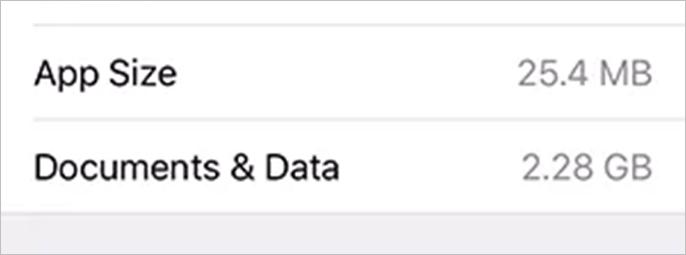
You can also delete the documents and data on your iPhone by deleting the app and then installing the app again.
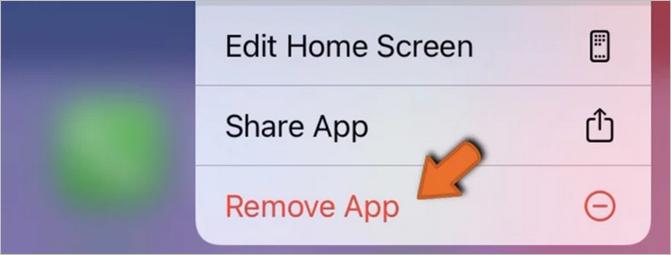
Unwanted and annoying cache files on the iOS device might consume a lot of space on the iPhone. Hence you can clear the cache files on the iPhone to delete the documents and data. Doing so helps you to clear a lot of storage space on your iPhone which will help you to store new files on the iPhone.
Follow the guide below to learn how to deleted the documents and data on iPhone by clearing the app cache and cookies.
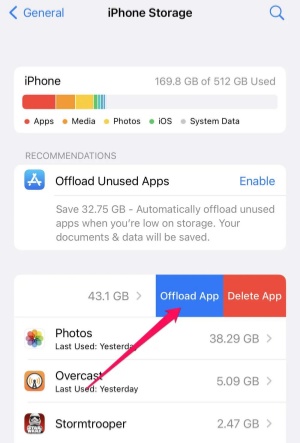
If after deleting the data and documents from the iPhone, you're willing to get back the data and documents, UltData iPhone Data Recovery will come in handy. It is high profile way to recover lost data on iPhone and since it offers a fast scanning speed, it won't take any long time to recover the lost data on iPhone.
Features
How to recover the deleted data and documents on iPhone through UltData iPhone data recovery?



If you're struggling to know how to delete documents and data on iPhone, this post could be fairly helpful. We've listed the outstanding ways to help you delete the annoying documents and data on your iPhone, enabling you to clear extra storage on iPhone.
If you want to recover deleted documents and data, UltData iPhone Data Recovery is the best third-party data recovery software. With this tool, you can recover the 35+ types of data and while recovering the lost data, it tends to retain the quality of data.
then write your review
Leave a Comment
Create your review for Tenorshare articles
By Jenefey Aaron
2025-04-17 / iPhone Recovery
Rate now!