UltData - Best iPhone Data Recovery Tool
Recover Deleted & Lost Data from iOS Devices Easily, No Backup Needed!
UltData: Best iPhone Recovery Tool
Recover Lost iPhone Data without Backup
Despite the social media platforms offering better ways to communicate with each other, sharing text messages with your loved ones is still relevant. You might have stored some of the most important text messages on your iOS device, but you deleted them unintentionally. But don’t worry, this post is all set to help you know how to find deleted SMS on iPhone.

When the messages get deleted from the iOS device, you can recover them from the Recently Deleted album within the 30 days of deletion. But if it's been more than 30 days since you've lost the text messages, recovering these messages could be difficult if you don't have any backup prepared.
Apart from recovering the deleted iPhone messages through the backup, you can opt for the data recovery tool to recover the deleted text messages.
Learning how to get deleted SMS back on iPhone has turned simple as you can look at the three methods below to recover the deleted SMS on iPhone.
The Recently Deleted option on the iOS device helps you recover the deleted text messages within 30 days of deletion. Thus, you can recover deleted SMS on iPhone with Recently Deleted option.
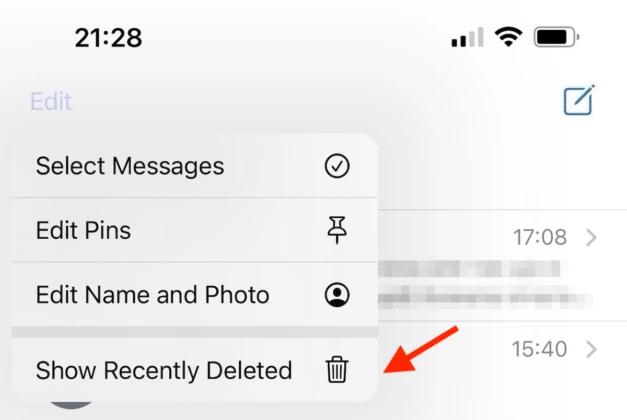
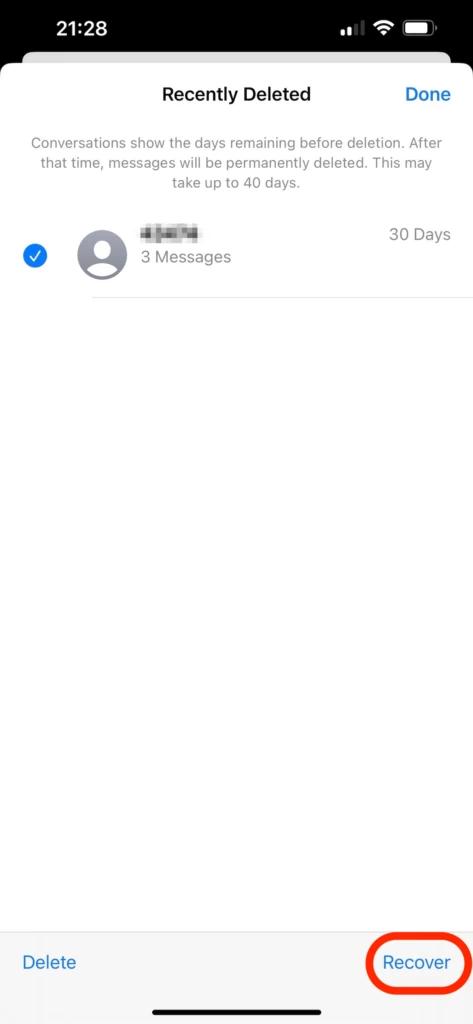
If you're a iTunes user and have backed up the text messages there, you can recover the deleted text messages via iTunes backup.
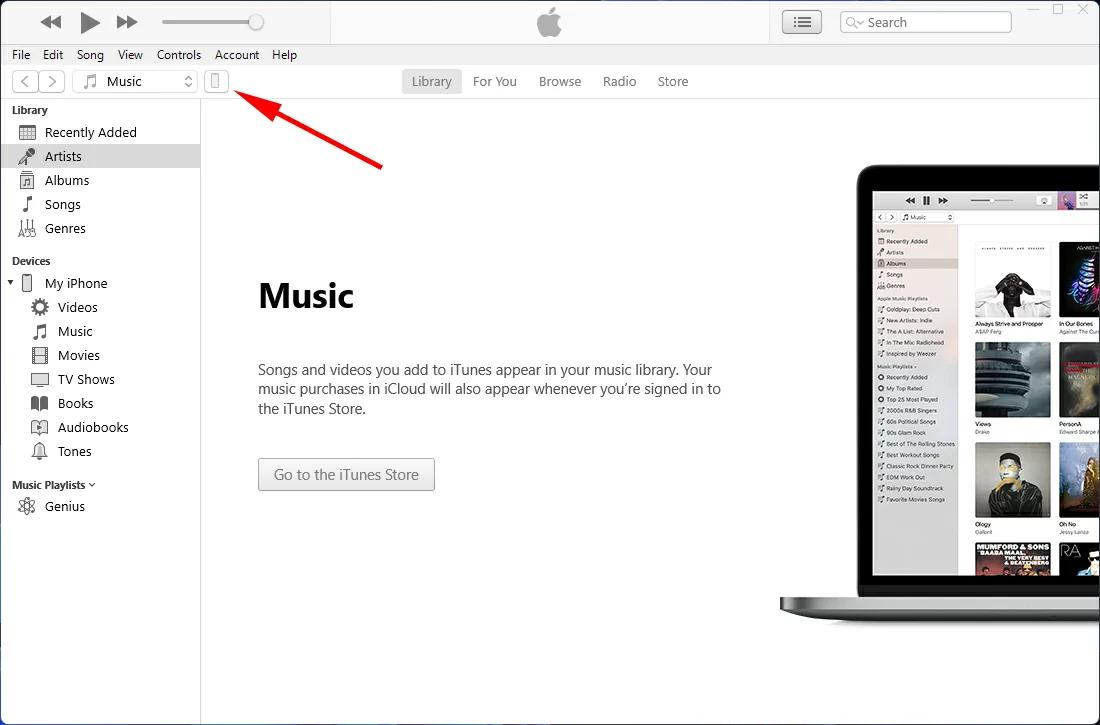
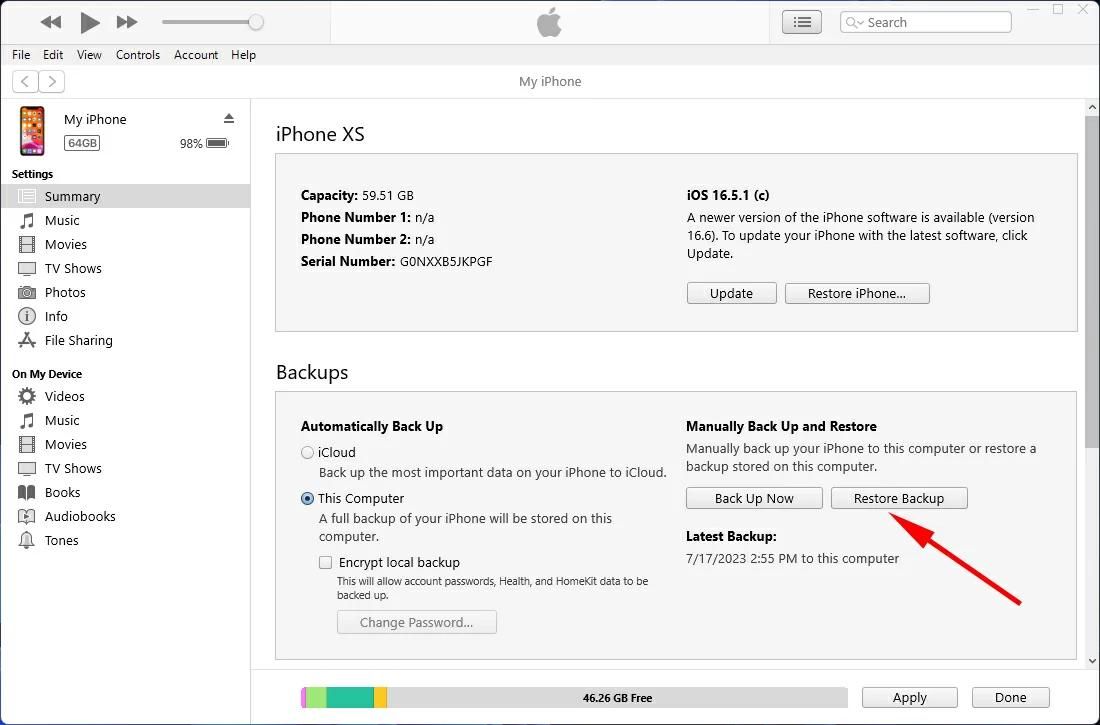
Another way to learn how to find deleted SMS on iPhone is through iCloud backup. Remember, you can only recover the deleted messages through iCloud if you've prepared the backup in the first place.
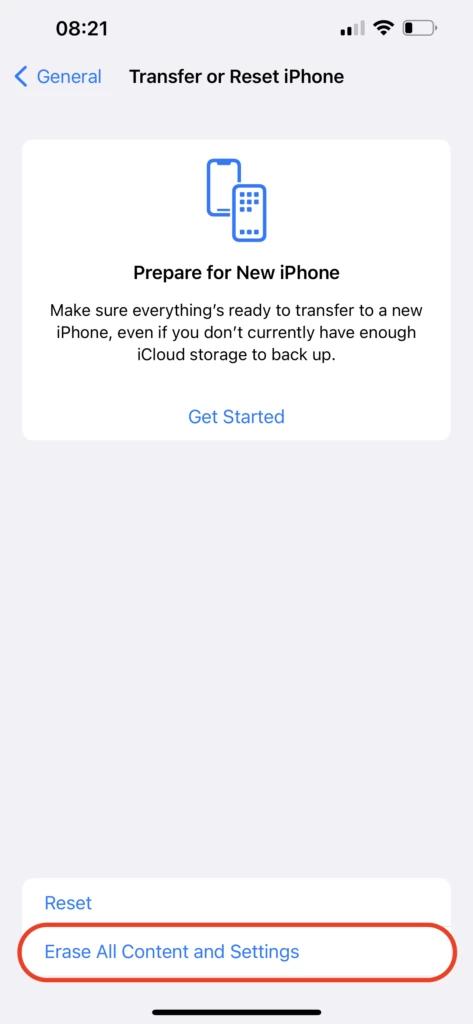
Apart from recovering the deleted messages with backup, you can look at the methods given below to know how to recover deleted SMS on iPhone without backup.
If you don't have any backup of the deleted text messages you don't need to worry about it as Tenorshare UltData helps you to recover the deleted SMS on iPhone without backup. With the fast scanning speed, Tenorshare UltData only takes a few moments to recover deleted text messages.
How to find deleted SMS on iPhone?



Consulting the carrier of the mobile network can also help you to recover the deleted SMS on iPhone. All you need to do is to tender a request to the mobile carrier to help you recover the deleted messages.
Since recovering the deleted text messages is crucial to acess the important messages, we've listed the brilliant ways to help you know how to find deleted SMS on iPhone. Tenorshare UltData is the best way to recover the deleted text messages without backup, offering the fast scanning and possessing the highest recovery rate.
You can check the archived chats and hidden chats in the messaging apps like iMessage to see the hidden messages.
Deleted text messages don't go permanently as you can recover them from the iTunes or iCloud backup provided you've prepared the iTunes and iCloud backup.
You can access the Recently Deleted messages after launching the Message apps and choosing Show Recently Deleted option.


Tenorshare UltData - Best iPhone Data Recovery Software
then write your review
Leave a Comment
Create your review for Tenorshare articles
By Jenefey Aaron
2025-04-14 / iPhone Recovery
Rate now!