UltData - Best iPhone Data Recovery Tool
Recover Deleted & Lost Data from iOS Devices Easily, No Backup Needed!
UltData: Best iPhone Recovery Tool
Recover Lost iPhone Data without Backup
Voice Memos is a useful feature in the iPhone to record personal notes, classroom lectures, and more. It even allows you to fine-tune recordings with built-in editing tools. However, we sometimes accidentally delete our important voice memos due to wrong click or system malfunction.
If you are also searching for how to get deleted voice memos back on iPhone, you are reading the right article. In this guide, we have handpicked four proven ways to retrieve lost voice memos effortlessly. So, let's get right to it!

Yes, you have a 99% chance of recovering the deleted voice memos on your iPhone.
When the voice memos are deleted, they go to the "Recently Deleted" folder where they remain for 30 days before permanent deletion. During this period, you can recover the deleted memos with simple clicks.
Besides that, an iCloud or iTunes backup of the iPhone also backs up voice memos. So, if you luckily made an iPhone backup before the memos were deleted, you can restore the backup to get them back.
Lastly, if you don't have a backup to restore, you can use a reputed iPhone data recovery software to scan the iPhone's internal storage and extract the deleted voice memos. If you opt for this method, the best recommendation is to stop using the phone to avoid overwriting the space with new data.
In short, you have plenty of ways of solutions for can I get a deleted voice memo back on iPhone. Now, head to the next part to learn the best methods and detailed steps to follow.
We did some homework and shortlisted the four reliable solutions for how to get back voice memos on iPhone. Let's uncover each method and their associated steps:
As mentioned earlier, when a voice memo is deleted, it goes to the Recently Deleted folder. The deleted file stays there for 30 days before getting permanently deleted. If you have just now deleted voice memos, they must be present in the Recently Deleted folder.
Follow the below steps to learn how to get deleted voice memos back on iPhone from the Recently Deleted folder in the Voice Memos app:
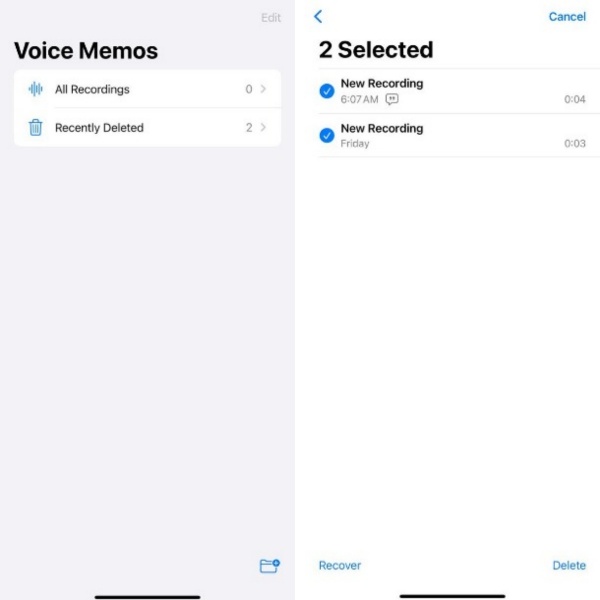
This way, you can instantly recover deleted memos from the Recently Deleted folder.
iPhone users can create a complete backup on iCloud. This backup also stores the recorded voice memos. So, if you have made an iCloud backup, it's time to restore the backup to get back deleted voice memos. However, the disadvantage of this method is that you have to factory reset your iPhone to recover iCloud backup.
Here's how to get back deleted voice memos on iPhone from iCloud backup:
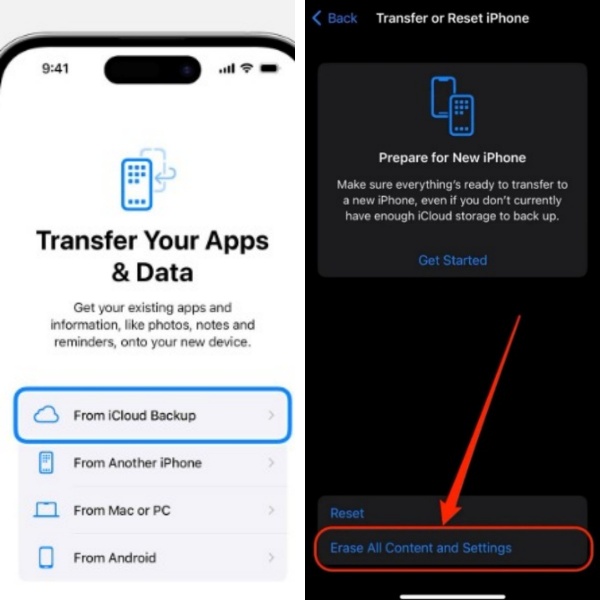
Wait for the iCloud backup to restore. Once done, complete the remaining iPhone setup and then head to the Voice Memos app and see if the deleted voice notes are restored.
Similar to iCloud, iPhone users can also create complete phone backup on iTunes, including the Voice Memos data. So, you can also restore iTunes backup to get back deleted voice memos.
Remember that this backup restoration will also overwrite the existing iPhone data with backed-up data.
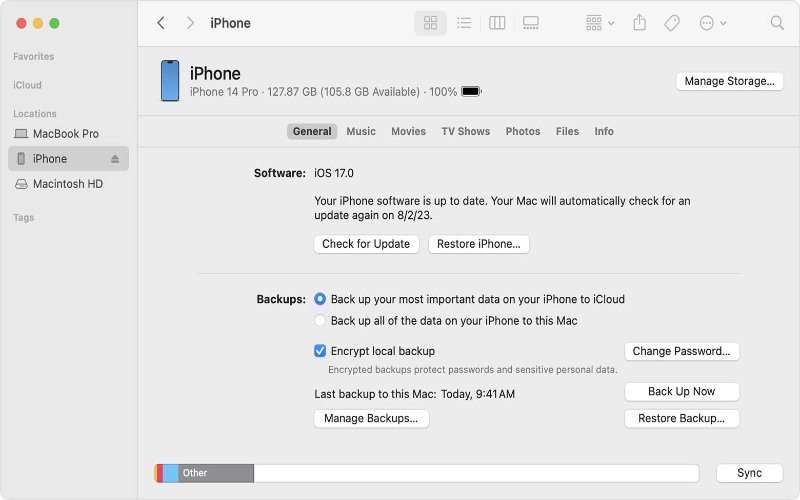
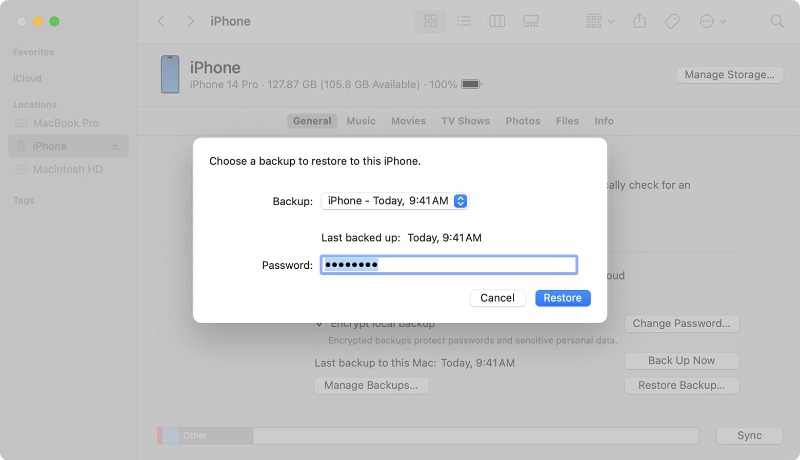
After restoration, check the Voice Memos app to access the restored voice notes.
If you are unable to restore voice memos from the Recently Deleted folder or previously-made backups, don't lose hope.
When voice memos are deleted, they remain intact in the device's storage until they are overwritten by new data. This means you can use a reliable data recovery tool to scan your device and retrieve the lost voice memos without needing a backup.
UltData iPhone Data Recovery is a well-known iPhone data recovery tool. It can recover deleted voice memos, images, videos, and 35+ data types without backup through a deep scan of the internal storage. It can scan the storage, pull out all recoverable data, and then let you restore selective files after previewing them. The whole process requires simple clicks and completes in seconds.
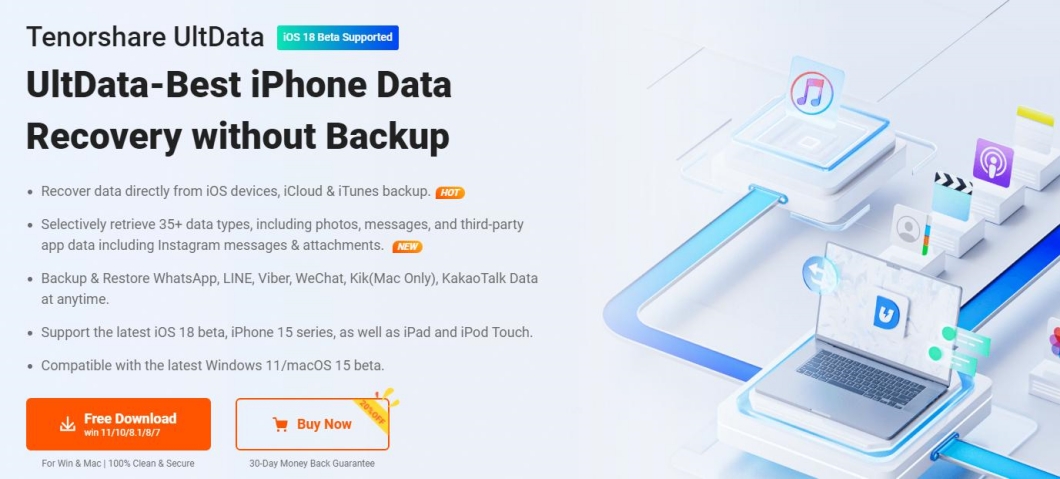
The key features of UltData iPhone Data Recovery include:
Here are the below steps on how to get deleted voice memos back on iPhone without backup:



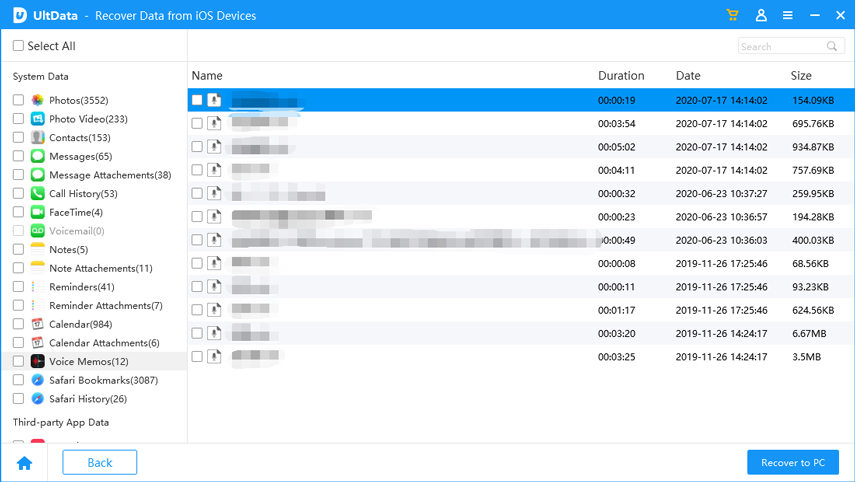
Deleting important voice memos unintentionally may look frustrating at the moment, but you can easily retrieve them in most cases. Above, we have learned how to get deleted voice memos back on iPhone using four effective ways. We recommend that you first look for deleted memos in the Recently Deleted folder. If you don't find them in that folder, try out UltData iPhone Data Recovery, as it can quickly scan and recover deleted memos with the highest success rate.


Tenorshare UltData - Best iPhone Data Recovery Software
then write your review
Leave a Comment
Create your review for Tenorshare articles
By Jenefey Aaron
2025-04-17 / iPhone Recovery
Rate now!