UltData - Best iPhone Data Recovery Tool
Recover Deleted & Lost Data from iOS Devices Easily, No Backup Needed!
UltData: Best iPhone Recovery Tool
Recover Lost iPhone Data without Backup
When our iPhone storage is about to reach its limit, deleting pictures from the iPhone becomes our top priority. Those GBs of unimportant pictures are deleted to free up storage. While deleting photos, some iPhone users accidentally delete important ones as well.
If you are also one of the iPhone users who deleted important pictures or want to get back your recently deleted pictures, you are reading the right article. In this guide, we will learn how to get back pictures you deleted on iPhone using four tested methods. But first, let's understand how it is possible to recover deleted pictures on iPhone.
It's a big YES. You can get back pictures you deleted on your iPhone as if they were not deleted. Basically, the iPhone provides multiple ways to recover deleted pictures.
Whenever you delete a picture, it goes to the "Recently Deleted" folder. In this folder, the picture remains for 30 days until permanently deleted.
If 30 days have passed, you can recover deleted pictures from an iCloud or iTunes backup. If you don't have a backup, you can use reliable iPhone data recovery software to scan the iPhone storage and recover the deleted pictures.
In short, there are endless ways to recover deleted pictures on your iPhone. Read on to learn the four best methods.
You can spend hours trying multiple ways to recover deleted pictures. However, we have saved the hassle by shortlisting the four guaranteed methods. So, follow along to learn how to do you get back deleted pictures on iPhone using best-proven methods:
The first thing you should do is check the Recently Deleted folder and see if you find the deleted pictures there. If 30 days haven't passed since the deletion, the pictures should be present in this folder.
Here's how do you get deleted pictures back on iPhone from the Recently Deleted folder:
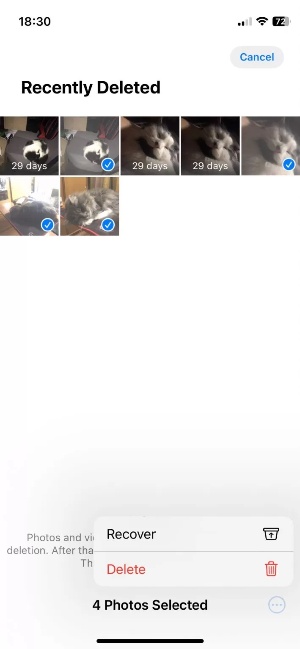
If you don't find the deleted photos in the Recently Deleted folder, the next option is to look for them in iCloud backup. If you remember creating an iCloud backup before photos were deleted, then they must be present in the backup file.
Restore iCloud backup directly in iPhone, you will have to factory reset iPhone and then recover iCloud backup. This process will restore all the backed-up data, not just photos.
The better alternative is to use Tenorshare UltData to restore iCloud backup. Tenorshare UltData is a powerful iPhone data recovery tool that can smartly extract backed-up data from iCloud and lets you preview and recover selective pictures only. This saves you from resetting your iPhone and restoring the entire backup.
Follow the below steps to learn how can you get back deleted pictures on an iPhone from iCloud backup:




That's how easily you can get deleted pictures back from an iCloud backup.
The concept of iTunes backup is similar to iCloud backup. You can create an entire iPhone backup on iTunes and recover it when needed. So, if you have your deleted pictures backed-up in iTunes, you can restore them from it.
Here again, restoring iTunes backup directly to the iPhone will erase existing data and replace it with backed-up data. So, it is recommended to use Tenorshare UltData, as it allows you to recover only chosen files in the iTunes backup.
Here's how do you get back deleted pictures on your iPhone using iTunes backup:




In this way, you can quickly get a hand on deleted pictures from your previously made iTunes backup.
If you don't have a backup to restore, don't worry. You can still recover deleted pictures without backup. That's what Tenorshare UltData offers with its direct iPhone data recovery.
Tenorshare UltData's capabilities go beyond recovering iCloud or iTunes backups. It can intelligently scan your iPhone storage and extract deleted photos and other data types. Afterward, you can preview and recover the ones you need.
In short, Tenorshare UltData is the ultimate data recovery tool you need to recover deleted pictures from your iPhone without backup.
Here's how do you get back deleted pictures on your iPhone without backup:




That's it! This way, you can use Tenorshare UltData to directly recover deleted pictures from your iPhone without backup.
How to get back pictures you deleted on iPhone is a common query made by iPhone users. However, it is easily resolvable if you use the right technique and tool. From the above discussion, it is evident that Tenorshare UltData shines as a one-stop tool to either recover deleted pictures from iCloud/iTunes backup or directly through iPhone. So, why frustrate more with lost pictures? Install Tenorshare UltData and get back pictures within the next five minutes.


Tenorshare UltData - Best iPhone Data Recovery Software
then write your review
By Jenefey Aaron
2025-02-27 / iPhone Recovery
Rate now!