UltData - Best iPhone Data Recovery Tool
Recover Deleted & Lost Data from iOS Devices Easily, No Backup Needed!
UltData: Best iPhone Recovery Tool
Recover Lost iPhone Data without Backup
If it's been years since you started using the iPhone and are have the iOS device got filled with a lot of text messages, you'd probably like to delete the unwanted messages. However, after deleting the text messages, you realize that you've deleted the important messages, so now you want to learn how to look at deleted messages on iPhone.
Can you look at deleted messages on iPhone? This is the type of question a lot of people often ask, and this post is set to introduce brilliant ways to help you recover deleted text messages on your iPhone.
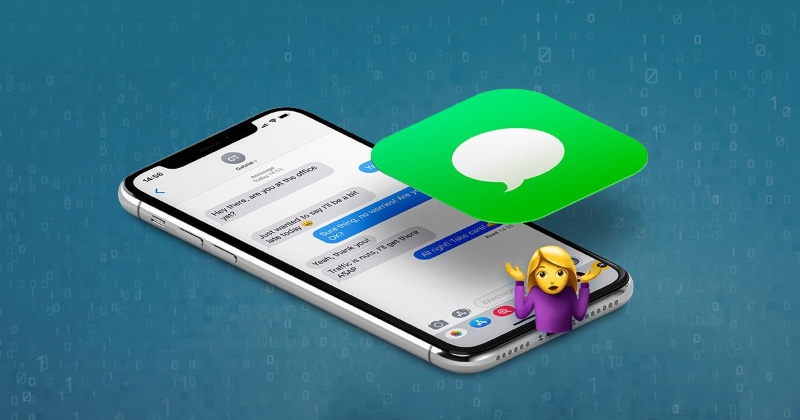
Deleting or losing important personal messages from the iOS device isn't a good sight. The good thing is that you can recover the deleted text on the iOS device from the Recently Deleted option, provided it's been less than 30 days since you deleted the messages. Apart from recovering the deleted messages from the Recently Deleted option, you can also use the iTunes or iCloud backup to learn how to look at deleted text messages on iPhone. If these options don't work, you've got the leverage to use third-party data recovery software to retrieve the lost data.
Recovering the deleted text messages on iPhone is possible courtesy of the Recently Deleted option. How do you look at deleted text messages on an iPhone with Recently Deleted?
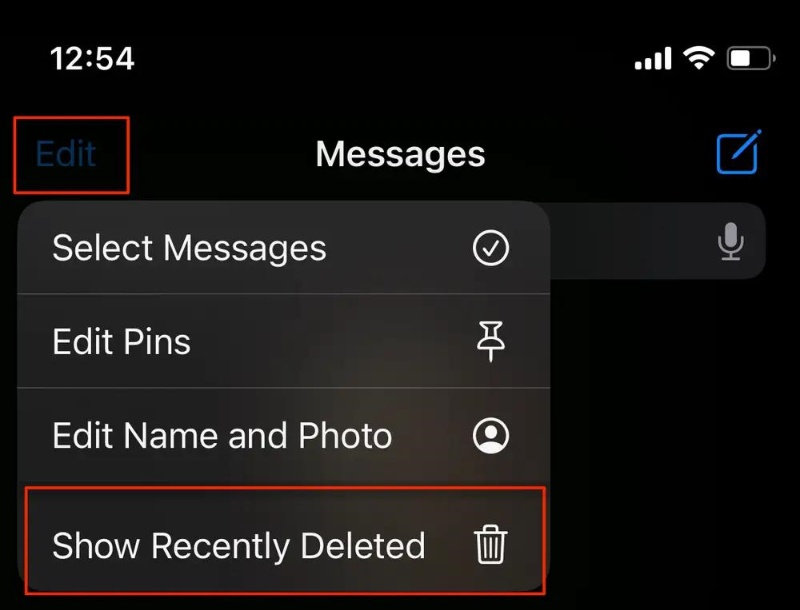
If you've created a backup of the lost messages on the iPhone through iCloud, you won't have to wait long to access the lost data.
Here's how to look at deleted text messages on iPhone with iCloud backup.
Launch the settings app and press on the prolific name at the top of the screen.
After pressing the iCloud button, ensure that the messages toggle is turned on in the apps' list.
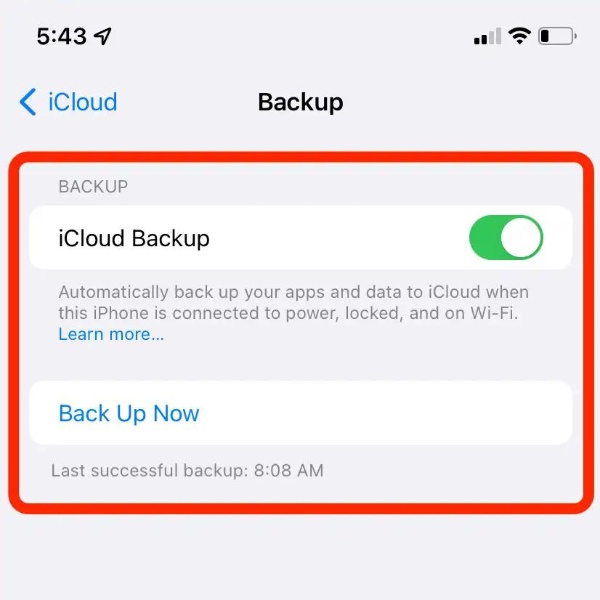
Click the iCloud Backup button and check that the iPhone has been backed up recently.
Press on the Reset icon after launching the iPhone settings. You can erase everything stored on the iOS device by hitting the ''Erase All Content and Setting'' button and confirming it by entering the passcode.

If you've got the iTunes backup of the deleted messages but don't want to restore the iOS device to recover the deleted text messages, Tenorshare UltData comes in handy. It allows you to restore the iTunes backup without factory resetting the iOS device, offering an effortless user interface.
Another thing to like about Tenorshare UltData is that it lets you select the type of messages you wish to recover and quickly restore them. This implies that if you want to recover particular types of text messages, Tenorshare UltData helps you ignore these unwanted messages.




Tenorshare UltData has a powerful feature that allows you to recover deleted text messages without a backup. Apart from offering the effortless user interface, UltData for iOS devices ensures that you won't have to spend any extra time to recover the deleted text messages, offering a fast scanning speed.
How to look at deleted messages on iPhone?



Although the internet offers multiple options for learning how to look at deleted messages on iPhone, only a handful of them are efficient and reliable. We've listed the brilliant methods in this guide to help you look at deleted messages on iPhone.
Tenorshare UltData remains the best way to recover deleted text messages without backup. Since it offers a fast scanning speed, you'll be able to retrieve deleted messages in a few moments. Tenorshare UltData offers the highest recovery rate so the possibility of recovering deleted text messages is huge.


Tenorshare UltData - Best iPhone Data Recovery Software
then write your review
Leave a Comment
Create your review for Tenorshare articles
By Jenefey Aaron
2025-04-22 / iPhone Recovery
Rate now!