UltData - Best iPhone Data Recovery Tool
Recover Deleted & Lost Data from iOS Devices Easily, No Backup Needed!
UltData: Best iPhone Recovery Tool
Recover Lost iPhone Data without Backup
If you're a business person, you might want to record the important calls related to your business to save the record of the important data. Unfortunately, it could happen that you end up deleting the recorded calls from the iOS device unintentionally. Can you recover call recordings? Fortunately, we'll introduce the fascinating methods in this guide to help you know how to recover call recordings.
When you delete the recorded calls from the iOS device, they will get saved for about 30 days before getting completed. Thus, if it's been less than 30 days since you've eliminated the call recordings, you can get back the call recordings easily. Accessing the deleted call recordings through an iCloud or iTunes backup is also possible. If you don't have a backup prepared, you'll be able to restore the call recordings through third-party data recovery software.
If you forgot to prepare the backup of the deleted call recordings, you can scan for the deleted call recordings thanks to the Tenorshare UltData. It prompts the simple user interface and doesn't take extra time to scan for lost data, offering the highest recovery rate. Luckily, UltData for iPhone also lets you explore the amazing data preview feature, meaning you can review the credentials of data before getting it back.
How to recover deleted recorded calls with Tensorshare UltData



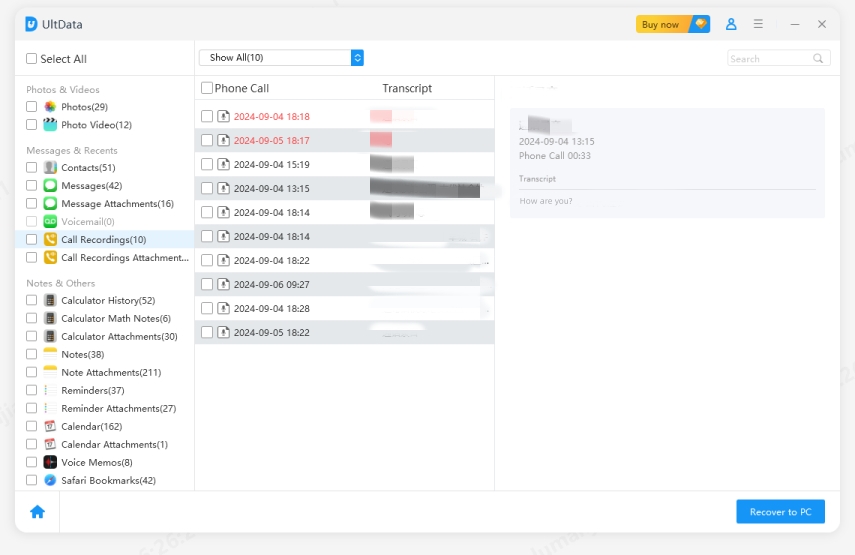
If you've prepared the iTunes backup of the deleted call recordings and want to access the deleted call recordings from iTunes, you can use the iTunes recovery feature of the UltData iPhone Data Recovery to get back the selected deleted call recordings data. What’s more, it can ensures you don't have to restore the iOS device to access the deleted iTunes data.



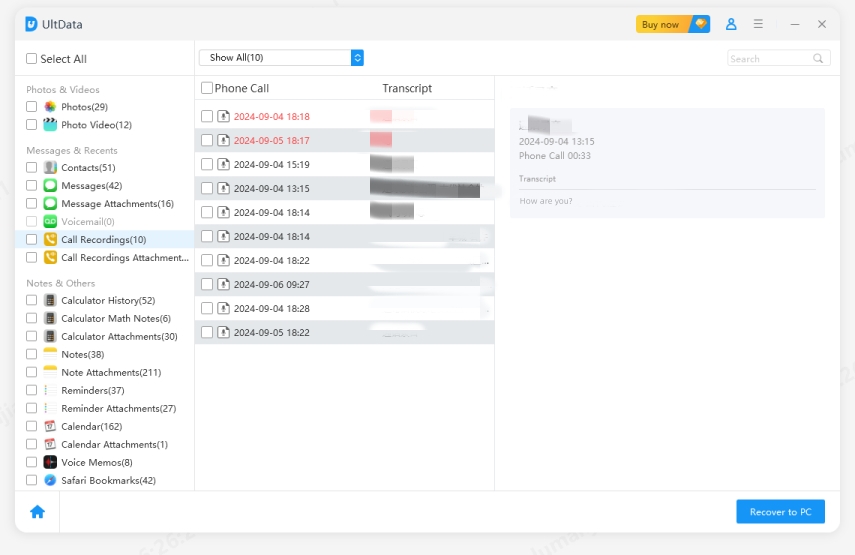
If you have the backup of the call recordings you saved earlier, you can watch out for the methods below to recover the call recordings through backup.
If you intend to access the deleted recordings through iCloud, you must factory reset the iOS device to see how things shape up. Thus, you must ensure that you've prepared the backup of the important iOS device before recovering the call recordings from iCloud.
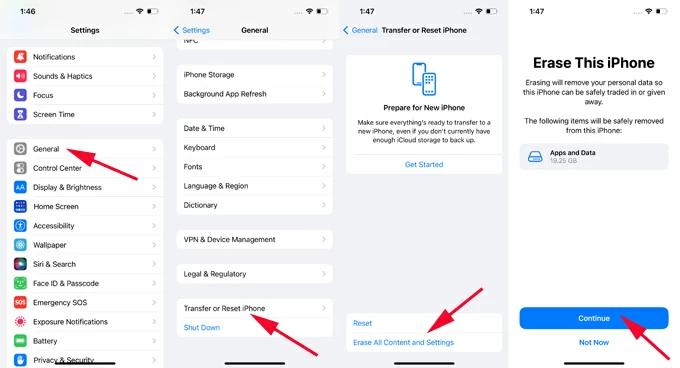
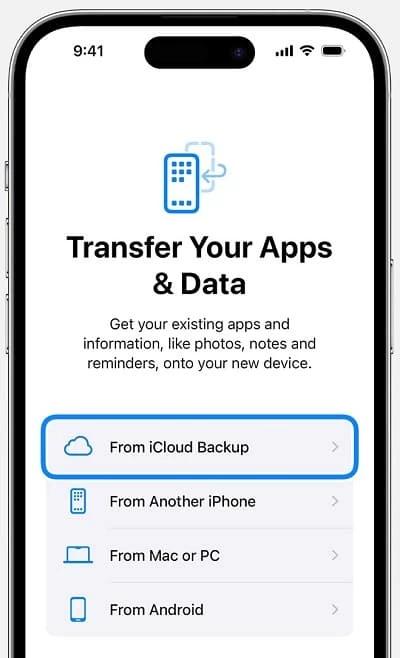
You'll need to back up the important data before restoring the iOS device through iTunes and recovering the deleted call recordings.

If you've lost the call recordings and intend to learn how to recover call recordings, this guide could be a game changer. We have listed the stunning ways to help you get back the deleted call recordings, and all the options given in this post are worth your attention. Tenorshare UltData appears to be the best tool for recovering deleted call recordings, offering the fastest scanning speed and highest recovery rate.


Tenorshare UltData - Best iPhone Data Recovery Software
then write your review
Leave a Comment
Create your review for Tenorshare articles
By Jenefey Aaron
2025-04-22 / iPhone Recovery
Rate now!