UltData - Best iPhone Data Recovery Tool
Recover Deleted & Lost Data from iOS Devices Easily, No Backup Needed!
UltData: Best iPhone Recovery Tool
Recover Lost iPhone Data without Backup
There isn't a day when an iPhone user doesn't search for how to recover deleted files from iPhone. Different users have different stories of why their files got deleted. Some users were deleting other files and unintentionally deleted the important ones too. In other scenarios, a system crash, iOS upgrade, application failure, and other scenarios made them lose the files.
No matter how your files get deleted, you have over 90% chance to recover deleted files on iPhone. All you need to do is follow the right approach to recover the files. Therefore, this guide will present the best methods and steps to find deleted files on iPhone with or without backup. So, let's get started!
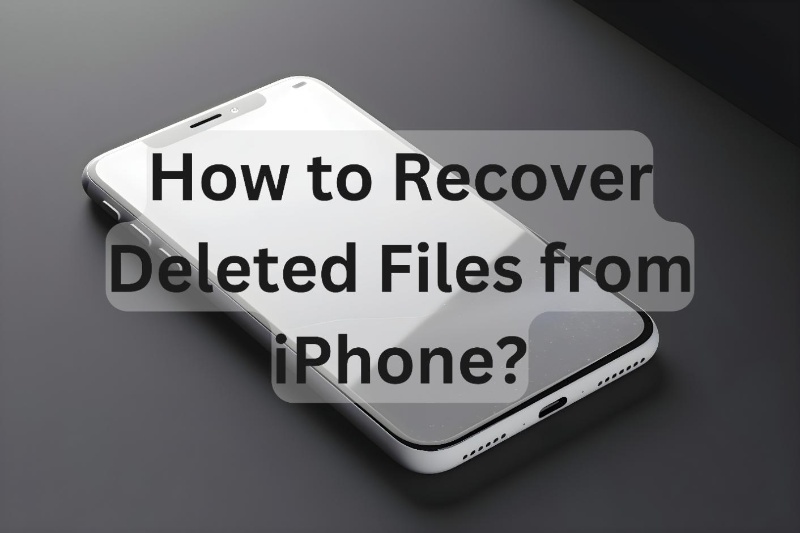
Apple has made the iPhone capable of recovering deleted files on its own through various built-in functionalities. You can recover deleted files from the Recently Deleted folder or restore the iCloud or iTunes backup to get back deleted files from iPhone.
Here's how to view deleted files on iPhone using built-in functionalities:
iPhone has a dedicated "Recently Deleted" folder where all the deleted files stay temporarily for 30 days until they are deleted permanently.
From Photos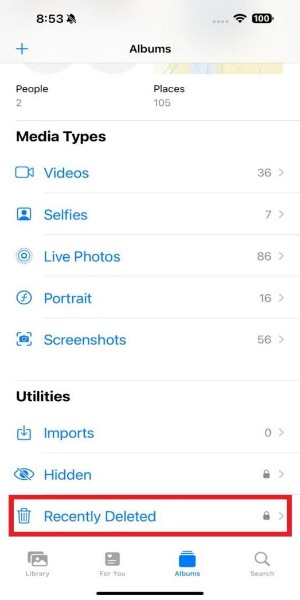
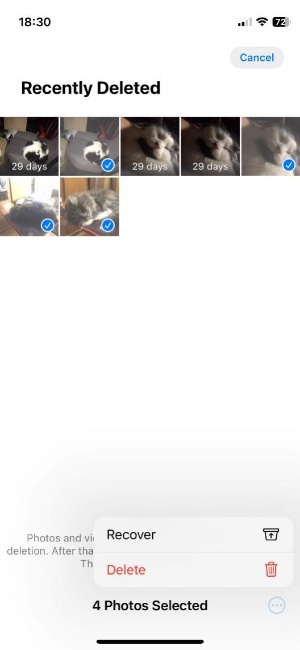
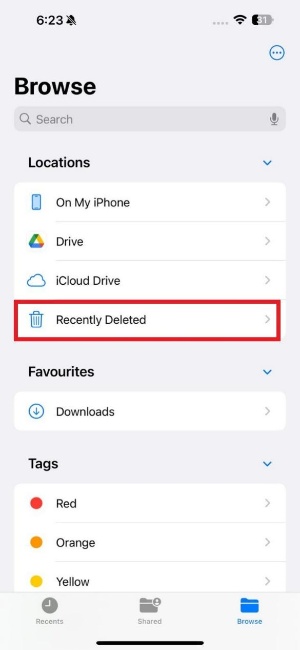
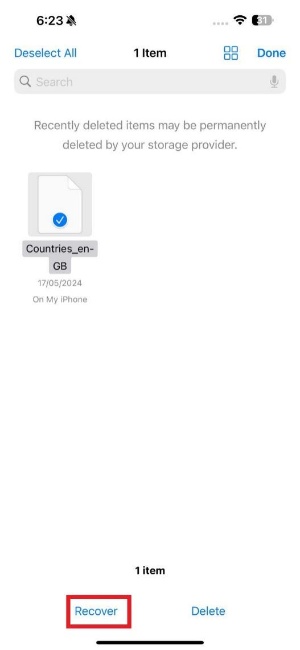
This way, you can easily recover deleted files from iPhone if they have been deleted within the past 30 days.
If you had made an iCloud backup before your files were deleted, you can recover deleted files on iPhone by restoring the iCloud backup.
Follow the below steps to learn how to recover permanently deleted files on iPhone via iCloud backup :
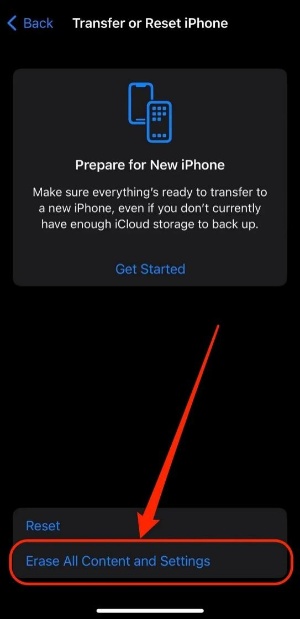
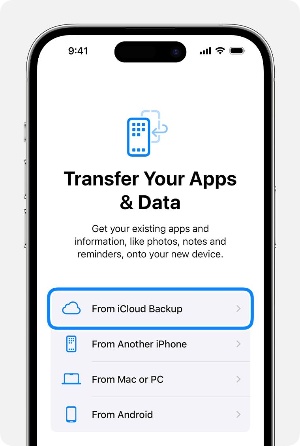
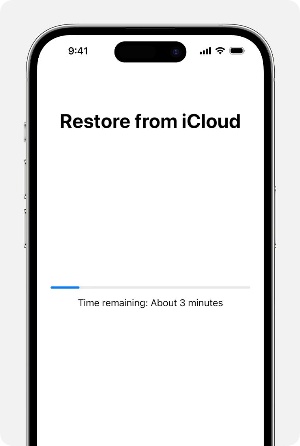
This way, you can recover your iCloud backup and recover permanently deleted files on iPhone.
iPhone also supports creating a complete backup on your computer using iTunes. So, if you remember creating an iTunes backup before you deleted files from your iPhone, then it's time to restore it.
Here again, remember that restoring iTunes backup will wipe out the existing iPhone data and replace it with the backed-up data. Follow the below steps to learn how to recover deleted files from iPhone via iTunes backup:


Once the backup is restored, you can revisit the folder and check if the files are recovered.
What if you don't have an iPhone backup to restore or you cannot find deleted files on iPhone after recovering the backup? Feel worried!! Tenorshare UltData has got you covered.
Tenorshare UltData is a well-known iPhone data recovery that can scan and recover permanently deleted files on iPhone without backup. It can recover deleted photos, videos, documents, audio, messages, and 35+ other data types. It can also recover data from third-party apps, such as WhatsApp, Viber, LINE, WeChat, and more.
The key features of Tenorshare UltData include:




That's it! This way, Tenorshare UltData offers the most convenient way to recover deleted files from iPhone.
After unintentionally deleting files from your iPhone, you shouldn't feel worried and must quickly work on recovering them. Above, we have discussed in detail how to recover deleted files from iPhone with or without backup. However, Tenorshare UltData seems to be the best option for two reasons. First, it can recover files directly from an iPhone without backup. Secondly, it provides preview-based selective recovery with a 98% success rate.
Yes, you can still recover permanently deleted photos from your iPhone. You can either recover photos from the iCloud or iTunes backup or use a data recovery tool to scan and recover deleted photos.
When you delete files on your iPhone, they go to the "Recently Deleted" folder. They stay in this folder for 30 days before getting deleted permanently. So, you have 30 days to recover those files back to your iPhone.
There are multiple ways to recover permanently deleted files on iPhone without computer. If you have an iCloud backup, you can restore it on your iPhone and recover deleted files. Alternatively, you can use an iPhone data recovery app to scan and recover deleted files intelligently.
then write your review
Leave a Comment
Create your review for Tenorshare articles
By Jenefey Aaron
2025-04-14 / iPhone Recovery
Rate now!