UltData - Best iPhone Data Recovery Tool
Recover Deleted & Lost Data from iOS Devices Easily, No Backup Needed!
UltData: Best iPhone Recovery Tool
Recover Lost iPhone Data without Backup
iPhone voice memos is a remarkable built-in utility feature that tends to record the important phone data. Unfortunately, you can't avoid losing the voice memos for various reasons. The real question here is whether you can recover deleted voice memos. Recovering deleted voice memos is absolutely possible, and we'll show you how to recover deleted voice memos.
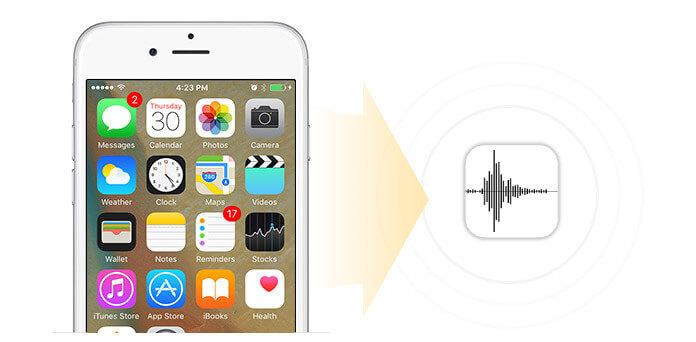
When you delete or lose the voice memos from the iPhone, the data doesn't get deleted permanently. The data will be transferred to the unallocated data list, meaning you can't see it, but recovering it is possible, provided you don't overwrite it. If you overwrite voice memos, recovering this type of data becomes fairly difficult.
You would love to get back the lost voice memos on your iPhone, and this part reveals mind-blowing ways to help you recover deleted voice memos on your iPhone.
When losing or deleting the voice memos from the iOS device, they all get shifted to the Recently Deleted folder. Therefore, you can retrieve deleted voices from the Recently Deleted folder if the voice memos were removed less than 30 days ago.
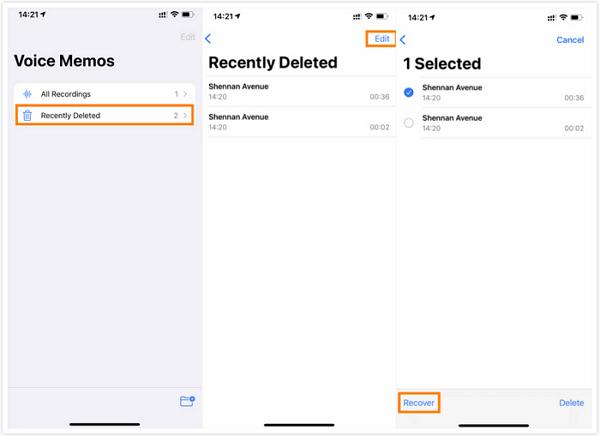
If you're unable to recover deleted voice memos from the Recently Deleted folder, you can use Tenorshare UltData. With this tool, you can learn how to recover lost voice memos on iPhone without backup, and recovering 35+ types of data is possible through UltData iPhone Data Recovery. What’s more, it can also recover your deleted voice memos from icloud/ iTunes without data loss, and you can preview the voice memos before getting it back.
Here's how to recover deleted voice memos via Tenorshare UltData.


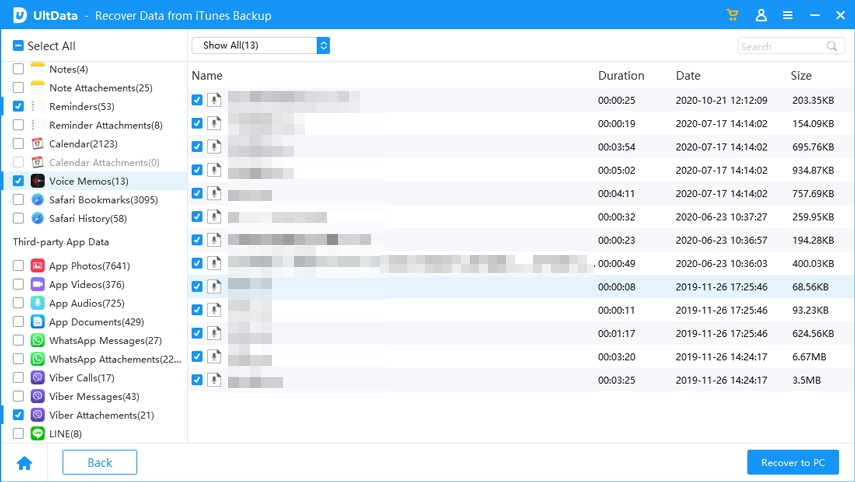
If you have prepared the iCloud backup of the voice memos, you can restore the data through the iCloud backup. Unfortunately, restoring the voice memos through iCloud backup could cause data loss, so you'll need to back up the important information somewhere on an iOS device. Here's how to recover deleted voice memos on iPhone via iCloud backup.

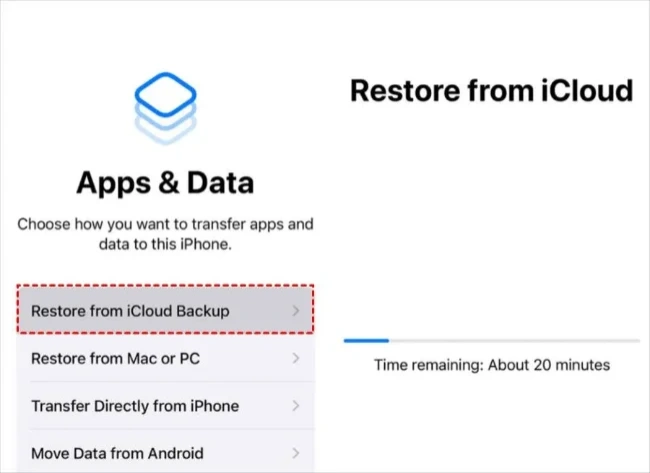
Another brilliant way to learn how to recover voice memos is through iTunes backup. Restoring deleted voice memos through iTunes backup isn't difficult. Following a few simple steps will help you recover the lost data.
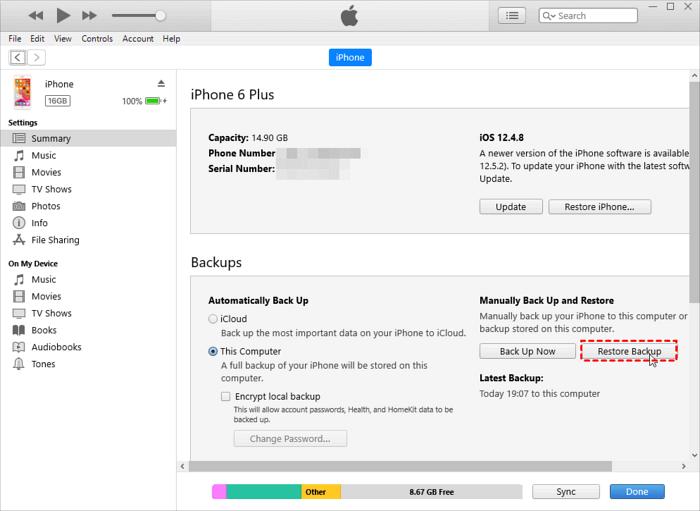
If you've saved all the iPhone data on the voice memos, you won't like losing or deleting this type of data. Fortunately, we've revealed mind-blowing ways to help you know how to recover deleted voice memos, and all the options we've listed in this post are breathtaking and stunning.
If you don't have any backup prepared, you can recover deleted voice memos on iPhone through UltData iPhone Data Recovery. It supports the 35+ types of data recovery, and while recovering the deleted data, it doesn't affect the data quality.


Tenorshare UltData - Best iPhone Data Recovery Software
then write your review
Leave a Comment
Create your review for Tenorshare articles
By Jenefey Aaron
2025-04-22 / iPhone Recovery
Rate now!