UltData - Best iPhone Data Recovery Tool
Recover Deleted & Lost Data from iOS Devices Easily, No Backup Needed!
UltData: Best iPhone Recovery Tool
Recover Lost iPhone Data without Backup
Data loss is inevitable. A single wrong click can delete your important photos from your iPhone or even erase all photos. However, you are not alone if you are facing the sudden deletion of photos on your iPhone. This is a common issue and also a fixable one.
In this guide, we have shortlisted four effective ways on how to recover erased photos on iPhone. All these methods are found to easily recover erased photos, no matter the deletion scenario. Some methods can recover without backup, while others involve restoring photos from a backup. So, keep reading to master how to get erased pictures back on iPhone.
Here are the four effective methods that can help you resolve how to get erased photos back on iPhone.
Photos is the default app on the iPhone that stores all the pictures. When you delete pictures from the Photos app, they first go to the "Recently Deleted" album, where they stay for 30 days. During this period, you can restore those deleted pictures.
So, the first method to recover erased photos is to check the Recently Deleted album. Here's how to find erased photos on iPhone via the Photos app:
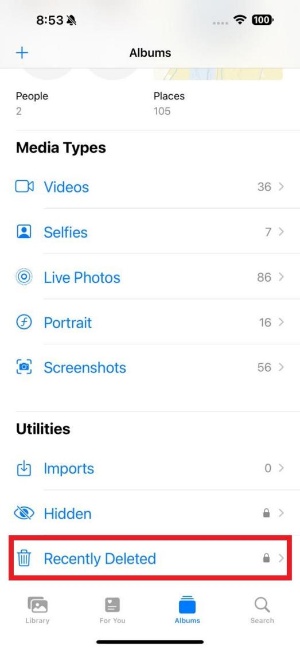
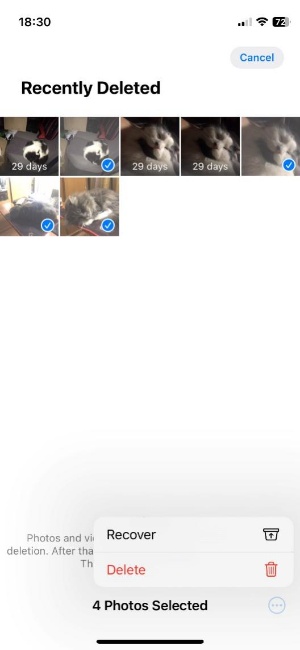
This way, all the recently erased photos will recover back to their previous locations.
If you don't find the targeted photos in the Recently Deleted album, then it is likely that either the 30-day period has passed or the photos have been deleted permanently. In such a case, you need to use photo recovery software to scan your iPhone's internal storage and extract the photos. That's where Tenorshare UltData comes into play.
Tenorshare UltData is powerful iPhone photo recovery software. It is designed to perform a deep scan of your iPhone, find all the erased photos, and allow you to effortlessly recover all or selective photos. This process requires just a few simple clicks. The best part is that it does not require an iPhone backup and can recover photos from a wide range of data loss scenarios.
Click-based interface to recover erased photos from iPhone without backup or jailbreak.
Recover photos from various data loss scenarios, such as mistaken deletion, factory reset, system crash, iOS update bug, and many more.
Deep scan to extract all lost photos and offer a high data recovery success rate.
Recover data types beyond photos, including videos, audio, documents, or other apps' data.
Provide a preview of recoverable photos, followed by a selective recovery of photos.



That's all! So, tell me, isn't it the best and easiest way to find deleted photos on iPhone? Therefore, install UltData and recover erased photos right away.
If you had luckily made an iTunes backup of your iPhone before photos were deleted, then it has come to your rescue. You simply have to recover the iTunes backup and get the deleted photos back.
There are two ways to restore iTunes backup. The first way is to restore through iPhone, which will overwrite the existing iPhone data with iTunes backed-up data. The second way is to restore selective photos only from the backup using a tool like Tenorshare UltData .
Obviously, the second method is much better for recovering erased photos, as you can only recover the required photos from the iTunes backup instead of overwriting the existing iPhone data. However, let us explain the steps for both methods so that you can choose the approach of your liking:
How to get erased photos back on iPhone from an iTunes backup (data loss):

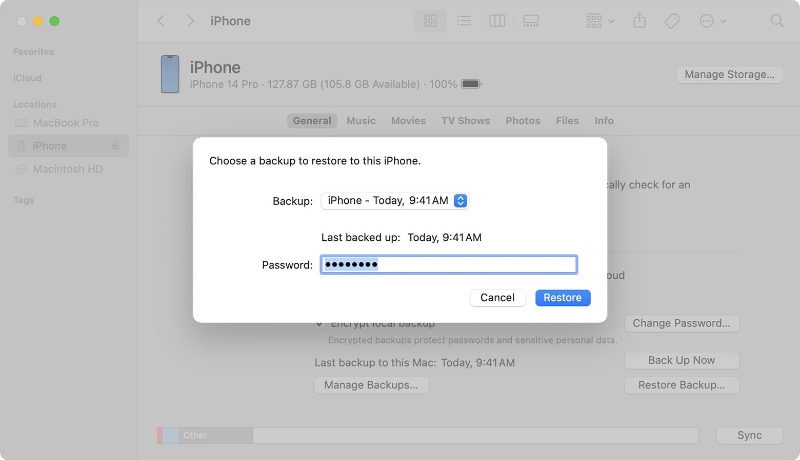
Now, wait till iTunes restores the entire backed-up data to your iPhone. Afterward, open the Photos app and see if the erased photos are recovered.




This way, Tenorshare UltData offers an easier way to recover erased photos from iTunes backup.
When photos are deleted from your iPhone, they are also deleted from your synced iCloud storage. Afterward, follow the below steps to learn how to restore photos after factory reset iPhone with iCloud:

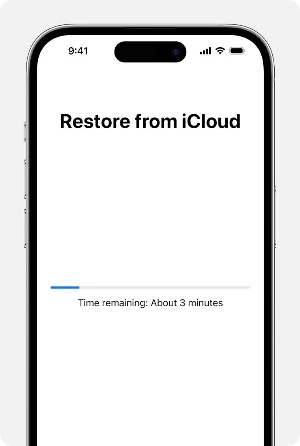
After the iPhone has returned to normal operation, open the Photos app and see if you find deleted photos on iPhone now.
Other than mastering the top-notch ways to recover erased photos, it is important to learn how to avoid misdeletion of photos in the future. The best approach is to create a backup of photos on your computer. Here's how to do it:
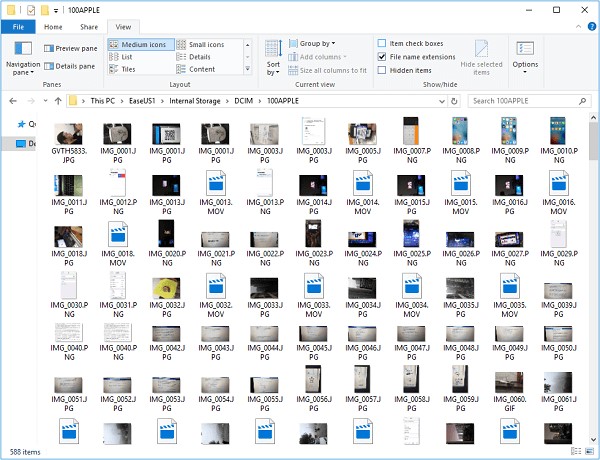
This way, you can have a backup of photos and videos and can easily recover them if you lose the original ones from your iPhone.
iPhone photo deletion is a common frustration of iPhone users. Although it seems photos are gone forever, the above methods have shown that you still have a strong chance of recovering erased photos. All it requires is following one of the above methods and getting back photos on the iPhone.
Out of all the methods we discussed above on how to recover erased photos on iPhone, Tenorshare UltData is the best one. It can directly scan the iPhone storage and offer preview-based recovery of photos without backup. Furthermore, it is usable if you want to recover iTunes or iCloud backup.


Tenorshare UltData - Best iPhone Data Recovery Software
then write your review
Leave a Comment
Create your review for Tenorshare articles
By Jenefey Aaron
2025-04-02 / iPhone Recovery
Rate now!