then write your review
UltData - Best iPhone Data Recovery Tool
Recover Deleted & Lost Data from iOS Devices Easily, No Backup Needed!
UltData: Best iPhone Recovery Tool
Recover Lost iPhone Data without Backup
After purchasing the brand new iOS device, you're willing to transfer the data from the old iPhone to the new iPhone device. Unfortunately, upon transferring the data, your old iOS device's screen got stuck, and you ended up losing all the data.
A lot of people often complain about this type of issue, but the good thing is that recovering the data from this scenario is possible. We'll introduce the outstanding ways to help you know how to recover files lost during transfer.

Several things could cause the ''files during transfer'' issue, and few of the main reasons are listed below.
You can retrieve the files lost during transfer through the solutions listed below.
A minor software glitch on the iOS device might become the main culprit behind losing the data from the iOS device. You can simply restart the iOS device to fix the bugs, which could make the data appear on the iPhone.
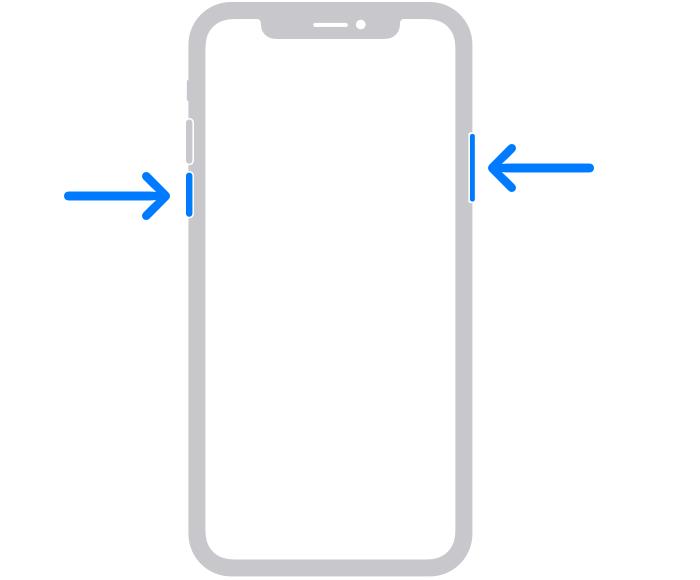
If you're dealing with the ''photos lost during transfer iPhone'' issue and want to get back the deleted data without backup, Tenorshare UltData could be a handy tool. With this tool, you can retrieve lost data from an iOS device regardless of what caused the data loss. It lets you recover the 35+ types of data, offering the fast scanning speed.




Although recovering the lost data through iTunes backup is possible, you won't be able to select the type of data you wish to recover, and factory resetting the iOS device will also be compulsory.
Luckily, Tenorshare UltData brings in an exciting feature that allows you to recover the iTunes data without causing data loss, and selecting the preferred data you wish to recover is also on the cards.



Tenorshare UltData also brings the iCloud recovery feature that empowers you to recover data from the iCloud backup without needing to factory reset the iOS device.




Losing the important files during transfer isn't a good sight. Luckily, we've listed the amazing ways in this guide to help you know how to recover files lost during transfer through multiple methods. UltData iPhone Data Recovery is the best one that doesn't ask you to contain the backup to retrieve the data. This method can recover almost all types of data and lets you preview the data before returning it.
A software bug or installation of the antivirus software might become the main culprit behind the photos that went missing after transferring data to a new iOS device.
If you've lost the data while transferring the data from one iOS device to another, you can rely upon the third party data recovery software to retrieve lost data first and then you'll be able to share the data across iOS devices.
You can retrieve the data from the iOS device after factory resetting iOS device thanks to the iCloud or iTunes backup.
then write your review
Leave a Comment
Create your review for Tenorshare articles
By Anna Sherry
2025-04-22 / iPhone Recovery
Rate now!