UltData - Best iPhone Data Recovery Tool
Recover Deleted & Lost Data from iOS Devices Easily, No Backup Needed!
UltData: Best iPhone Recovery Tool
Recover Lost iPhone Data without Backup
Backing up the critical data on your iPhone helps you access the data when data loss occurs. While setting up the iOS device, backups like iCloud allow you to recover lost data by restoring it. Can you restore iPhone from backup after setup?
Many people ask this type of question, and this guide will introduce brilliant ways to help you learn how to restore an iPhone from a backup after setup.
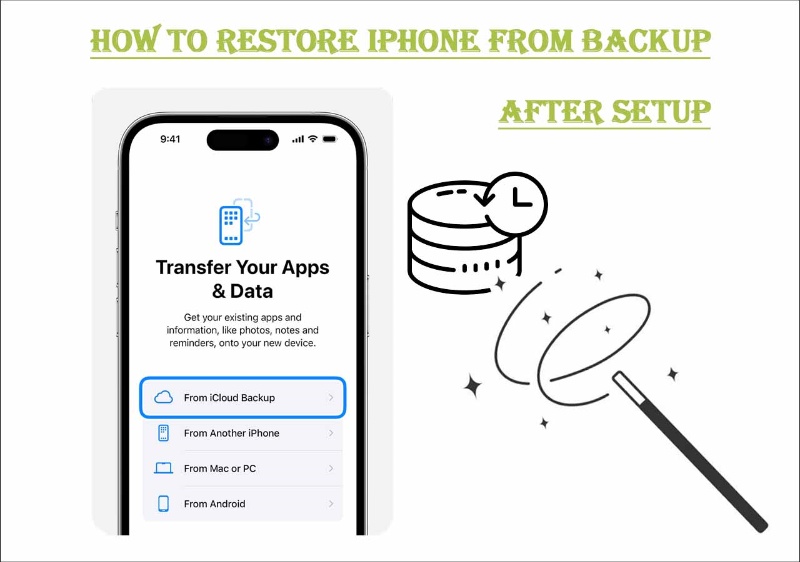
If you want to restore the data from iPhone in the initial setup, you can restore the iCloud backup while setting up the iOS device. Since this process will cause significant data loss, you must prepare a backup of the data you've stored on the iOS device.
How to restore iPhone from iCloud backup after initial setup?
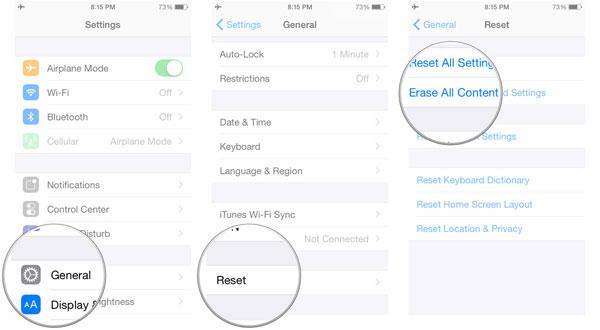
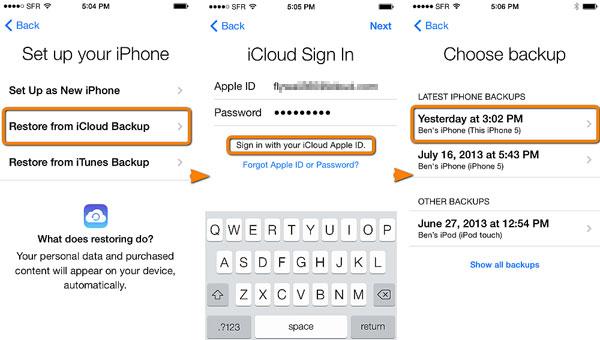
Apart from recovering the iPhone data after initial setup, you can also restore the iPhone from backup after setup courtesy of iTunes. If you've got the iTunes backup, you don't need to do much to restore the iPhone after setup.
Before restoring iTunes to access the lost data, you must ensure you've backed up all the essential data.
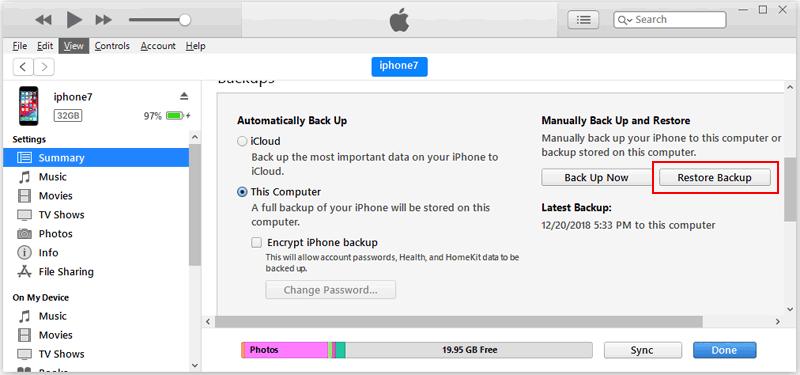
If you want to restore iPhone from backup after setup without data loss, you can look at the methods below.
In Tenorshare UltData , you've found the best tool to recover the data from iCloud backup selectively. It implies that you don't have to factory reset the iOS device to restore the iCloud backup as Tenorshare UltData for iPhone ensures that you can restore the iCloud data without prompting the data loss.
The thing to like about the Tenorshare UltData for iPhone is that it allows you to recover 35+ types of data, and you can also explore the data preview feature to review the data before getting it back on the iOS device.
How to restore iPhone from iCloud backup after initial setup



Tenorshare UltData also allows you to restore the iPhone data from iTunes backup after setup, and it doesn't require you to factory reset the iOS device to access the lost data. Tenorshare UltData for iPhone allows you to choose the type of data you wish to recover, and this tool doesn't take long to recover the lost data.
How to restore iPhone from backup after setup?




Knowing how to restore iPhone from backup after setup has become simple thanks to the excellent methods introduced by this guide. Although official methods of iCloud and iTunes will help you recover the lost data, you'll have to factory reset the iOS device to restore the iCloud or iTunes backup.
Fortunately, Tenorshare UltData for iPhone enables you to restore the iTunes and iCloud backups without causing data loss, and you can also select the type of data you want to recover and ignore the specific amount of data is also possible.


Tenorshare UltData - Best iPhone Data Recovery Software
then write your review
Leave a Comment
Create your review for Tenorshare articles
By Jenefey Aaron
2025-04-22 / iPhone Recovery
Rate now!