UltData - Best iPhone Data Recovery Tool
Recover Deleted & Lost Data from iOS Devices Easily, No Backup Needed!
UltData: Best iPhone Recovery Tool
Recover Lost iPhone Data without Backup
After clicking the images a lot of people aim to store the photos on their iPhone devices as the images they have clicked are surely worth remembering. It might have happened that you deleted the important images unintentionally and are now looking to find ways to opt for the iPhone 16/15 phone archive recovery.Tune into this guide to explore the excellent ways to learn how to find deleted photos on iPhone 15.
iPhone allows you to recover the deleted phone from the iPhone 16/15 from the Recently Deleted folder provided if it's been less than 30 days since you've lost or deleted photos. Luckily, you can still recover the lost iPhone photos if it's been more than 30 days since you've lost the photos but in this scenario, you'll have to back up the deleted photos or use iphone data recovery software to recover the lost photos on iPhone.
If you're willing to know how to find deleted photos on iPhone, you can look at the following stunning built-in methods to recover the deleted photos on iPhone.
With the iPhone, you've got the leverage to hide important photos to prevent other people from accessing the important images. Thus, if you're struggling to learn how to recover deleted photos on iPhone 16/15, the first thing you must do is to check the Hidden folder.
Here's how to find hidden photos on iPhone.
Launch the Photos app on the iOS device and choose the Albums button afterwards.
Navigate to the bottom side of the album and select the Hidden icon after going into the Utilities section.
In this phase, you'll need to type in the passcode, fingerprint, and Face ID to access the hidden photos on the iOS device.

If you've backed up the photos from the iPhone 16/15 on Google Photos or in any other cloud storage service, you'll be able to recover the deleted photos from the iPhone. How to recover deleted photos on iPhone 16/15 via Google Photos?
If the iCloud sync is enabled on the iPhone device, all the deleted photos from the iOS device will be stored in the iCloud Photos Library. It implies that you can recover the deleted images from the iOS device after visiting the iCloud Photos library.
How to recover deleted photos on iPhone 16/15 via iCloud Photos Library?
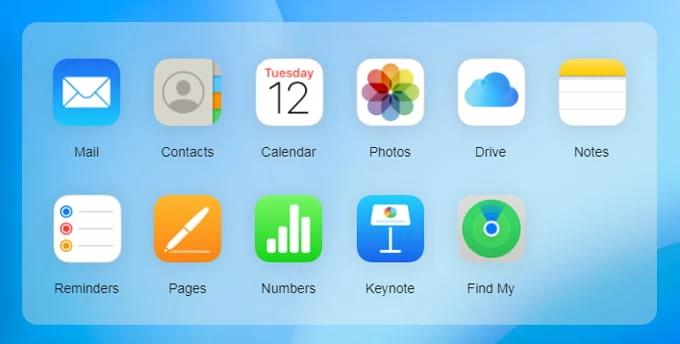
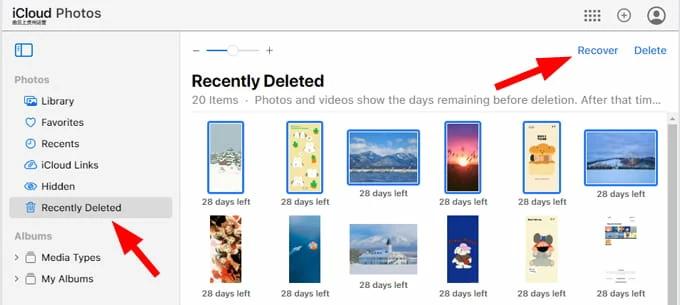
If you don't have any backup prepared and are looking to get back the deleted photos from the iPhone 16/15, Tenorshare UltData will surely come in handy. With this tool, you've got the chance to recover multiple types of data courtesy of the fast scanning speed. Since it offers the highest recovery the chances of recovering the deleted data will be huge.
How to recover deleted photos on iPhone 16/15 without Backup through Tenorshare UltData for iPhone?
Download and Launch the Tenorshare UltData for iPhone after installing the software and hit the ''iPhone/iPad Recovery'' button.



Going for the iPhone 16/15 photo archive recovery is only a matter of a few moments, thanks to this insightful guide. We've listed the stunning built-in methods to help you know how to find deleted photos on iPhone 16/15 and all these options won't take extra time while recovering the deleted photos on the iOS device.
UltData for iPhone remains the best way to recover deleted photos from the iPhone without Backup. It brings in the fast scanning speed, and you've got the leverage to recover the 35+ types of data without doing much.


Tenorshare UltData - Best iPhone Data Recovery Software
then write your review
By Jenefey Aaron
2025-02-27 / iPhone Recovery
Rate now!