UltData - Best iPhone Data Recovery Tool
Recover Deleted & Lost Data from iOS Devices Easily, No Backup Needed!
UltData: Best iPhone Recovery Tool
Recover Lost iPhone Data without Backup
Despite the demand of social media platforms to share text messages, sending messages to your beloved through a messaging app on an iPhone is still trendy. Losing the important messages from the iOS device isn't acceptable, and if your iPhone messages get deleted, you'll be frustrated.
Where to find deleted text messages on iPhone? If you're one of those people who tend to ask this question more often, we'll introduce brilliant methods to help you know how to retrieve deleted text messages on iPhone 11/12/13/14/15/16.
One of the most appropriate ways to learn how to retrieve deleted text messages on iPhone is to visit the Recently Deleted folder. If you've deleted messages from the iPhone within 30 days, you'll be able to recover the lost data from iPhone quickly.
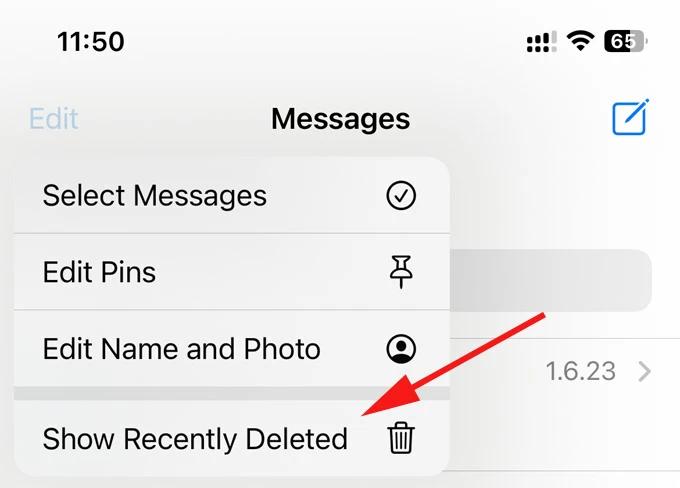
If you've got the backup of the deleted iOS device, you'll be able to recover permanently deleted text messages iPhone with backup .
Recovering the deleted messages from the iCloud backup is fairly simple as this operation only requires you to act upon a few simple steps to recover the lost data from the iCloud backup.
Before recovering the deleted messages from the iCloud backup, you'll need to ensure that important data is backed up as restoring the data through iCloud will cause the data loss.
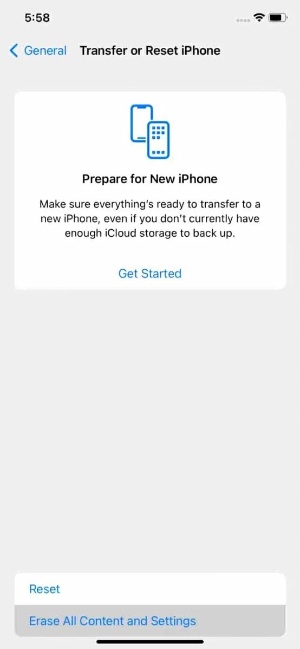
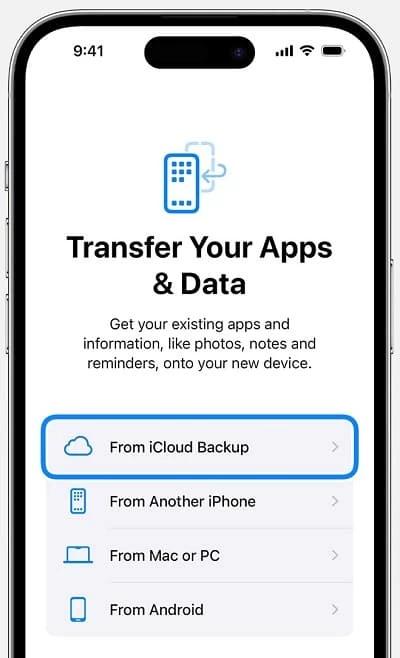
You can also view deleted text messages from iTunes backup . Since recovering the deleted messages through iTunes will cause data loss, preparing the important data is important.
How to retrieve deleted text messages on iPhone 13 through iTunes or Finder?
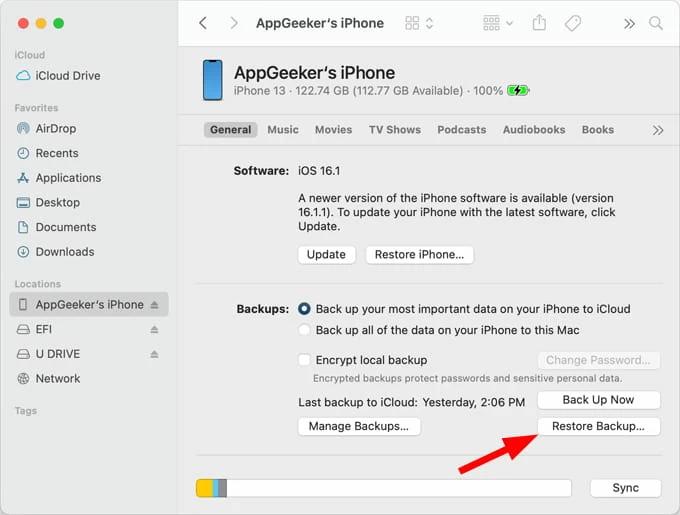
If you're unable to recover permanently deleted photos iPhone with backup as you don't have any backup prepared, you'll need to look at the stunning methods given below.
Tenorshare UltData remains one of the best ways to recover deleted text messages without backup. It allows you to scan for lost messages quickly courtesy of the fast scanning and the interface it comes up with is user-friendly. On top of that,Tenorshare UltData supports the recovery of the 35+ types of data and this tool doesn't shy away from recovering the unlimited messages at once.
How to recover deleted text messages on iPhone throughTenorshare for UltData?
To begin with, you'll need to install the UltData for iPhone and start the software afterwards. Once the iOS device is connected to the computer, select the iPhone/iPad Data Recovery button.

Once theTenorshare UltData detects the iPhone, you'll need to press the Scan button. If the speed of the internet is fast, this tool will finish scanning for the lost data quickly.
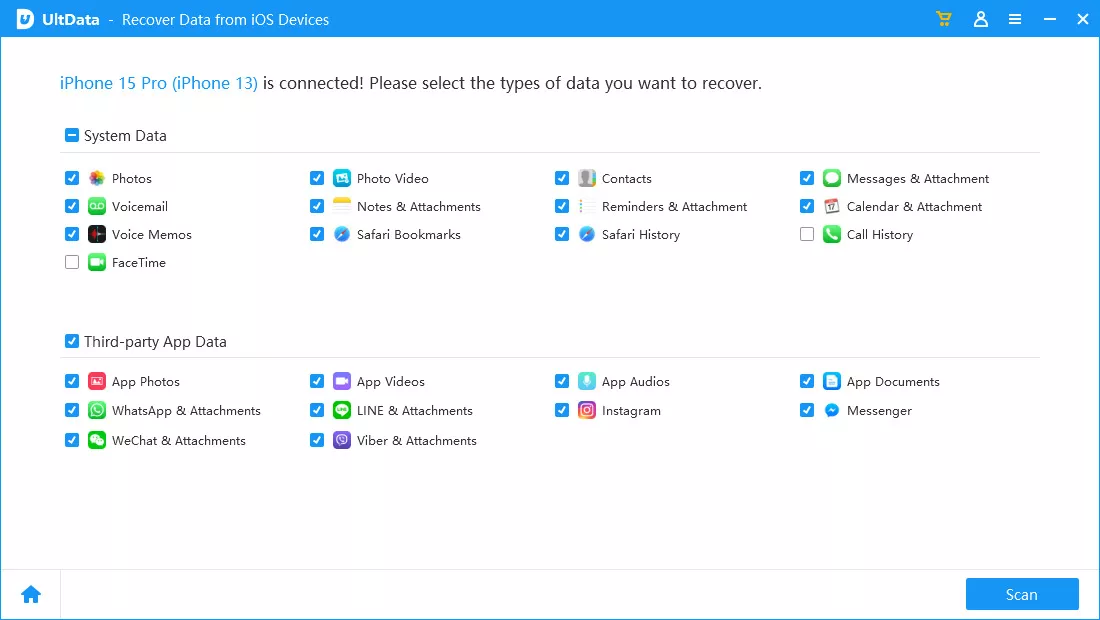
After getting the iPhone data scanned for the lost text messages, you'll need to preview the scanned data and select the type of messages you want to recover. After hitting the Recover icon, you'll be able to get back the deleted text messages on your iPhone.

Despite looking at all the solutions, if you're still unable to recover the deleted messages, you've got the chance to get back the messages through a mobile carrier. Fortunately, mobile carriers tend to store the data from text messages for a limited time before deleting the data permanently. Thus if you're unable to recover the data from various methods you've tried, you can surely consult the mobile carrier to recover the deleted text messages.
Whether you want to recover deleted text messages from iPhone with or without backup, this post introduces amazing ways to help you know how to retrieve deleted text messages on iPhone. The methods listed in this guide are surely worth your attention, and you'll be able to get back the deleted text messages quickly. Of all the solutions gathered in this guide, going for the Tenorshare UltData for iPhone remains the best way to recover deleted messages. It offers the highest recovery rate and you've got the leverage to get back the 35+ types of iPhone data.


Tenorshare UltData - Best iPhone Data Recovery Software
then write your review
By Jenefey Aaron
2025-02-27 / iPhone Recovery
Rate now!