then write your review
UltData - Best iPhone Data Recovery Tool
Recover Deleted & Lost Data from iOS Devices Easily, No Backup Needed!
UltData: Best iPhone Recovery Tool
Recover Lost iPhone Data without Backup
If you want to record something important on an iPhone, Voice memos could be a handy gig. Unfortunately, the voice memos could be deleted unintentionally and recovering the lost voice memos could be a difficult thing for newcomers.
The good thing is that you can easily recover the deleted voice memos and we'll introduce the excellent ways to help you know how to retrieve lost voice memos on iPhone.

One of the easiest ways to recover lost voice memos iPhone will be to retrieve the deleted data from the Recently Deleted Folder.
Here's how to recover lost voice memos on iPhone.
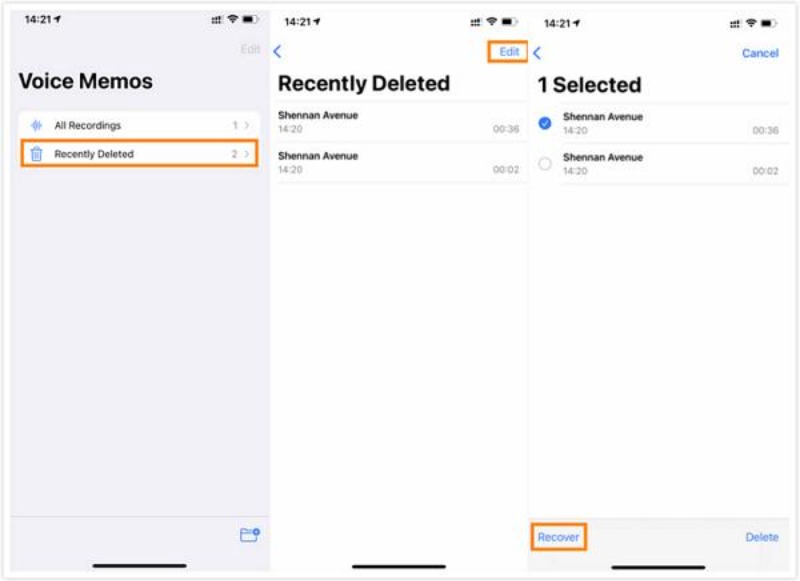
If you don't have any backup available and are looking to recover the deleted voice memos without backup, you can watch out for the UltData iPhone Data Recovery. It is remarkable data recovery software that doesn't take any time to scan for the lost voice memos, and it increases the possibility of recovering the deleted voice memos courtesy of the highest recovery rate. On top of that, UltData for iPhone allows you to retrieve the 35+ types of data and while recovering the lost voice memos, it will retain the original quality of data.
How to retrieve lost voice memos on iPhone through UltData for iPhone?


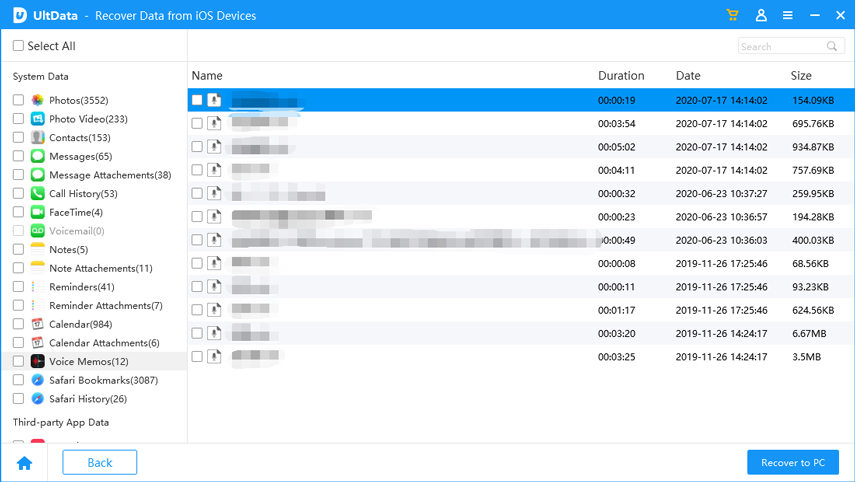
You can also recover permanently deleted photos iPhone with backup as we've listed the reliable methods given below to get back the lost data.
If you've got the iCloud backup, you can recover deleted voice memos via iCloud. Since this process will cause data loss, you'll need to back up the lost data somewhere on a computer or another iPhone to ensure that you don't lose the important data.
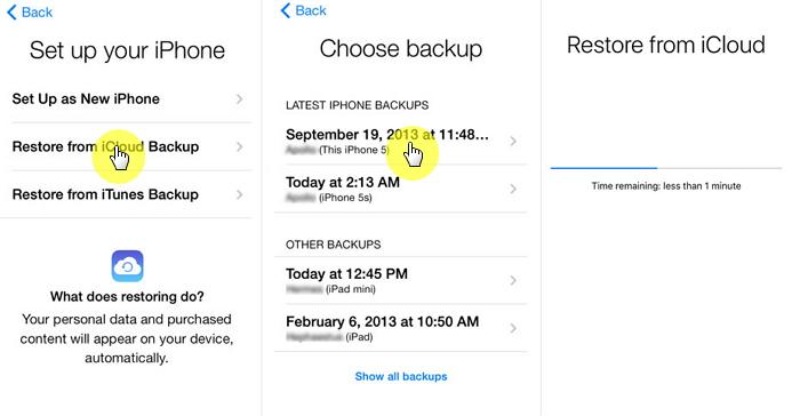
People having the iTunes or Finder backup could also recover the lost voice memos by restoring iTunes. Here's how to find lost voice memos on iPhone.
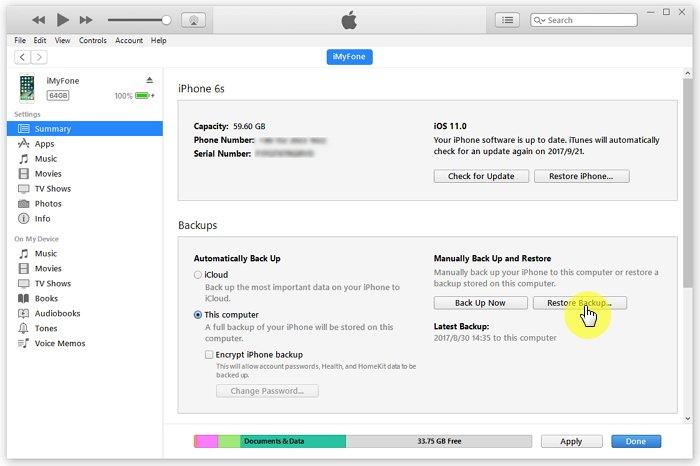
If you've got the voice memos stored on the computer, you can import the voice memos from the computer to the iPhone through iTunes.
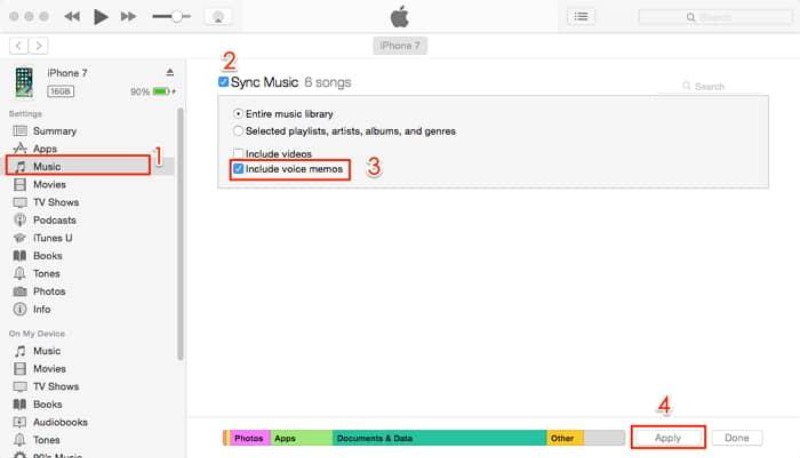
If you want to avoid losing the voice memos from the iOS device, you can look at the following proactive measures.
You must disable the auto sync to prevent incomplete uploads on the unstable network. Deleting unnecessary files to free up some storage on iOS devices is also important to ensure smooth syncing.
You must share the voice memos to the iCloud drive, external storage or email for redundancy.
You must use the Finder or iTunes to create the encrypted backup that will help you protect the voice memos from getting deleted accidentally.
Losing the important voice memories isn't a good sight, but it is fairly common to struggle with this annoying issue. Fortunately, we've listed the reliable ways to help you know how to retrieve lost voice memos on iPhone provided you've got the iTunes or iCloud backup. In UltData iPhone Data Recovery, you've got the best way to restore deleted voice memos without backup as it offers a fast scanning speed, and users using it could enjoy the presence of the highest recovery rate.
then write your review
Leave a Comment
Create your review for Tenorshare articles
By Anna Sherry
2025-04-17 / iPhone Recovery
Rate now!