then write your review
UltData - Best iPhone Data Recovery Tool
Recover Deleted & Lost Data from iOS Devices Easily, No Backup Needed!
UltData: Best iPhone Recovery Tool
Recover Lost iPhone Data without Backup
iPod is a multifunctional digital media player also termed the ''Pocket computer'' for watching movies, listening to music and playing games. Sometimes it could happen that you've lost the iPod songs courtesy of the accidental deletion or iOS update.
Can you retrieve music from an iPod? Fortunately, getting back the music from iPod is possible and this post will introduce the stunning ways to help you know how to retrieve music from iPod.
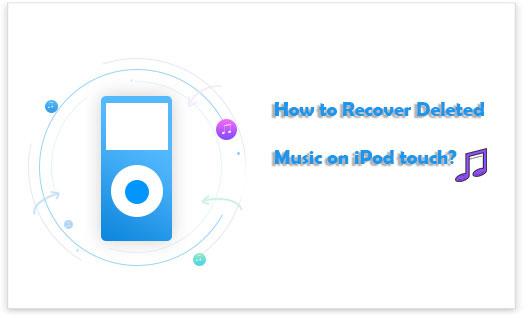
Downloading the music again from iTunes is fairly difficult. It might have happened that forgot the song you wish to download. Luckily, you can recover the deleted iPod songs through iTunes.
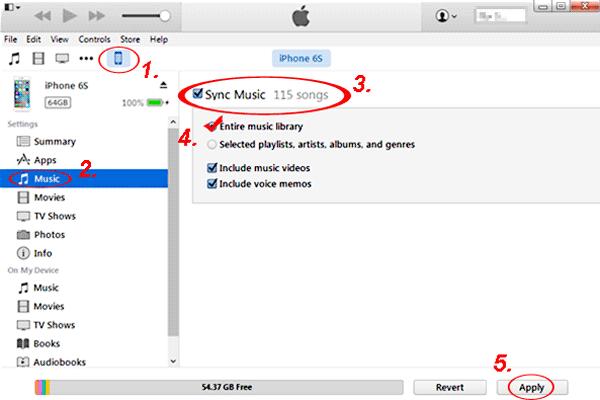
You might have known that previously purchased music files will appear on the iTunes' purchase option once you've signed with the same Apple ID used during making the purchases. Fortunately, you've got the chance to access the songs you purchased from the iTunes store on the iPod with iCloud. In the next phase, you can use the service to create the iPod music recovery.
Here's how to restore deleted music from iPod iCloud.
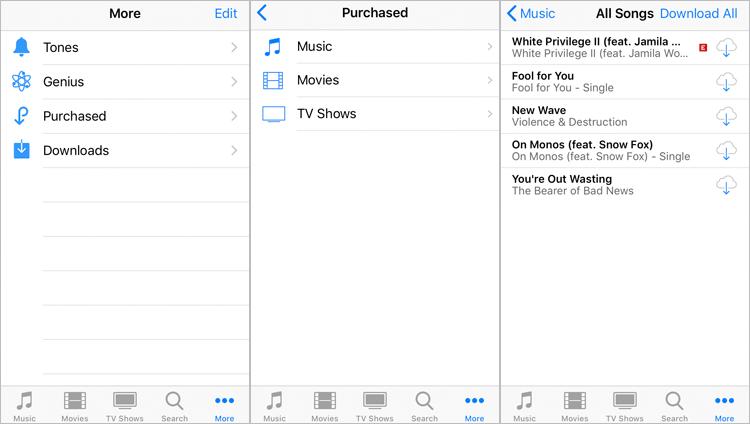
If you don't have any backup prepared of the deleted music from the iPod Touch or Classic, you can watch out for the UltData iPhone Data Recovery. With this tool, you can recover multiple types of data from iOS devices and it also offers a fast scanning speed.
On top of that, UltData iPhone Data Recovery allows you to select the type of data you want to recover and since it offers the highest recovery rate, the chances of recovering the lost data are huge.
Features
How to recover deleted music from iPod classics through UltData iPhone data recovery?




If you want to upload the music on the iPod, you can watch out for iTunes. With iTunes, you'll be able to add music to iPod without putting in any extra effort.
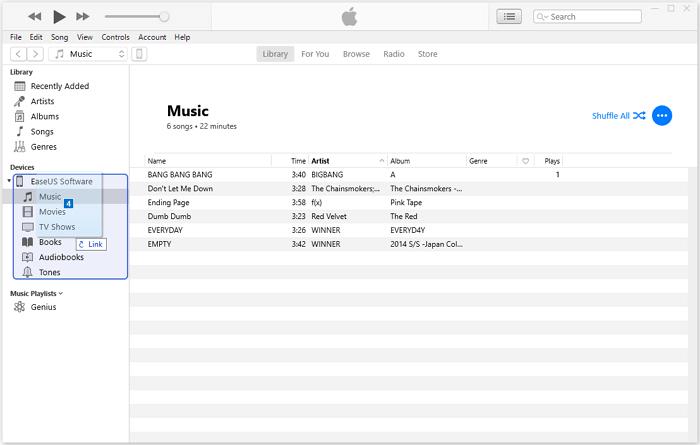
Next, you'll need to launch drop and drag the music field to your left side this way you'll be able to add the music to the iPod on iTunes.
If you've lost important music files from iOS device and are willing to learn how to retrieve music from iPod, this guide could be a game changer. We've listed the step-by-step guide to help you to recover lost music on iPod through iCloud and iTunes backups.
UltData iPhone Data Recovery is the best way to recover deleted music from the iPod without backup. UltData iPhone Data Recovery offers the simple user interface and it doesn't ask you do to much to recover the deleted files courtesy of the fast scanning speed and highest recovery rate.
then write your review
Leave a Comment
Create your review for Tenorshare articles

By Jenefey Aaron
2025-12-19 / iPhone Recovery