UltData - Best iPhone Data Recovery Tool
Recover Deleted & Lost Data from iOS Devices Easily, No Backup Needed!
UltData: Best iPhone Recovery Tool
Recover Lost iPhone Data without Backup
People often ask about how to see deleted iPhone texts or how to see deleted iPhone text messages. Or can you see deleted text on your iPhone? All these questions are very common regarding the problem of how to recover deleted texts on an iPhone.
Thanks to some of the new iOS 16 updates, we now can see deleted texts on iPhones.With iOS 16, you can recover your deleted text messages within 30 days. Sometimes it lasts for 40 days as well, depending on the Apple algorithms.
Here are the following ways how to see deleted texts on an iPhone:
Tap done in the top-right corner and then return to the main messages screen.
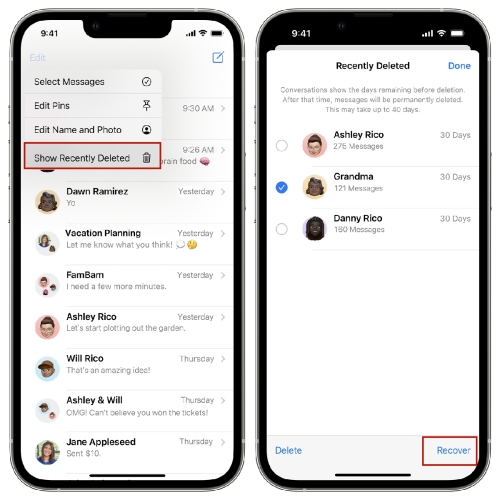
After completing each of the above steps, you will now see.
Sometimes we need the text messages that we have deleted for some reason. In fact, sometimes we accidentally delete them. So if you have deleted some texts to clear up space or you have accidentally deleted them, you don't have to panic. There is still a very good chance you can recover those messages.
To see deleted texts on iPhone, you must know how to see deleted texts on iPhone. Most Apple users are unaware of the various methods for recovering deleted text messages.
Following are the ways how to see deleted text messages on an iPhone.
Some iPhone users don't back up through iCloud. In fact, many of them haven't backed up their iCloud for more than six months. If this is the case with you, then you cannot retrieve any of your lost text messages. Although if you have backed up your data to iTunes, you are in great shape to recover your messages again.
Here is how you can recover deleted messages on your iPhone.
Afterward, choose your iPhone backup by date and size, and then click Restore.

Now, if you have backed up your data in your iCloud backup, you can see deleted texts on your iPhone from iCloud. When you backup your iPhone, it involves:
So it is pretty obvious that you can retrieve your deleted messages on your iPhone from iCloud. Following are the steps required to do that:
Step 1: First of all, you need to know how you can back up your iPhone.
Step 2: Now you can turn on the iCloud backup option on your iPhone by going to Settings > iCloud > iCloud Backup and then enabling it.
Step 3: Now connect your iPhone to WiFi to begin the backup process.
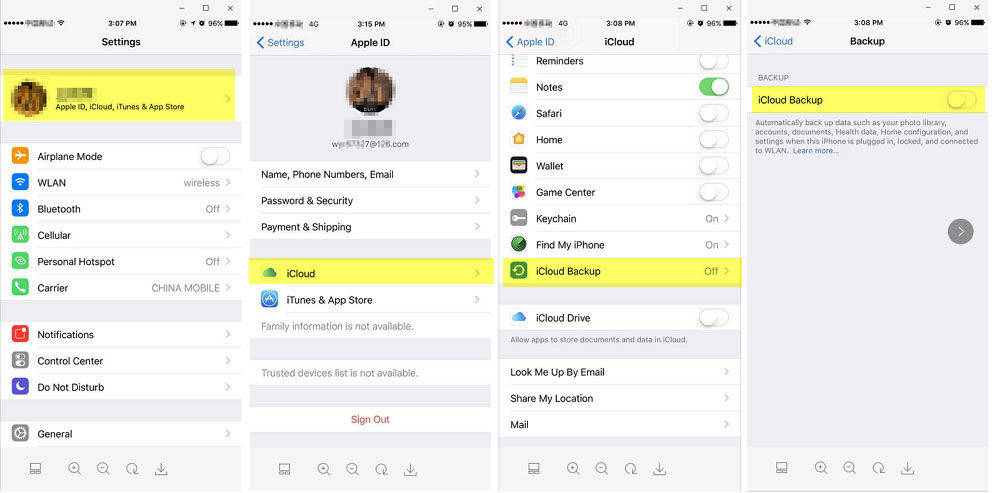
Now if there are no backups or you haven't backed up your iPhone, then how can you see deleted texts on your iPhone without a backup? Don't panic, because we have something that can retrieve your messages on your iPhone without any backup needed. Thanks to Tenorshare UltData, which can help you retrieve your deleted messages on your iPhone.
Following are the steps required to use Tenorshare UltData to retrieve your data from the iPhone.
First things first, download and launch Tenorshare UltData on your computer. Then choose the "Recover data from iOS devices option.Now connect your iPhone to your computer via the original data cable. Afterward, the software will detect your iOS device.

Once the software detects your iPhone device, it will show you the following: Then tell us what you would like to scan and recover. Now, if you want to recover deleted messages, click on messages. Afterward, click on scan to proceed.

Now all scanned messages are listed on the program according to category. You can choose "Show All" or "Show Only Deleted" to recover. To save time, you can select the deleted or lost data you need to recover.

Check the messages you need and click "Recover". You can either recover lost files to the computer (only contacts and messages can be directly recovered to your mobile devices) or recover them to your mobile device.

Q1: Where do delete text messages go?
All the deleted messages are saved in a hidden folder for a certain period. You can recover them and use them again if you retrieve them before the due date. Exactly the same thing happens on the iPhone as well.
Q2: How do I turn off recently deleted messages on my iPhone?
Unfortunately, there is no recently deleted category in messages. So in iOS 16 this year, if you want to make sure the messages are gone for good, be sure to head to the Recently Deleted category and delete everything from there.
Q3: How do I see old hidden messages?
There are many ways to see hidden messages. If you want to see deleted messages on your mobile phone, then they are saved for a certain time. Other than that, there is always a place on every platform where you can see your hidden messages.
So if you have accidentally deleted your messages or deleted them to free up space, you can recover them by using the methods above and Tenorshare UltData if you need them again. These are some of the best ways to recover deleted messages on an iPhone.


Tenorshare UltData - Best iPhone Data Recovery Software
then write your review
Leave a Comment
Create your review for Tenorshare articles
By Sophie Green
2025-04-14 / iPhone Recovery
Rate now!