UltData - Best iPhone Data Recovery Tool
Recover Deleted & Lost Data from iOS Devices Easily, No Backup Needed!
UltData: Best iPhone Recovery Tool
Recover Lost iPhone Data without Backup
The FaceTime feature of iOS devices lets you have video conversations with your friends and family members. It could happen that you unintentionally deleted the FaceTime history and are now aspiring to learn how to see FaceTime history. Fortunately, you can see the Facetime history, and this post reveals the most reliable ways to help know how to find Facetime history.
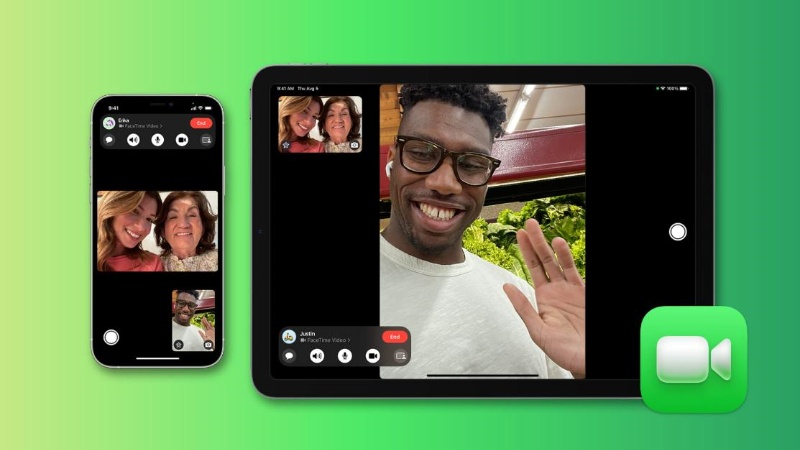
If you're struggling to know how to see Facetime history, you can explore the following solutions.
You can check the FaceTime call history from the Phone app. All the recent calls data of the FaceTime calls tend to get saved in the phone app meaning you can access all of these details after visiting the phone app on your iOS device.
How to see Facetime history?
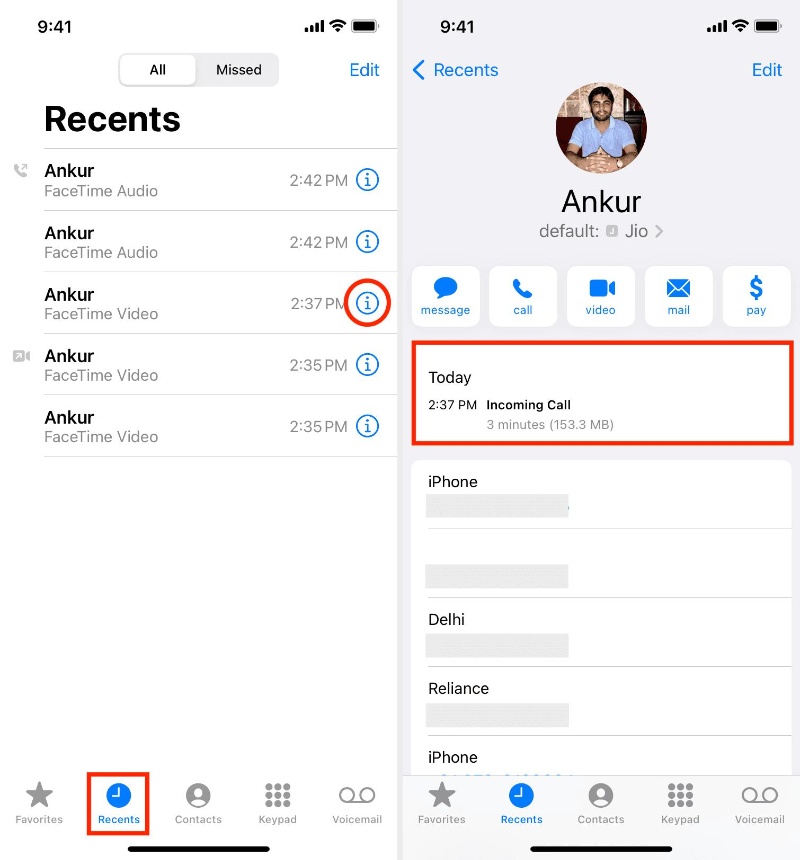
If you've prepared the iCloud backup of the deleted Facetime history, you'll be able to restore the iCloud backup.
Although recovery of any type of back from iCloud is possible, it will erase all the data before recovering anything, so you must prepare the backup of the important data to avoid the data loss.
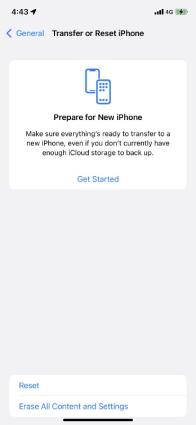
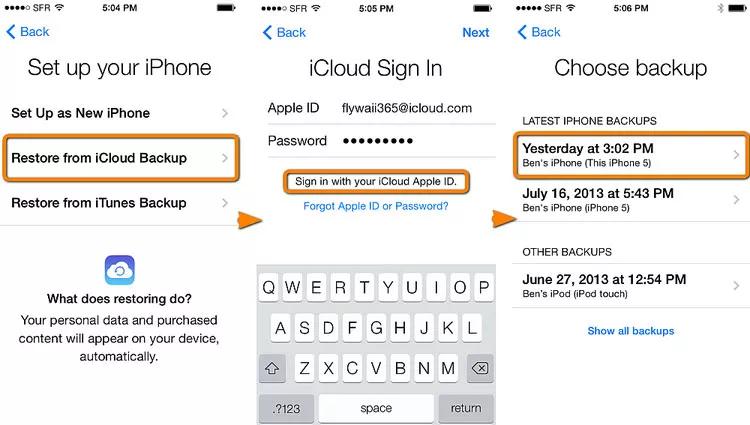
Another way to recover the deleted FaceTime history is through iTunes backup, provided you've turned on the iTunes backup before losing the FaceTime history.
However, recovering the FaceTime history through iTunes might overwrite the data on iOS devices as iTunes can't restore the individual files and tends to restore all the files at the same time instead.
Follow the detailed guide below to recover the FaceTime call history through iPhone.
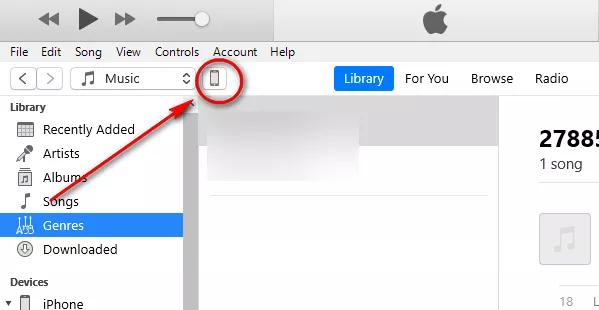
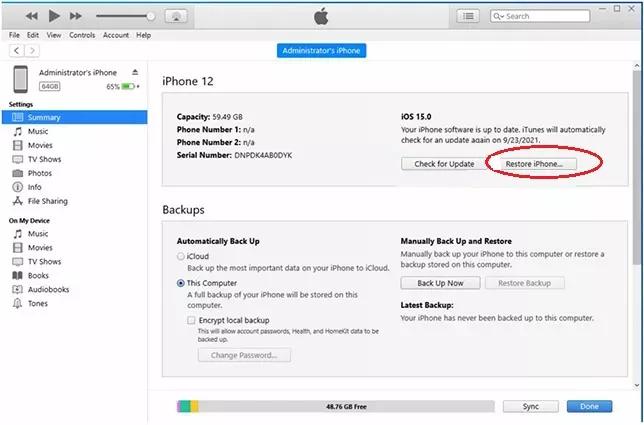
If you don't want to recover the FaceTime history of all the users, as recovering all the Facetime history could overwrite the data, you can retrieve the Facetime history of 1 person courtesy of the Tenorshare UltData iPhone Data Recovery . Apart from offering a fast scanning speed, Tenorshare UltData for iOS enables you to recover the data of a particular person on your iPhone device.
Tenorshare UltData for iPhone supports the recovery of the 35+ types of data on iPhone and it also helps you to preview the data before getting it back on the iOS device.
How to see Facetime time history with one person through UltData for iPhone?



You can explore the brilliant methods in this guide to know how to see FaceTime history. Whether you've got the backup of the deleted FaceTime history or not, this post brings in exciting solutions to help you access the lost FaceTime history data.Tenorshare UltData iPhone Data Recovery software remains the best way to find the Facetime history without backup, and it offers fast scanning speed and the highest recovery rate.
Apple doesn't have the luxury of storing the FaceTime history on the servers. However, the FaceTime call logs are saved locally on the iOS device and could get synced across the iCloud-linked devices if you've enabled the iCloud.
FaceTime tends to display the data of the 100 recent calls. If you've synced the iCloud, the call logs might end up appearing on multiple devices. However, once the new calls occur the older call logs will be overwritten.
If the FaceTime history is deleted, it won't be retrieved without prior backup. Restoring the backup is the only way to retrieve the deleted Facetime calls and doing so will indeed overwrite the current data on your iOS device.


Tenorshare UltData - Best iPhone Data Recovery Software
then write your review
Leave a Comment
Create your review for Tenorshare articles
By Jenefey Aaron
2025-04-22 / iPhone Recovery
Rate now!