UltData - Best iPhone Data Recovery Tool
Recover Deleted & Lost Data from iOS Devices Easily, No Backup Needed!
UltData: Best iPhone Recovery Tool
Recover Lost iPhone Data without Backup
Struggling to recover the deleted messages on iOS devices is the problem of many iOS users. Since the iPhone stores the deleted data for 30 days there is a workaround for you to retrieve the deleted messages on iOS device.
The thing you'll need to keep in mind is that you must not overwrite the data as doing so might deprive you from accessing the recently deleted messages on iOS device. Tune into a guide to explore the mind blowing ways to learn how to see recently deleted messages on iPhone.

If you don't have any backup of the deleted messages on the iOS device and are willing to learn how to find recently deleted messages on iPhone, you can see the deleted messages from the Messages app.
iPhone tends to store the deleted messages from the iOS device for about 30 days, and after the days the messages will get deleted permanently. Accessing the Recently Deleted messages is quite simple as you can look at the guide below to know how to find recently deleted messages on iPhone.

If you couldn't find the deleted messages from the iOS device in the Recently Deleted folder on Messages app, you can opt for the third party data recovery software like Tenorshare UltData.
With this tool, you can retrieve 35+ types of data, including text messages. Tenorshare UltData preserves the quality of the data while restoring deleted messages from an iOS device without backup. Apart from prompting the fast scanning speed and ability to preview text messages, UltData iOS data recovery stimulates the highest recovery rate.
How to see recently deleted messages on iPhone?



Since restoring iTunes to get back the lost messages from the iTunes back will cause the data loss, But you can use the Recover Data from iTunes backup of the Tenorshare UltData to get back the lost messages without data loss. The best thing to like about the UltData iPhone Recovery is that it allows you to select the type of messages you wish to retrieve from iTunes, and you can ignore the messages you don't want to get back.
How to check recently deleted messages on iPhone?



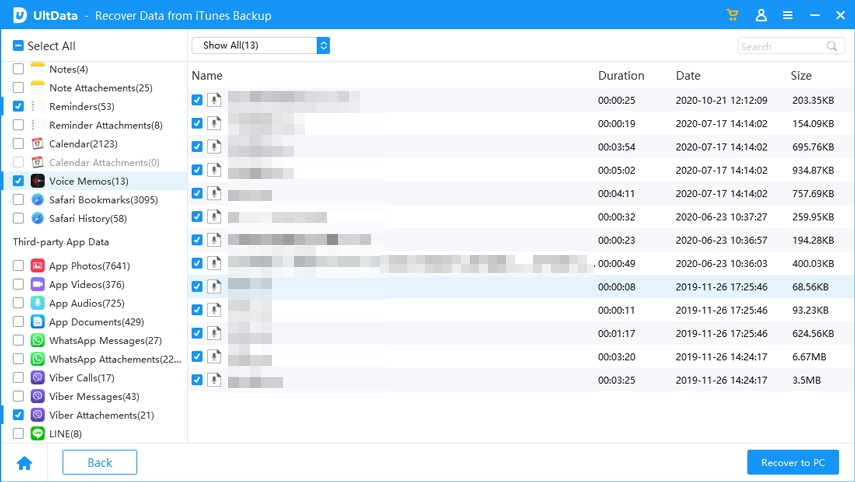
If you've got the iCloud backup of the recently deleted messages and want to retrieve the messages from the iCloud backup without losing the iOS device data, you can explore the Tenorshare UltData's iCloud recovery features. Apart from allowing you to retrieve the data from iCloud backup without restoring the iOS device, it also helps you to select the type of data you wish to get back.
How to see recently deleted text messages on iPhone?



If you're struggling with the Recently Deleted messages not showing on iPhone, you can look at the following solutions to fix the issue.
Updating the iOS device might assist you in accessing the iOS Recently Deleted messages on your iPhone.

If you've customized the messages settings on your iPhone, it might make the Recently Deleted messages disappear, so you can reset all settings to see how it goes.

Unintentionally deleting messages on iOS devices is common, but getting recently deleted messages back could be complicated. Fortunately, we've listed the significant ways to help you know how to see recently deleted messages on iPhone. UltData iPhone Data Recovery is the best option for recovering recently Deleted messages, as its iOS device storage recovery method allows you to retrieve deleted messages without backup.
Finding the hidden messages on the iPhone is pretty simple. To do it, navigate to the Message icon and choose the ''unknown senders'' tab. You can now view every hidden message.
You can see permanently deleted messages on iPhone provided you've backed up the messages on iCloud or iTunes.
If you want to access the recently deleted messages on your iOS device, you'll need to select the Edit button in the Messages app and choose the ''Show Recently Deleted'' option.


Tenorshare UltData - Best iPhone Data Recovery Software
then write your review
Leave a Comment
Create your review for Tenorshare articles
By Jenefey Aaron
2025-04-17 / iPhone Recovery
Rate now!