UltData - Best iPhone Data Recovery Tool
Recover Deleted & Lost Data from iOS Devices Easily, No Backup Needed!
UltData: Best iPhone Recovery Tool
Recover Lost iPhone Data without Backup
iPhone's top-notch camera quality allows us to capture stunning videos and images and record all memorable moments on our phones. However, this joy turns into frustration when we lose those videos due to accidental deletion, sudden system crash, iOS update failure, or other reasons. So, how to undelete iPhone video in such scenarios?
Luckily, there are still strong chances to recover deleted videos from iPhone with or without backup. That's what you will learn in this guide. Here, we have shortlisted five best-proven ways to undelete iPhone video files easily. So, stick around and learn the simple steps to recover deleted videos from your iPhone with or without backup.
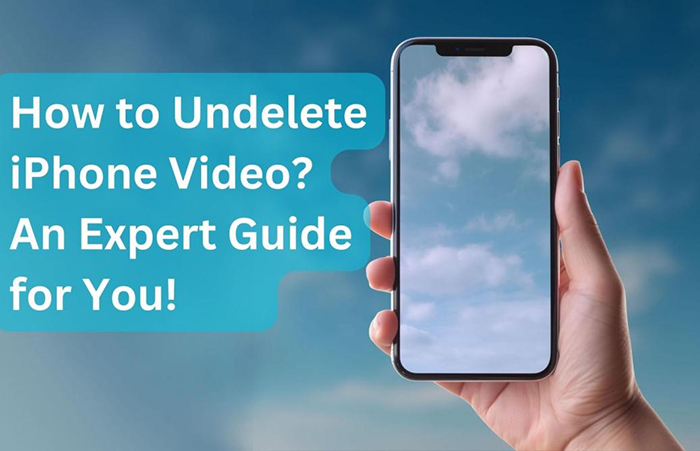
Once a video is deleted from your iPhone, there are a few built-in ways to undelete the video. You can either recover it through the Recently Deleted folder or get it back by restoring the iPhone's backup on iCloud.
Even if you don't find the deleted video in the Recently Deleted folder or you don't have the backup to restore, you can still undelete the video. In most cases, the video is still present in the iPhone's internal storage. So, all you have to do is use reliable data recovery software, like Tenorshare UltData, to scan and undelete video on iPhone.
Feeling some hope now? Head to the next part to learn five effective ways on how can you undelete a video on iPhone.
Since data deletion is a common mistake, there are now also multiple ways to recover deleted video on iPhone. Here's how to undelete video on iPhone using five ways:
iPhone has a built-in "Recently Deleted" folder where the deleted videos stay for 30 days before getting permanently deleted. So, when you have accidentally deleted videos, they must have gone to that folder.
Follow the below steps to learn how to undelete video from iPhone from the Recently Deleted folder:
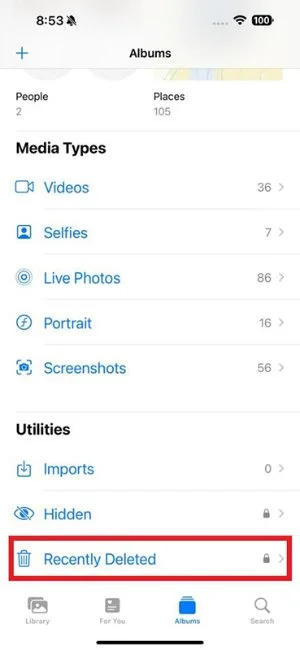
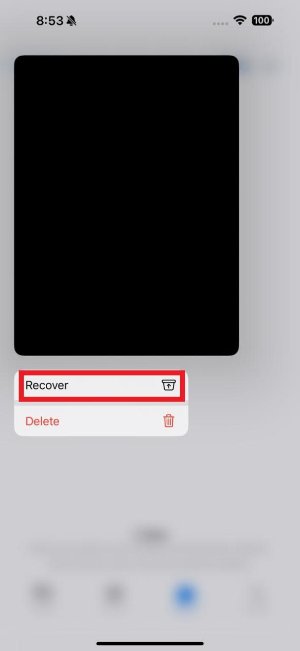
This way, you can quickly undelete iPhone video from the Recently Deleted album. However, if you don't find the video in this folder, head to the next method.
You may have unintentionally sent the videos to the Hidden album. Once this happens, those videos will not show in any other album. Here's how to undelete a video on iPhone from Hidden album:
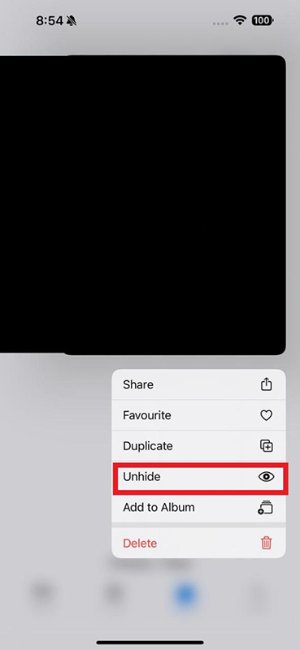
This way, you can easily undelete video iPhone from the Hidden album.
If you don't find the videos in the Recently Deleted and Hidden albums, then don't worry. You can scan your iPhone's internal storage and extract lost files. That's exactly what Tenorshare UltData has to offer.
Tenorshare UltData is an intelligent and powerful iPhone data recovery tool that recovers videos and other files without backup. Its intelligent scanning algorithms can deeply scan your iPhone and undelete iPhone video files quickly.
Follow the below steps to learn how to recover permanently deleted videos iPhone without backup using Tenorshare UltData:




That's all! This way, click-based four steps let you effortlessly undelete iPhone video files. So, don't waste more time! Install Tenorshare UltData and let it do the magic for you as well.
You can create the entire iPhone storage backup on iCloud and restore it when required. So, if you have luckily created an iPhone backup on iCloud before the videos were deleted, then you have the solution.
Now, all you have to do is recover the iCloud backup. However, you should remember that this process requires a factory reset of the iPhone, as you can only restore backup from iCloud during the initial setup of the iPhone.
Here's how to undelete iPhone video with iCloud backup :
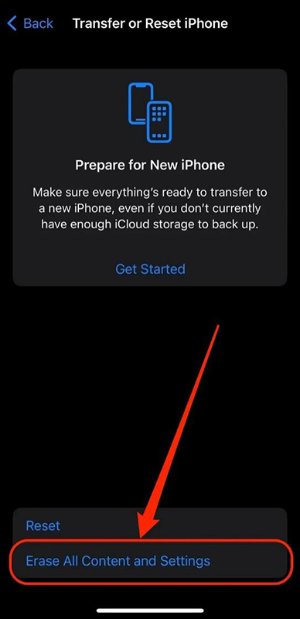
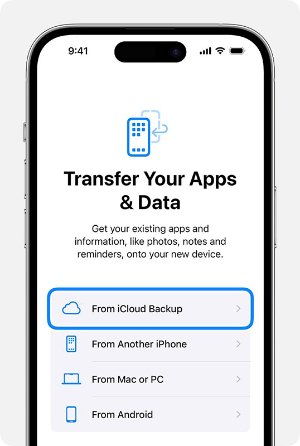
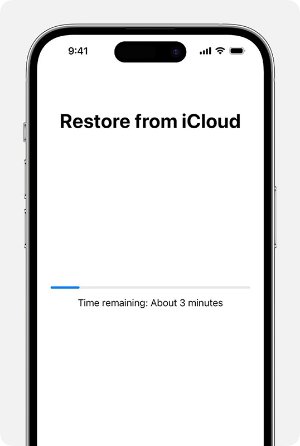
This way, you can restore the iPhone backup from iCloud and get the deleted videos back.
Tenorshare UltData can also recover data from an iCloud backup, and don't need to factory reset your iPhone. You simply have to select the iCloud backup and then preview and recover only the deleted videos from the backup.
In every city, there are data recovery services that can help you undelete videos from your iPhone. They have the expertise and tools to locate and recover lost videos from the hard drive. You can use Google Maps to locate a local data recovery service near you. Make sure the recovery service you choose supports recovering data from the iPhone.
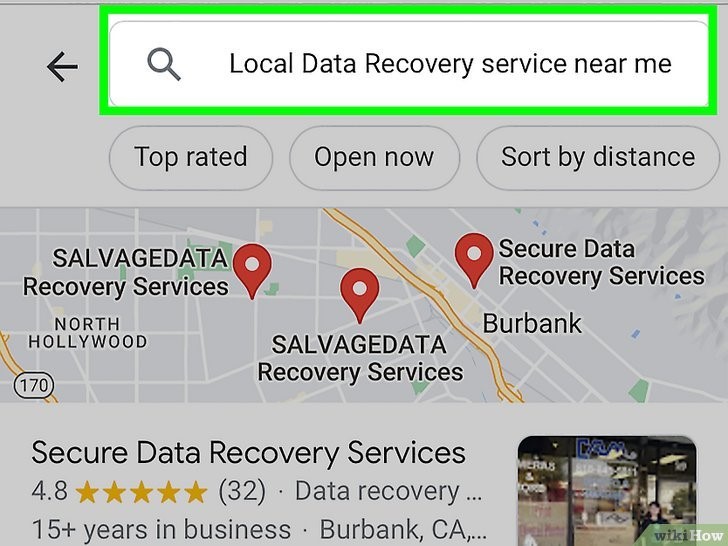
Although this method can help you address how to recover deleted videos from iPhone, it can cost you hundreds of bucks. So, if you only want to recover one or a few videos, this method is not cost-friendly.
Data loss is a common issue that hundreds of iPhone users face every day. However, it's uncommon to not make efforts to recover the lost data/videos. Above, we have discussed in detail how to undelete iPhone video files using five effective ways. Now, it's up to you which method you want to use.
Based on our research, the Tenorshare UltData iPhone Data Recovery tool is the best choice. Its ultra-fast and deep scanning, along with preview-based recovery, proficiently completes the job. So, install and use UltData iPhone Data Recovery Software to undelete videos from your iPhone right away.


Tenorshare UltData - Best iPhone Data Recovery Software
then write your review
Leave a Comment
Create your review for Tenorshare articles
By Jenefey Aaron
2025-04-02 / iPhone Recovery
Rate now!