UltData - Best iPhone Data Recovery Tool
Recover Deleted & Lost Data from iOS Devices Easily, No Backup Needed!
UltData: Best iPhone Recovery Tool
Recover Lost iPhone Data without Backup
“Hi does anyone know how to restore calander ..it disappeared all of a sudden"
The iPhone Calendar App is one of the most popular native iOS apps. It helps us easily manage our lives by setting important dates. You don't want to miss your son's birthday or a turn up to work on a holiday. However, what happens when the Calendar app disappears? What are your options? Some users have asked, "How do I get the calendar back on my iPhone?" This article lists the possible reasons and explains how to fix iPhone 11/11 Pro (Max)/XS/XS Max/XR/X/8/8 Plus/7/7 Plus/6S/6/SE/5s/5 Calendar disappeared.
Is your iPhone calendar missing? Below is a list of possible reasons that explain the disappeared calendar app on your iPhone.
The solutions described in this section are the first cause of action you should take when the calendar disappears.
When encountering a problem with your iPhone or an app, restarting it should be the first solution. To restart your iPhone, follow the procedure below.
For iPhone X, hold the side button and either the volume button and hold and drag the slider, when it appears, to turn it off.
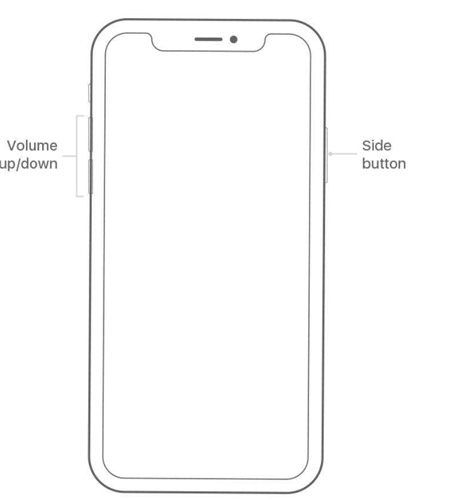
If your Calendar app disappeared from your iPhone, you can simply follow steps below to restore Calender app from App store.
Think of this method as a way of refreshing your iCloud calendar settings. To do so, follow the procedure below.
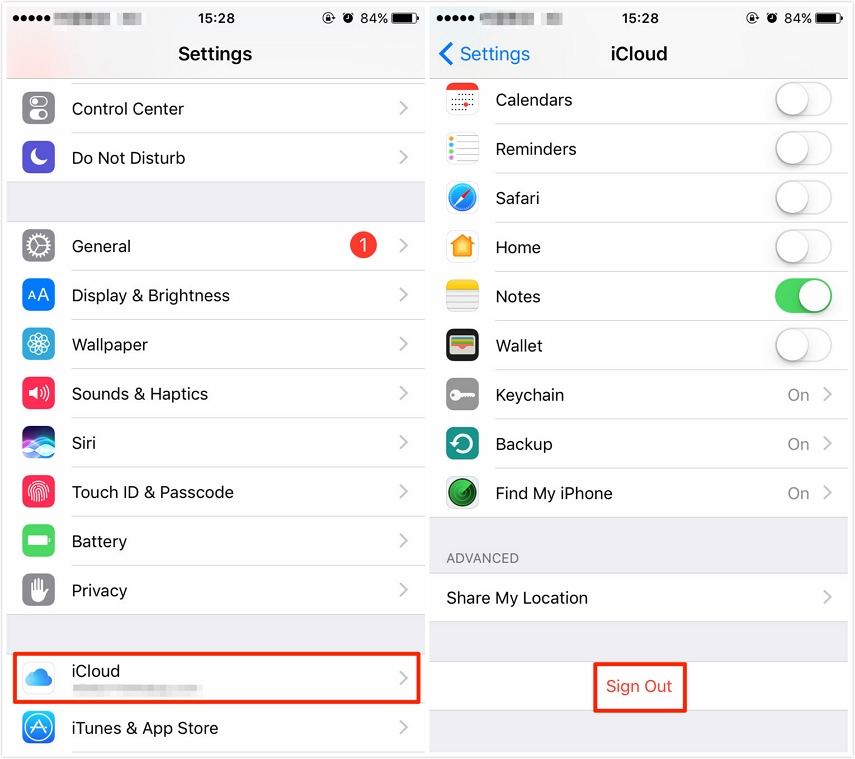
IF you are running iOS 10.2 or earlier, navigate to Settings > iCloud > Tap Sign Out at the bottom of the screen.)
The Date and Time Settings including your time zone should be in sync with your location. To change the settings, follow the procedure below.

The problem could be as a result of connectivity issues. To check cellular data settings, follow the procedure below.
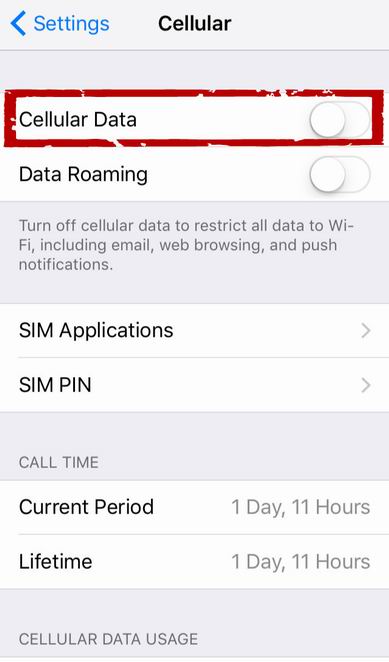
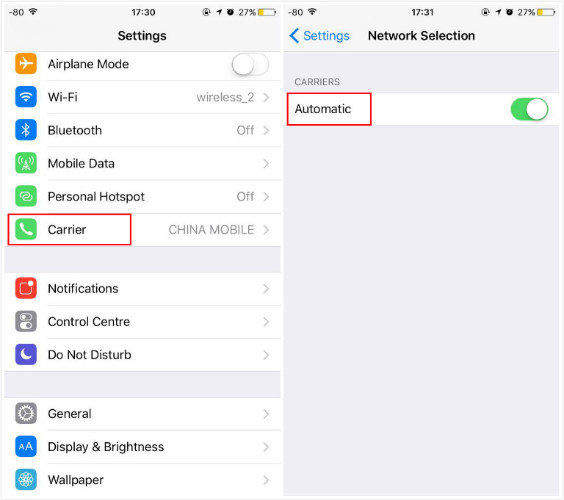
iPhone calendar events disappeared? Some settings on Calendar app may be changed due to restoration, upgrade or reset of your iPhone, which may make calendar events fail to sync to the stock Calendar app on iPhone. What you need to do is setting the calendar app to show all events by following the procedure below.
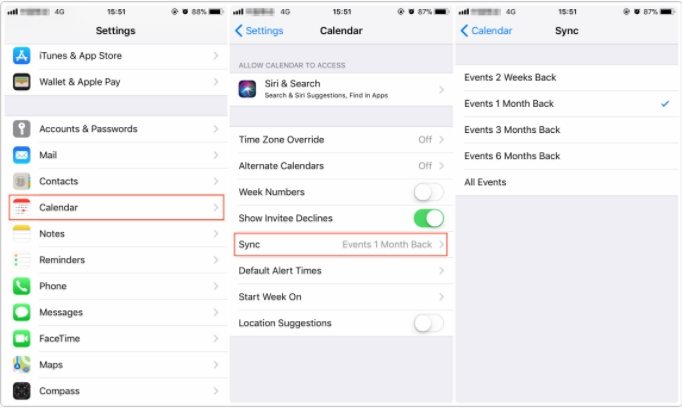
Want to know how to restore calendar on iPhone? We recommend using Tenorshare UltData . It allows users to restore the missing calendar app and other types of data like contacts, photos, messages and videos among others. Most importantly, users can restore the calendar using iCloud and iTunes backups without erasing their devices. It also allows users to review and selectively restore notes. To use Tenorshare UltData, follow the procedure below.
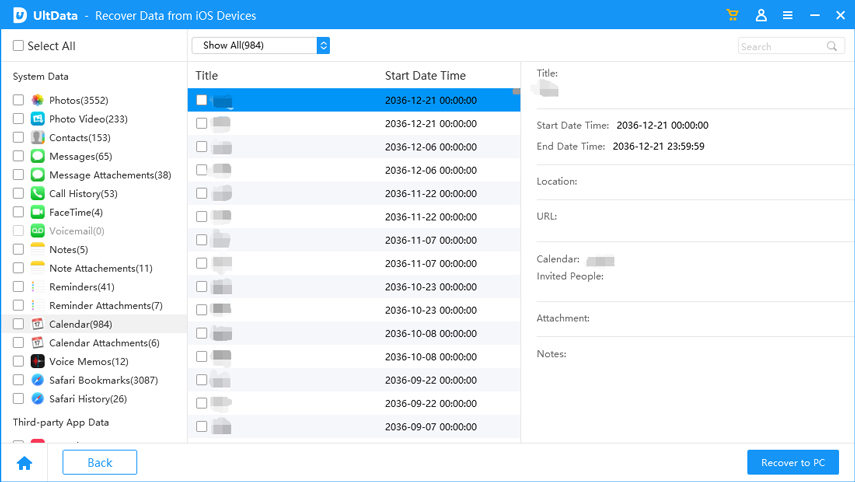
To restore calendar on iPhone using iTunes backup files, follow step 1 and 2 above and proceed with the procedure below.

To recover calendar from iCloud backup files, follow step 1 and 2 above and proceed with the procedure below.

If your iPhone's calendar has disappeared, we recommend that you use any of the methods described above to recover it. We however recommend Tenorshare UltData since you can recover using iTunes and iCloud backups without erasing your iPhone data.


Tenorshare UltData - Best iPhone Data Recovery Software
then write your review
Leave a Comment
Create your review for Tenorshare articles
By Jenefey Aaron
2025-04-22 / iPhone Recovery
Rate now!