then write your review
UltData - Best iPhone Data Recovery Tool
Recover Deleted & Lost Data from iOS Devices Easily, No Backup Needed!
UltData: Best iPhone Recovery Tool
Recover Lost iPhone Data without Backup
If you don't have any backups available, it will be frustrating to see the images disappear from iPhone. Several factors could cause the images to get deleted or disappear including the low device storage, iCloud syncing issues or more.
Can you recover photos missing from iPhone? Fortunately, you can recover iPhone photos disappeared from camera roll courtesy of the outstanding methods mentioned in this guide.
If the iPhone images disappeared from the iPhone and you're willing to get back those images, UltData iPhone Data Recovery will be the best option for you. With this tool, you've got the privilege to recover multiple types of data and while recovering the lost data, this tool tends to retain the overall quality of data.
Since UltData iPhone Data Recovery supports multiple operating systems, you'll be able to recover the disappearing images on various devices. What’s more, it offers the stunning data preview feature
How to recover iPhone photos disappeared from iPhone camera roll?



You can fix the ''photos disappeared from iPhone camera roll'' issue and get back the deleted images by looking at the guide given in this guide.
You can fix the ''photos missing from iPhone'' issue by restarting the iOS device as doing so helps you to eliminate the minor and major software bugs from the iOS device.
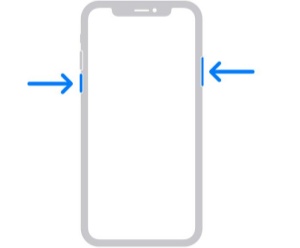
If it's been less than 30 since you lost the images from the Camera Roll, you can visit the Recently Deleted folder to acess the deleted images.
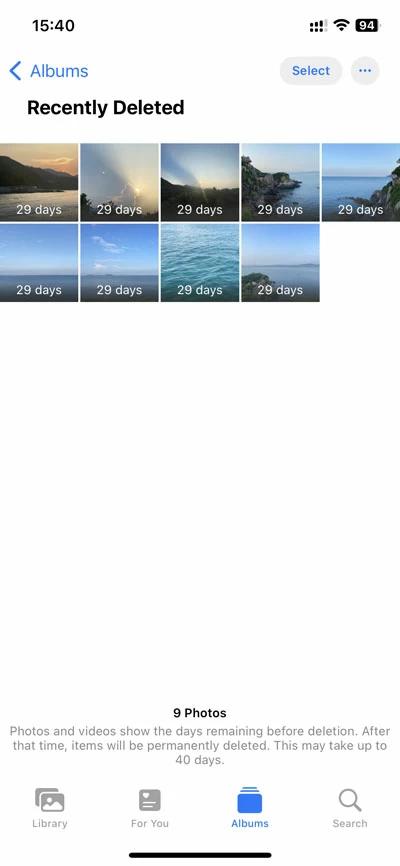
If the iCloud photos are disabled, issues like ''photos disappeared from iPhone'' will be evident. This, you'll need to turn the iCloud photos settings to fix the issue you're currently dealing with.
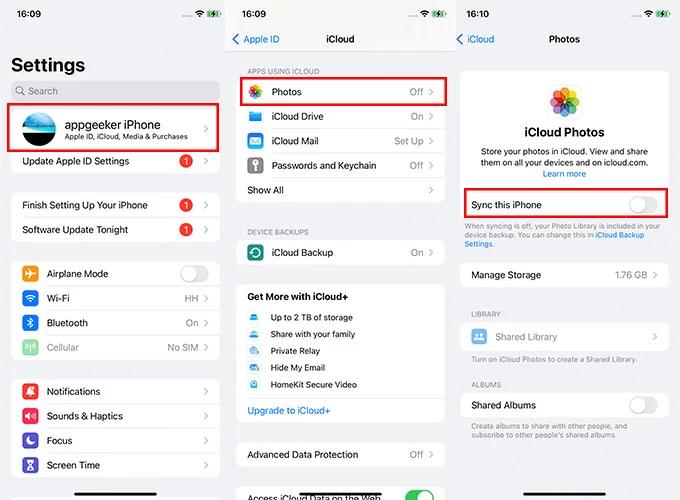
If you've hidden some images on the iPhone, the photos won't appear in the Photo Library.
Thus, if you want to access the deleted iPhone images, you'll need to unhide the iPhone photos.
Navigate to the Photos app and click on the Album button in the Utilities section.
Locate the missing photos you wish to unhide and then select the images afterwards.
Click on the More button afterwards and then hit the Unhide icon to get back the deleted images on the iOS device.

If you're dealing with the ''iPhone photos disappeared from camera roll'' issue, you'll need to logout from the iCloud account after visiting the profile icon in the iPhone settings. Next, you'll need to reconnect the iCloud account again to see how it goes.
You must use the Same Apple ID you used to back up the missing images on your iOS device on iCloud. If you're using a different Apple ID, you'll need to log in with the previous Apple ID on the iCloud.
When you face the ''iPhone photos disappeared from camera roll'' issue it implies that you won't be able to acess the important images on the iOS device. Apart from listing the potential reasons behind the ''photos disappeared from iPhone'' issue we've listed the quick solutions to fix the unwanted issue.
UltData iPhone Data Recovery remains the best option to recover the disappeared images from the iPhone quickly. Apart from prompting the fast scanning, UltData iPhone Data Recovery also brings in the highest recovery allowing you to recover 35+ types of iOS device data.
then write your review
Leave a Comment
Create your review for Tenorshare articles

By Jenefey Aaron
2025-12-12 / iPhone Recovery