then write your review
UltData - Best iPhone Data Recovery Tool
Recover Deleted & Lost Data from iOS Devices Easily, No Backup Needed!
UltData: Best iPhone Recovery Tool
Recover Lost iPhone Data without Backup
Apple users who tend to contact each other through cellular data in WiFi might use iMessage to exchange videos, photos and text in an encrypted manner. Unfortunately, sometimes iMessages disappear from the iPhone. There could be multiple reasons that can contribute to the ''messages on iPhone disappear'' issue and this guide aims to reveal the potential reasons behind the issue along with mentioning the amazing solutions to get rid of the unwanted issue.
You may face the ''iPhone messages disappear'' issue due to the following reasons.
If you're looking to fix the ''text messages disappear on iPhone'' issue, you can look at the methods given below to dismantle the issue.
iMessage could disappear if you've disabled the iMessages syncing in the iCloud Thus, you'll need to check the iCloud iMessage syncing to fix the ''messages disappear on iPhone'' issue.
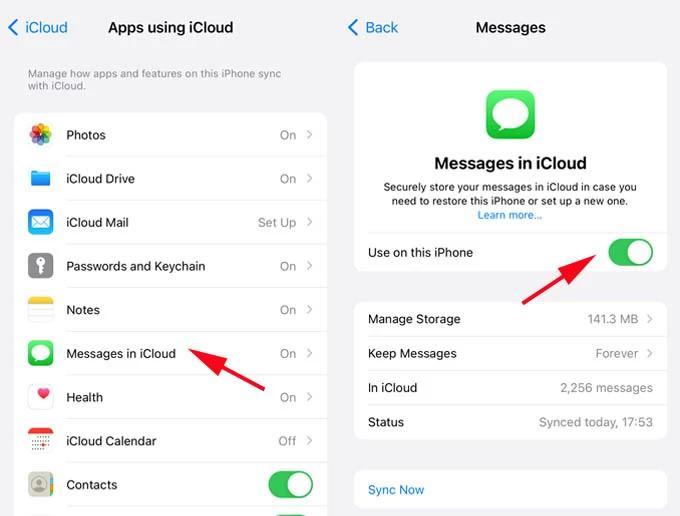
If you didn't adjust the ye permanent save messages settings on the device in advance, iMessages could disappear automatically. It implies that the iMessage might clear up some messages after 30 days or a year.
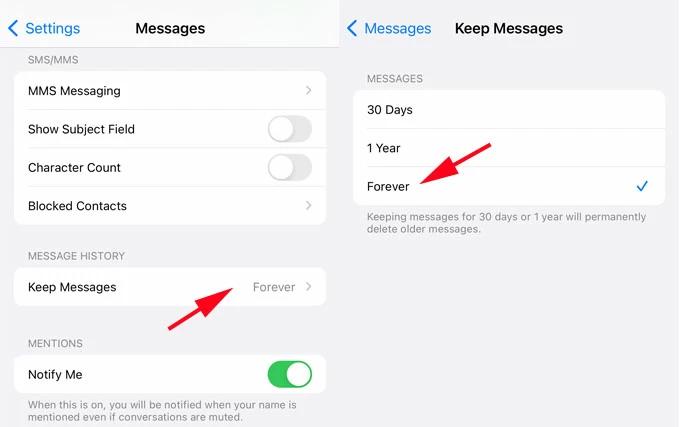
Facing the issues like ''messages disappear on iPhone'' issue will be evident if there is no enough storage on the iOS device. If this type of issue occurs, you'll need to free up some storage from the iOS device to see how it all shapes up for you.
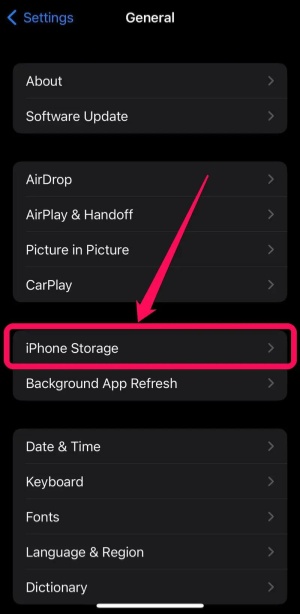
If you've got the iCloud or iTunes backup of the lost iMessages, you can restore both of these backups to acess the lost data. One thing you'll need to remember while restoring the iTunes and iCloud backups is that you'll have to factory reset the iOS device to acess the lost data.
Enabling the iTunes or iCloud backup is necessary to acess all the lost messages from the iMessage.
Using the outdated iOS version could end up causing the ''messages disappear on iPhone'' issue as the older version might carry unwanted bugs. Thus installing the new updates is compulsory to fix the issue you're currently struggling with.
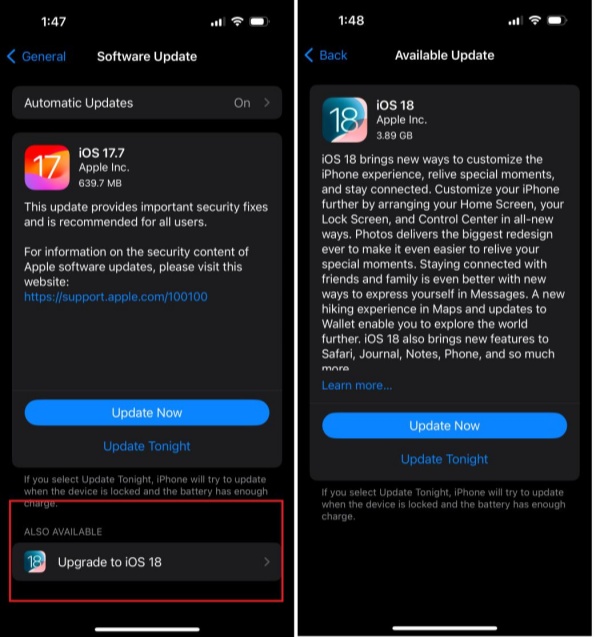
Tenorshare UltData emerges as the best way to recover the lost messages from iOS device without containing any type of backup. The thing to like about the Tenorshare UltData is that it offers the fast scanning speed and before getting the data recovered you'll be able to preview the credentials of the data.
Features
How to retrieve the deleted messages on the iPhone without backup?



No one likes facing issues like ''messages on iPhone disappear'' as all the people want to acess their messages without any fuss. We've listed the potential reasons causing the ''messages on iPhone disappear'' issue and apart from entering the potential things causing the whole situation, you can also explore the stunning ways to fix the issue.
Tenorshare UltData is the best way to recover lost messages from iOS devices without any backup. It brings in the fast scanning speed and you can enjoy the highest recovery rate while recovering the lost data.
then write your review
Leave a Comment
Create your review for Tenorshare articles
By Jenefey Aaron
2025-06-26 / iPhone Recovery