UltData - Best iPhone Data Recovery Tool
Recover Deleted & Lost Data from iOS Devices Easily, No Backup Needed!
UltData: Best iPhone Recovery Tool
Recover Lost iPhone Data without Backup
If you want to keep a record of the phonic data, voice memos will come in handy as they help you to store the important things happening on the iOS device. What if you've deleted the voice memos unintentionally or lost the voice memos due to any reasons? Can you recover recently deleted voice memo? Regardless of the reasons behind the data loss of voice memos, you can surely recover deleted voice memos, and this post introduces the amazing ways to get your job done.
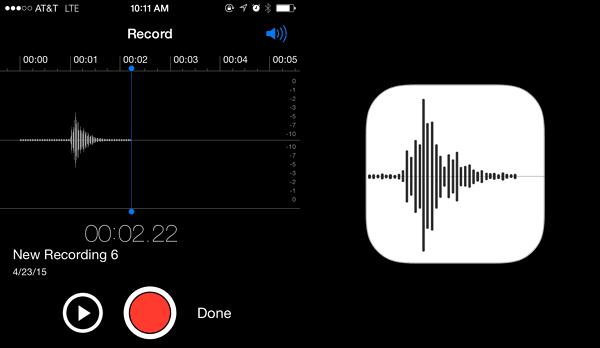
Voice memos that you remove are moved to the Recently Deleted folder, where they stay for a period of 30 days.

If you want to recover permanently deleted voice memos from iPhone without backup, Tenorshare UltData could come handy. With this tool, you can quickly recover iPhone data, as UltData iPhone Data Recovery supports recovering 35+ file types. The best thing to like about the Tenorshare UltData is that it doesn't affect the data quality and allows you to select the type of data you wish to download.


If you've got the iTunes or iCloud backup, you can find recently deleted voice memos without data loss courtesy of the methods listed below.
While recovering data from iCloud, you'll have to reset the iOS device before getting back all the lost data. Fortunately, Tenorshare UltData has changed the dynamics of iCloud data recovery. It enables you to retrieve deleted voice memos without causing data loss. This mind-blowing data recovery software also allows you to select the type of data you wish to get back.



Although you can restore the backup from iTunes, it doesn't allow you to select the type of data you wish to get back. With UltData iPhone Data Recovery arriving, you can now recover lost voice memos without causing data loss on your iOS device. Moreover, UltData iPhone Recovery software also allows you to select the type of data you'd like to recover.
Here's how to recover recently deleted voice memos from iTunes through UltData iPhone Recovery



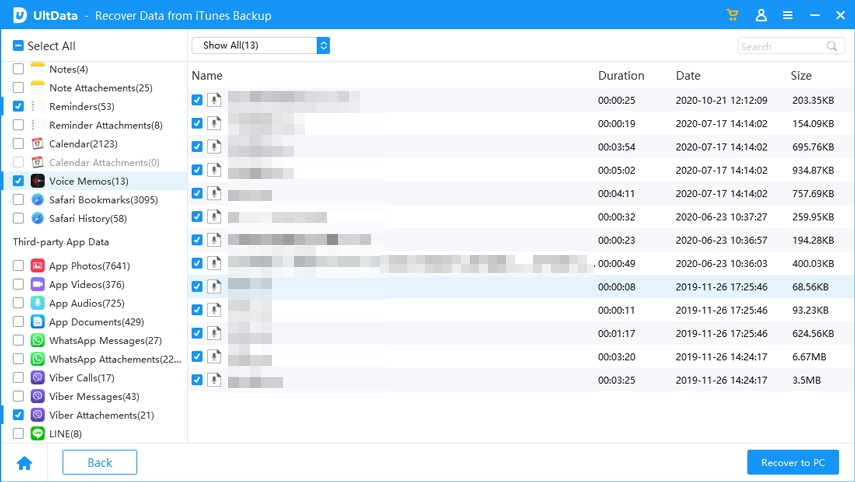
When voice memos data loss occurs, you must not feel bad about it as we've introduced commendable ways to recently deleted voice memos. Given that it supports three incredible data recovery modes—iCloud, iTunes, and the iPhone device—Tenorshare UltData iPhone Data Recovery is unquestionably the greatest method for recovering lost data. This tool doesn't take any extra time to scan for your lost data, offering the highest recovery rate and effortless user interface.


Tenorshare UltData - Best iPhone Data Recovery Software
then write your review
Leave a Comment
Create your review for Tenorshare articles
By Jenefey Aaron
2025-04-14 / iPhone Recovery
Rate now!