then write your review
UltData - Best iPhone Data Recovery Tool
Recover Deleted & Lost Data from iOS Devices Easily, No Backup Needed!
UltData: Best iPhone Recovery Tool
Recover Lost iPhone Data without Backup
“I dropped my iPhone XS into water, and now I’m desperate to find out how to recover data from water-damaged iPhone. Is data recovery even possible in this situation? Has anyone managed to handle something like this before?”
It can be a worrying situation if your iPhone suffers water damage. The first thought that comes to mind is whether your important data can still be recovered. Losing valuable photos, videos, and messages can be distressing, but there are potential solutions to recover data from water-damaged iPhone.
In this guide, we have shortlisted the best tips and methods to retrieve data from a water-damaged iPhone. So, let's jump right into it!
When your iPhone has been exposed to water, taking the right steps immediately can minimize the damage and increase the chances of data recovery. Some of the crucial things to do before retrieve data from water damaged iPhone are as follows:
1. Power Off Immediately
Water conducts electricity, which can cause short circuits and destroy internal components. So:
2. Dry It Properly
Remaining moisture can permanently damage logic boards and storage chips. So:
3. Consult a Professional
Lastly, you can have experts help to ensure safe water damage restoration for iPhones. So:
Once the iPhone is back in working condition, proceed to the next part to learn about the best methods for water damaged iPhone data recovery.
There are multiple ways to perform iPhone data recovery after water damage. Below are the three best-proven ways worth trying in 2025:
iPhone users often struggle to recover lost data without a backup due to water or other damage. However, with a reliable iPhone data recovery tool like UltData, recovery is possible. UltData iPhone Data Recovery is the top iPhone recovery software that helps retrieve data from water-damaged iPhones without a backup. You can preview and selectively restore files. It supports various iPhone models, including the iPhone 16 series.
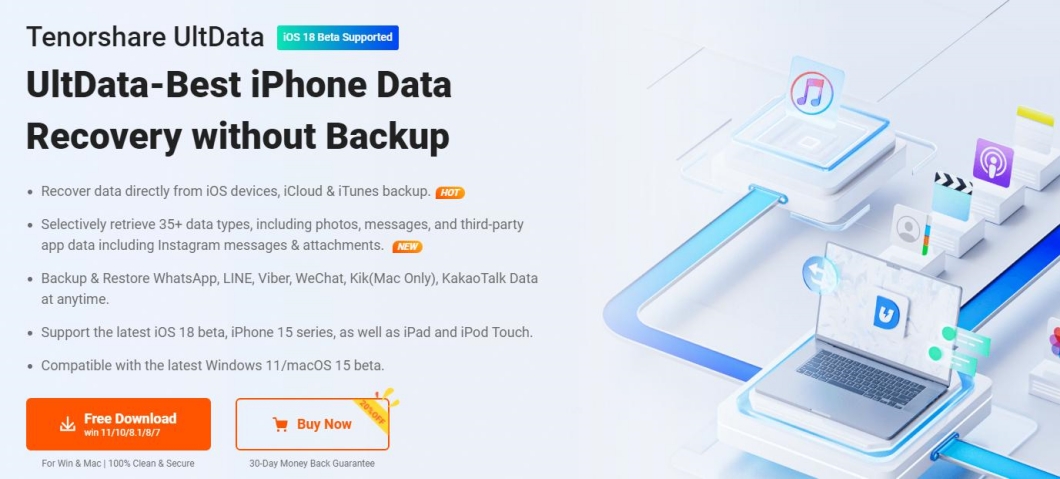
The key features of UltData iPhone Data Recovery include:
Follow the below steps to perform water damage restoration iPhone with UltData iPhone Data Recovery:




That's how you can quickly recover photos from water damaged iPhone without backup using UltData iPhone data recovery.
iCloud is the default medium to create iPhone backups. You can configure iCloud to auto backup iPhone after the set interval. So, if you luckily created an iPhone data backup on iCloud before the water damage, you can retrieve the lost data by restoring the backup.
UltData iPhone Data Recovery is your ideal companion for restoring iCloud backup. It can selectively extract backup without data loss. What’s more, it can let you restore selective data through a preview-based process.
Here are the steps to perform iPhone data recovery water damage from iCloud using UltData iPhone Data Recovery:




This way, you can smartly pull the lost data from iCloud and bring your iPhone back to the normal state.
iTunes is another excellent medium for creating an iPhone backup on your computer. If you have an iTunes backup of an iPhone, you can restore it to retrieve the lost data. However, restoring iTunes backup directly will overwrite the existing iPhone data.
Therefore, UltData iPhone Data Recovery again comes to the rescue. It can pull the data from the backup and lets you only restore the needed data without overwirte. Follow the below steps to perform water damage restoration iPhone from iTunes:




This way, your iTunes backup helps you recover lost data due to water damage.
help from professional restoration services. Although both have their pros and cons, the choice mainly depends on the extent of damage. Many times, DIY can be a more effective and cost-friendly solution.
Some of the key DIY benefits include:
In short, the DIY approach should be your first priority. However, if your iPhone has experienced severe damage, it becomes necessary to let professionals handle the matter.
Water damage to the iPhone looks severe, but it is fixable if you take the right steps immediately. Above, we have discussed the best DIY tips to handle water damage impact and then the recommended methods to recover data from water damaged iPhone. Now it is up to you how you want to proceed. However, we will wrap up by emphasizing the use of the UltData iPhone Data Recovery tool, as it is your companion in recovering lost data with or without backup. So, install UltData iPhone Data Recovery and retrieve lost data effortlessly.
then write your review
Leave a Comment
Create your review for Tenorshare articles
By Jenefey Aaron
2025-04-17 / iPhone Recovery
Rate now!