UltData - Best iPhone Data Recovery Tool
Recover Deleted & Lost Data from iOS Devices Easily, No Backup Needed!
UltData: Best iPhone Recovery Tool
Recover Lost iPhone Data without Backup
When cleaning our unwanted text messages, we may sometimes unintentionally delete important ones as well. One wrong click can put us in a terrifying situation and make us scramble for ways to recover those deleted SMS on our iPhones. The worst thing is that we also don't have a backup to restore those SMS.
If you are also struggling with how to recover deleted SMS iPhone no backup, then you are reading the right article. We have some good news for you. First, you still have a strong chance to recover deleted SMS on your iPhone without backup. Second, this guide presents the exact steps you need to follow to get back your important SMS within the next five minutes. So, let's not waste any more time and head straight to learn how to recover deleted SMS messages on iPhone.
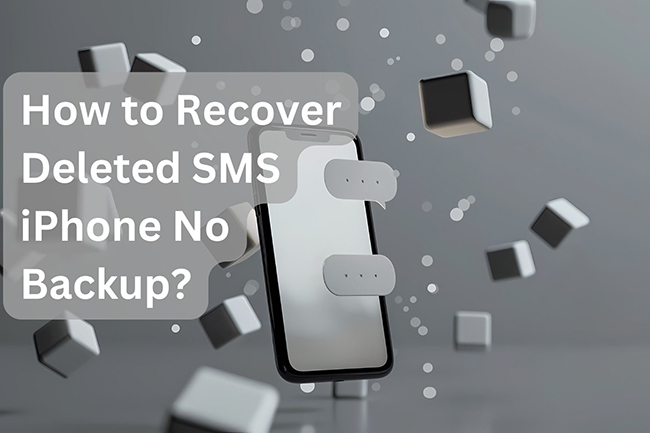
We have shortlisted four ways on how to find deleted SMS on iPhone. Let's go through each of them in detail:
Since the release of iOS 16, the Messages app on iPhone comes with a "Recently Deleted" folder. This folder is designed to hold the deleted SMS for 30 days until they are deleted permanently. Follow the below steps to recover deleted SMS iPhone without backup from the Recently Deleted messages folder:
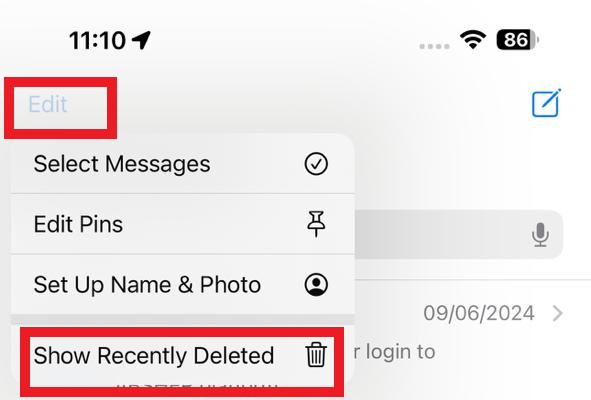
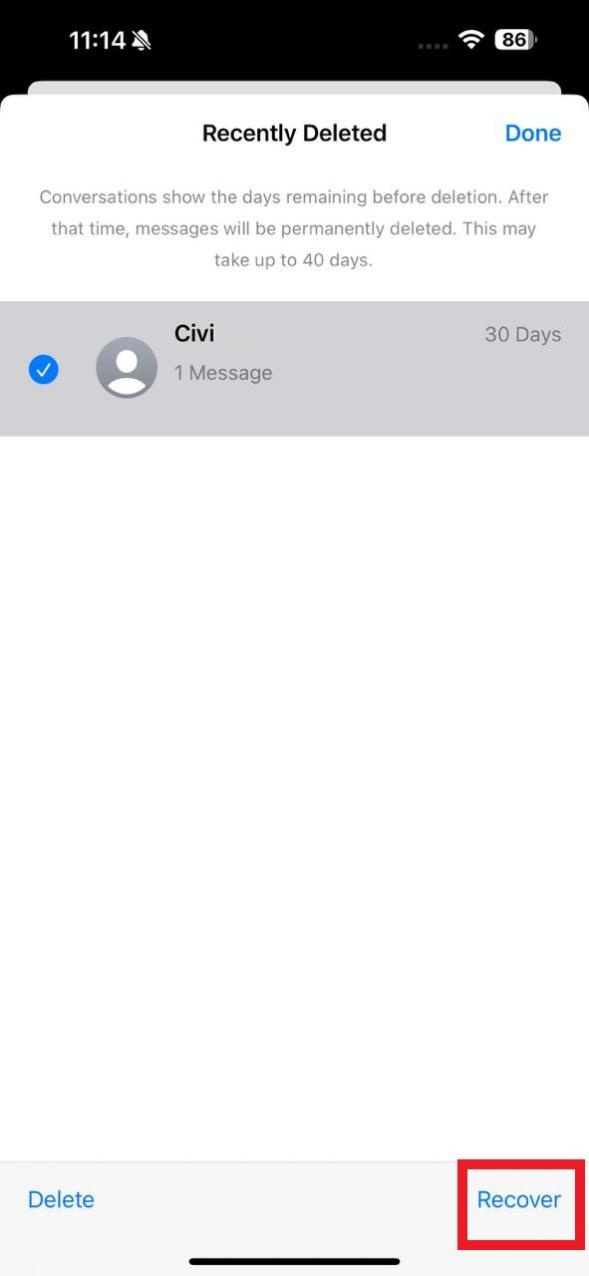
Afterward, all the selected SMS will be restored in the Messages app.
If you are unable to recover SMS iPhone from the Recently Deleted folder, then they are likely deleted permanently, or 30 days have passed. However, don't worry. The messages must still be present in the iPhone's internal storage and need to be scanned and recovered. This is what Tenorshare UltData has to offer.
Tenorshare UltData is a powerful SMS recovery software for iPhone that can deeply scan your iPhone to recover permanently deleted SMS proficiently. Its modernized interface and advanced scanning functionalities provide a convenient way to scan and recover SMS on iPhone. After scanning, it even supports preview-based selective recovery so that you can only recover the selective messages.
Simply put, Tenorshare UltData is your one-stop solution for recovering deleted SMS. Here's how do I recover deleted SMS on my iPhone with Tenorshare UltData:




That's all! This way, Tenorshare UltData offers the most reliable way to scan and recover deleted SMS iPhone without backup.
Other than your iPhone Messages app, look for other locations or devices from where you can recover deleted SMS. For instance, if you have linked your iPhone with an iPad or Mac, they may still have those deleted SMS.
Follow the below steps to recover deleted SMS iPhone no backup through iPad or Mac:
For iPad:
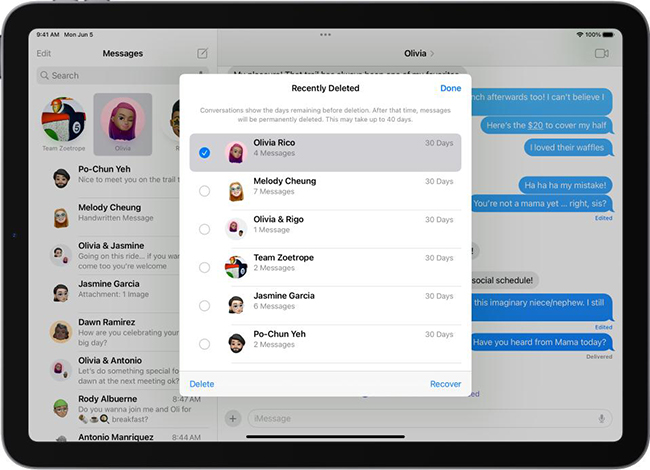
For Mac:
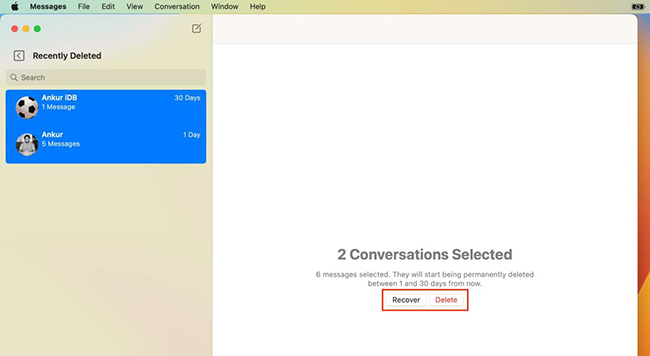
Besides the above methods, you can also ask the other person with whom you had those text conversations to forward those deleted SMS.
The last method we want to share is to contact your network service provider. Since their system handles all your SMS traffic, they usually store that data. However, only a limited number of service providers may entertain your request.
If you still want to try your luck, then here's how to restore SMS on iPhone by contacting the service provider:
Afterward, you simply have to wait until the customer support team responds to your email.
Now that you have learned how to recover deleted SMS messages on iPhone, let's look at two best solutions to avoid SMS loss in the future:
Make a habit of regularly backing up your iPhone. You can create a backup on your computer directly or use iCloud or iTunes to create an iPhone backup.
Although the iPhone is a secure device, installing a reliable anti-virus app can protect it further from malware that can cause data loss. Therefore, install an anti-virus program of your choice and regularly use it to scan and remove malicious files from your iPhone.
The best way to recover deleted iMessages after 30 days is to use an SMS data recovery software. It can scan your iPhone storage and recover deleted iMessages effectively.
No, it is not the case most of the time. The permanently deleted text messages still remain intact with iPhone's internal storage until new data overwrites them.
Yes, you can recover deleted text messages on your iPhone without iCloud. You can look for deleted messages in the Recently Deleted folder on your iPhone's Messages app.
Knowing that your important SMS was deleted unintentionally can be frustrating. However, this guide proves that you can easily recover deleted SMS iPhone no backup. All you have to do is choose any of the above methods, follow the steps, and recover messages.
Nevertheless, if you are looking for the most reliable and fast solution, then UltData iPhone Data Recovery is the best choice. Its intuitive interface, deep scanning, and preview-based recovery offer an effortless experience in recovering deleted SMS on an iPhone. So, simply install UltData and get back your lost messages right now.


Tenorshare UltData - Best iPhone Data Recovery Software
then write your review
Leave a Comment
Create your review for Tenorshare articles
By Jenefey Aaron
2025-04-02 / iPhone Recovery
Rate now!