UltData - Best iPhone Data Recovery Tool
Recover Deleted & Lost Data from iOS Devices Easily, No Backup Needed!
UltData: Best iPhone Recovery Tool
Recover Lost iPhone Data without Backup
The main reason people like the iPhone device is that Apple has paid huge attention to even the less important features, and stunning Notes feature is also one of them. With the iOS device Notes, you can write the ideas, memories, and future plans together.
Unfortunately, like other file types, losing the important notes from the iPhone is very easy. If this scenario occurs to you and you're looking to recover permanently deleted notes iPhone, this exciting guide offers some breathtaking solutions.
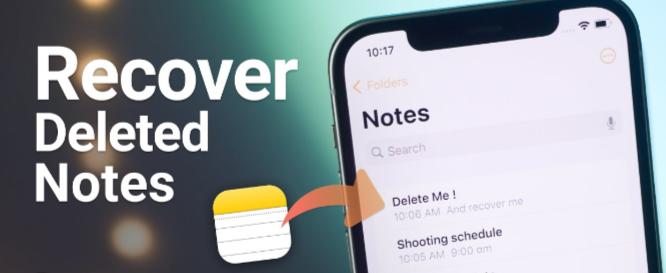
The first thing you'll need to do to recover permanently deleted iPhone is to check the Recently Folder option of the iOS device, as it carries the data lost within 30 days.

Finding the best ways to recover deleted notes, an iPhone is always a great luxury. Tune into the 3 breathtaking methods listed below to know how to recover permanently deleted notes from iPhone.
If you've switched on the iCloud backup for the iOS device Notes, you can effortlessly retrieve the deleted notes on your iOS device. Here's how to recover permanently deleted notes on iPhone via iCloud backup.


If you tend to back up the data on the iOS device in iTunes regularly, iTunes could come to rescue you, provided you've lost notes from the iOS device. Here's how to recover permanently deleted notes on iPhone via iTunes.

If you're worried about recovering the data from iTunes or iCloud backup, as these two things cause data loss, Tenorshare UltData iPhone Data Recovery will help you to recover permanently deleted notes iPhone. Apart from enabling you to recover data from the iOS device storage, it is also capable of recovering data from the iCloud or iTunes backup.
Luckily, while restoring the iTunes or iCloud backup, Tenorshare UltData doesn't cause the data loss. Moreover, UltData for iOS also includes a magnificent preview feature that lets you select the type of files or data you wish to retrieve and ignore the files you don't want to retrieve at the moment.
How to recover accidentally deleted notes on iPhone via Tenorshare UltData for iOS ?



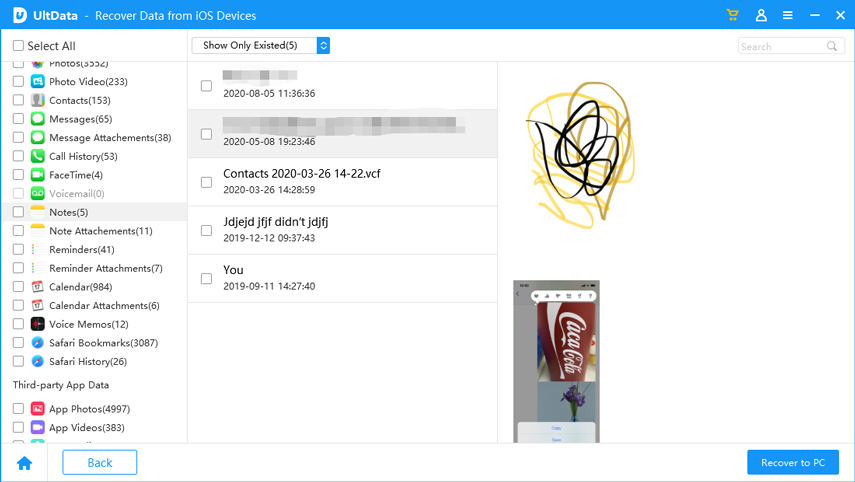
Recover lost/deleted photos, messages and 35+ other data directly from iPhone/iPad without backup, or selectively from iCloud or iTunes backup.
You can recover permanently deleted notes iPhone thanks to the insightful methods given in this post. Unfortunately, recovering the deleted notes through the official iCloud or iTunes could cause the data loss, aiming at the UltData iPhone Data Recovery is the best option. With this tool, you can even restore iTunes or iCloud without losing any data, and recovering the data from the iOS device's storage is also fairly simple.
If you want to delete the notes from the iOS device, you'll need to launch the notes and select the Edit button. Upon selecting the ''Delete All'' button you'll be able to get rid of the notes from the iPhone.
Deleting the Notes app means you're losing all the data stored on it, including the videos, photos, and audio files. If you don't have the backup of this data you'll lose the data permanently.
You can recover the previous version of Notes on iPhone courtesy of the iCloud or iTunes backup. If you don't want to lose the data on an iOS device, you can use the Tenorshare UltData iPhone Data Recovery 's iTunes or iCloud feature to recover a previous version of Notes.


Tenorshare UltData - Best iPhone Data Recovery Software
then write your review
Leave a Comment
Create your review for Tenorshare articles
By Jenefey Aaron
2025-04-22 / iPhone Recovery
Rate now!