UltData - Best iPhone Data Recovery Tool
Recover Deleted & Lost Data from iOS Devices Easily, No Backup Needed!
UltData: Best iPhone Recovery Tool
Recover Lost iPhone Data without Backup
Our smartphones have become extensions of ourselves, storing crucial information like contacts and phone numbers. However, despite their reliability, mishaps can occur, leading to the accidental deletion of these essential details. This article delves into the common causes behind the deletion of contacts on iPhones, ranging from accidental taps to software glitches, and provides comprehensive guidance on how to retrieve deleted phone numbers on iPhone effectively using various methods and tools available in 2024.
If you want to retrieve deleted contacts on iphone without backup Tenorshare UltData is the best choice, which is a comprehensive data recovery software designed to retrieve lost or deleted files including phone numbers from various devices. Here are few of this iphone data recovery key features:
Here is how you can retrieve you phone numbers on iPhone through UltData recovery tool.
Open Tenorshare UltData recovery tool in your computer and select “Recover data from iOS Devices”.

Connect you iOS device with a USB cable and connect it to your computer.

Follow the requirements further like putting your passcode and start the scanning process. You can select contacts alone if you want to save a bit more time. This way, the tool will only scan contacts in your device.

Select your files or contacts to retrieve from your device and click recover after selecting them.

Now, you have successfully retrieved your deleted phone numbers easily. If you have lost your contacts, you nee to use the tool to retrieve them as soon as possible.
If you've been backing up your device with iCloud, there's a good chance you can retrieve those deleted numbers. Here's how you can use iCloud to find deleted numbers on your iPhone:
Start by accessing your iCloud account and navigating to the section where your iPhone backups are stored. Ensure that you have a recent backup that includes the period when the contacts were still available on your device.
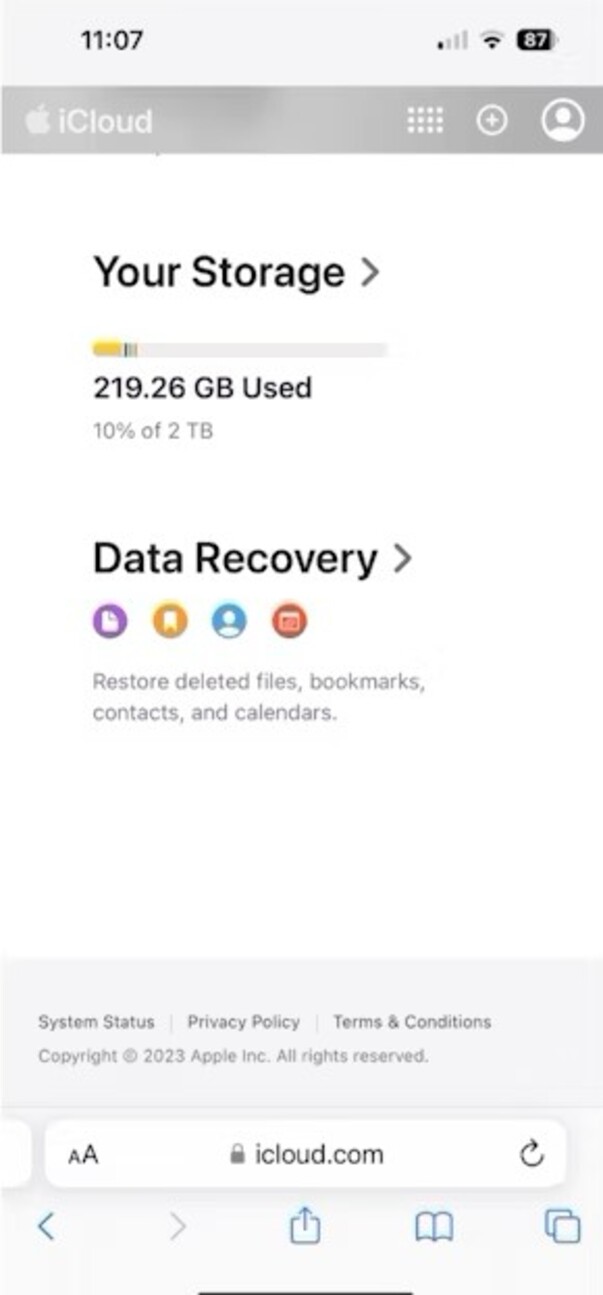
Once you've located the relevant backup, initiate the restoration process for your contacts data. iCloud allows you to selectively restore specific types of data, including contacts, ensuring that only the deleted numbers are retrieved without affecting other aspects of your device's data.

Tenoreshare UltData also can help you get back your contacts through iCloud backup. What's more, it can support preview/selectively recover only required data without data loss. Follow these steps and get your contacts back.
Open Tenorshare UltData and select “Recover Data from iCloud”.

Sign in to your iCloud account and open it in the software.

Select the data type or contacts only to make the downloading process a bit faster.

You would be able to save your phone numbers quickly after scanning. So, recover them on your computer or your device. Its up to you.

To retrieve deleted phone numbers on iPhone using iTunes, connect your device to your computer and open iTunes. Select your iPhone icon when it appears in iTunes, then navigate to the "Summary" tab. Click on "Restore Backup" and choose the most relevant backup file that contains the deleted numbers. Follow the prompts to restore your iPhone from the selected backup, including the deleted phone numbers.

When we compare the iTunes Method with UltData Recovery, it comes with some extra benefits including:
The Finder app only works for Mac users. To recover deleted phone numbers on iPhone from a Finder backup, connect your iPhone to your Mac and open Finder.
Follow the on-screen instructions to restore your iPhone from the selected backup and recover the deleted numbers.

To retrieve deleted phone numbers on iPhone via Mail, log in to your email account that is synced with your iPhone. Search for any emails containing contact information or contact details. Deleted phone numbers may still be present in emails you've sent or received. Simply locate the relevant email containing the deleted phone number and add it back to your contacts on your iPhone.
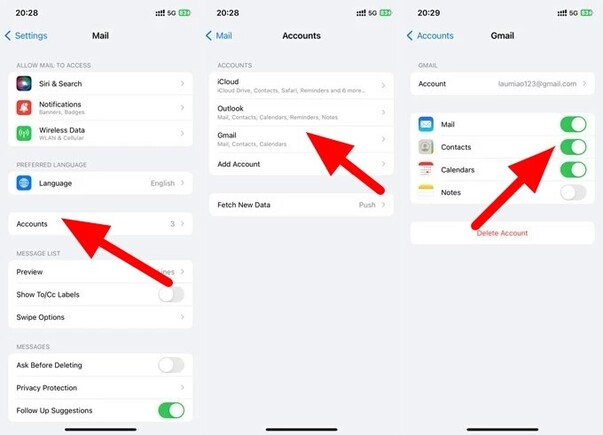
In this article, we summarize a lot of methods to retrieve deleted phone numbers on iPhone. And if you're facing challenges retrieving deleted phone numbers on your iPhone through conventional methods, consider utilizing Tenorshare UltData. With its versatile recovery options and user-friendly interface, UltData simplifies the process of recovering lost data from iPhones, including contacts, messages, photos, and more.


Tenorshare UltData - Best iPhone Data Recovery Software
then write your review
Leave a Comment
Create your review for Tenorshare articles
By Jenefey Aaron
2025-04-14 / iPhone Recovery
Rate now!