then write your review
UltData - Best iPhone Data Recovery Tool
Recover Deleted & Lost Data from iOS Devices Easily, No Backup Needed!
UltData: Best iPhone Recovery Tool
Recover Lost iPhone Data without Backup
Losing important voice memos can be frustrating, especially when they contain valuable information like lectures, interviews, or personal reminders. Many iPhone users have reported issues where their voice memos disappeared without warning.
If your voice memos have disappeared, don’t panic. There are several ways to recover them. In this guide, we’ll explore possible reasons for missing voice memos and provide step-by-step solutions to help you retrieve them.
There are several reasons why your voice memos disappearedon iPhone:
If your voice memos have disappeared, do not panic—let us move on to recovery solutions.
Losing voice memos can be stressful, especially when they contain crucial information. Fortunately, there are effective methods to recover lost recordings, even without a backup.
If you don’t have an iCloud or iTunes backup, you can still recover your lost voice memos using specialized data recovery software. UltData iPhone Data Recovery is a reliable tool for this. It allows you to recover deleted or missing voice memos directly from your iPhone, without the need for backups. What're more, it can also selectively restore iCloud backup or iTunes backup without data loss.
Key Features:
Steps to Recover Disappeared Voice Memos Using UltData



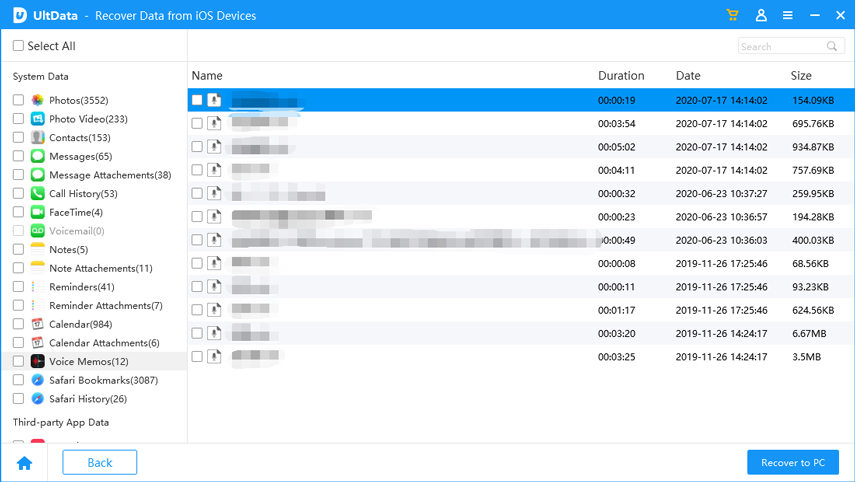
If your voice memos disappearedfrom iCloud, restoring from iCloud backup might help. Keep in mind that this method requires a full iPhone reset, so back up any new data before proceeding.
Steps to Restore Voice Memos from iCloud Backup:
1.Go to Settings > General > Transfer or Reset iPhone > Erase All Content and Settings.
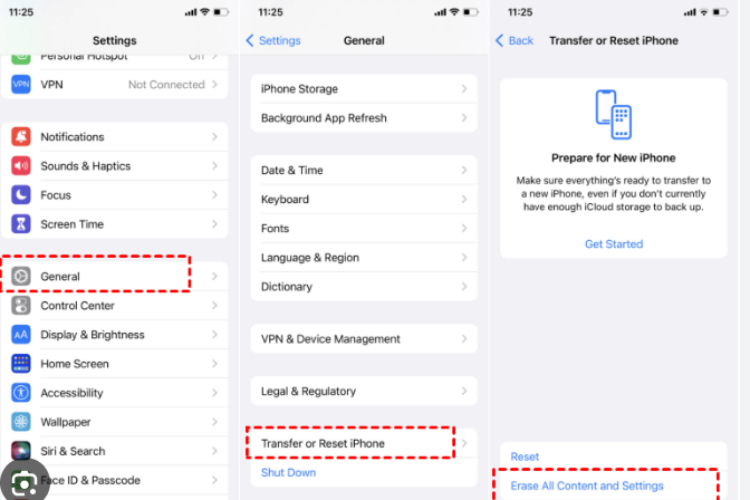
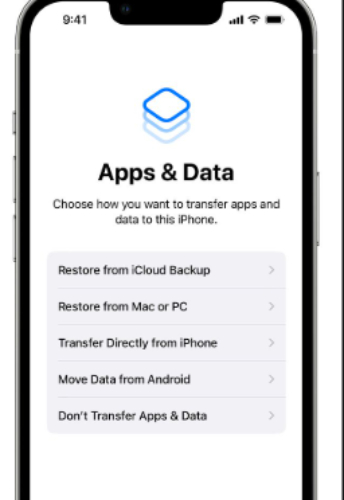
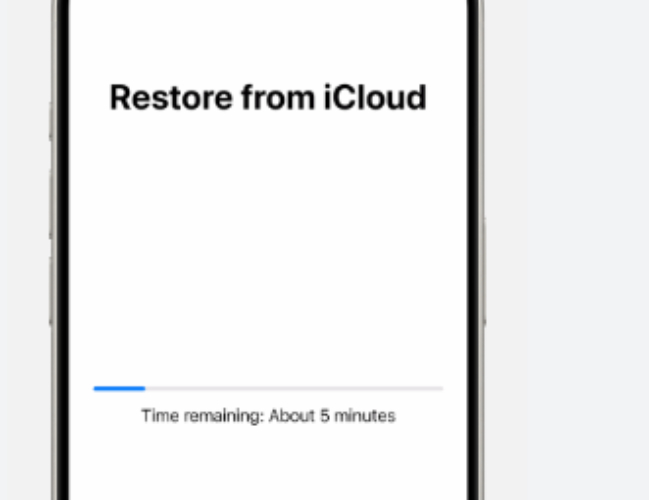
If you previously backed up your iPhone using iTunes (or Finder on macOS Catalina and later), you can recover voice memos from there.
Steps to Restore Voice Memos from iTunes/Finder Backup:
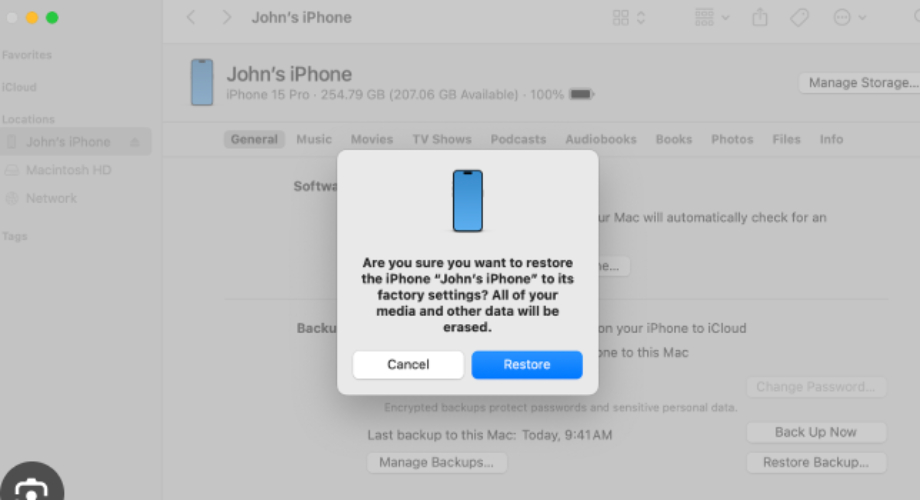
Losing important voice memos can be frustrating, but don’t worry—there are ways to recover them. If you don’t have a backup, Tenorshare UltData iPhone Data Recovery is the best solution. It allows you to restore deleted voice memos directly from your iPhone without needing iCloud or iTunes. The process is quick, easy, and effective.
If you have a backup, you can recover your voice memos using iCloud or iTunes. Just be cautious, as restoring from a backup may overwrite your current data. To prevent future data loss, regularly back up your voice memos using iCloud, iTunes, or your computer. This ensures your important recordings are safe, even if something goes wrong.
Yes, if you send a voice memo via iMessage, it may disappear after two minutes if the recipient does not save it. To change this, go to Settings > Messages > Audio Messages > Expire and select Never.
Try restoring from an iCloud backup by going to Settings > General > Transfer or Reset iPhone > Erase All Content and Settings, then selecting Restore from iCloud Backup during setup.
To avoid losing voice memos, regularly back them up to iCloud, iTunes, or a third-party storage service. You can also share important memos via email or AirDrop for extra security.
then write your review
Leave a Comment
Create your review for Tenorshare articles
By Jenefey Aaron
2025-04-17 / iPhone Recovery
Rate now!