then write your review
UltData - Best iPhone Data Recovery Tool
Recover Deleted & Lost Data from iOS Devices Easily, No Backup Needed!
UltData: Best iPhone Recovery Tool
Recover Lost iPhone Data without Backup
Sharing voice messages on an iPhone helps you to communicate with other people by typing long, hectic text messages. What if the voice message on the iPhone disappeared?
This scenario could be frustrating; nobody likes facing this type of unwanted issue. The good thing is that you can recover the audio message that disappeared after I sent it iPhone, as this post aims to reveal the most exciting solutions for you.
Several reasons could cause the ''audio message disappeared iPhone'' issue, and a few of the main reasons are given below.
After losing important voice messages, you'd like to recover the iPhone audio messages that disappeared. Use the exciting methods given below to recover the deleted iPhone voice messages.
If audio messages disappear from the iPhone and you don't have a backup of the deleted audio message, acquiring the services of third-party data recovery software becomes important. UltData iPhone Data Recovery becomes the primary tool to retrieve lost audio messages from the iPhone.
It relies upon the smooth user interface and advanced technology of UltData iPhone Data Recovery to ensure that you don't have to waste time scanning for lost audio messages on your iPhone device. UltData iPhone Data Recovery also couples with the highest recovery rate, which makes the data recovery look obvious and given regardless of the causes behind the data deletion. The UltData iPhone Data Recovery's data preview feature helps you select the type of data you wish to access.
How to recover deleted audio messages on iPhone through UltData iPhone?


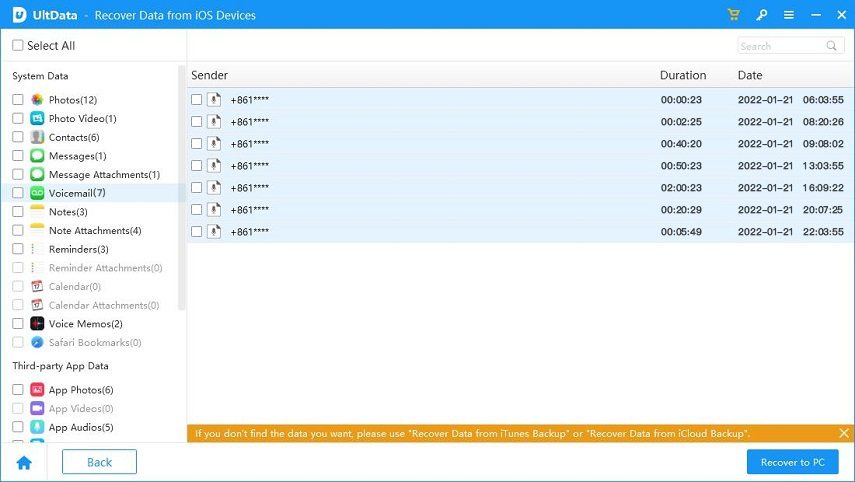
If you've encrypted the backups in iTunes, you can extract the voice messages backed up on iTunes.

You can also recover the deleted audio message that disappeared courtesy of the iCloud backup provided you've turned on the iCloud backup.

If you're using multiple Apple devices, you can also access voice messages through another device.

If you want to stop the iPhone from deleting voice messages automatically, you can look at the two reliable methods given below.
iPhone tends to delete the voice messages by default after two minutes of the voice messy being played. Thus, to prevent the iPhone from deleting the audio messages automatically, you'll need to disable the ''Expire After 2 Minutes'' button.

You can also opt for iCloud for archiving to ensure the audio messages remain saved for a long time.
If you're also one of those who often face issues like "voice message on iPhone disappeared," this post could be helpful. We've highlighted the various ways to recover deleted voice messages with or without backup.
Since stopping the iPhone from auto-deleting the messages is crucial, you can explore two ways to ensure the iPhone doesn't delete the saved audio messages. UltData iPhone Data Recovery could be helpful in recovering deleted iPhone audio messages. It supports the recovery of 35+ types of data courtesy of its fast scanning speed and highest recovery rate.
then write your review
Leave a Comment
Create your review for Tenorshare articles
By Jenefey Aaron
2025-04-17 / iPhone Recovery
Rate now!