ReiBoot - No.1 Free iOS System Repair Software
Fix 150+ iOS Issues without Data Loss & Safely Upgrade/Downgrade
ReiBoot: No.1 iOS Repair Tool
Fix 150+ iOS Issues, No Data Loss
iPhone 16e/SE 4 Bluetooth issues can be frustrating, especially when your device fails to connect, experiences audio glitches, or refuses to turn on. Whether you’re facing pairing problems, unresponsive settings, or poor call quality, there are ways to troubleshoot and fix the issue. This guide covers common iPhone 16e/SE 4 Bluetooth problems and the best solutions to restore smooth connectivity.
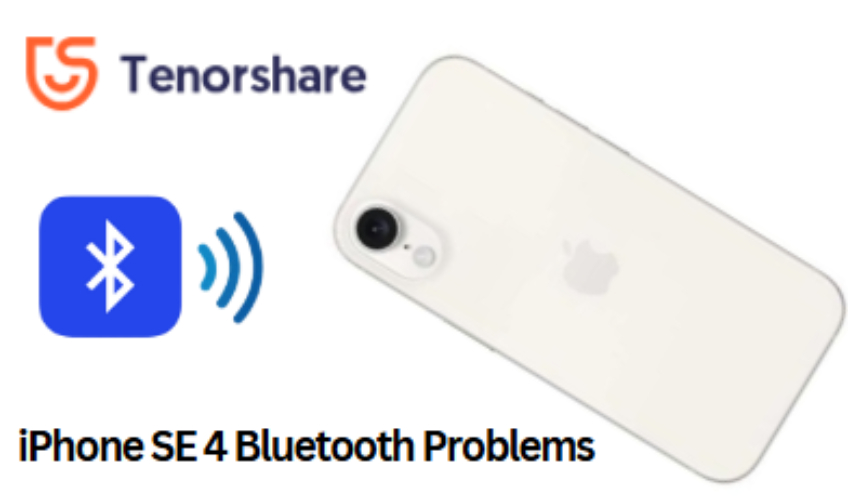
Experiencing iPhone 16e/SE 4 Bluetooth issues can be frustrating, especially when your device fails to connect, frequently disconnects, or has trouble detecting other Bluetooth devices. These problems can arise due to software glitches, outdated firmware, or interference from other wireless signals. Fortunately, most iPhone SE Bluetooth problems can be fixed with simple troubleshooting steps. Below, we’ll address the most common Bluetooth issues and their solutions.
One of the most common iPhone 16e/SE 4 bluetooth issues after reset, is the inability to pair with Bluetooth devices. This could be due to outdated software, conflicting device settings, or interference from other wireless connections. Here’s how to fix it:
Some users find that AirPlay frequently overrides their Bluetooth connection, preventing proper pairing with Bluetooth headphones, speakers, or car audio systems. Here’s how to fix AirPlay selector issue:
Your iPhone 16e/SE 4 Bluetooth issues may include Bluetooth not turning on, or not finding devices. Here’s how to troubleshoot:
If Bluetooth on your iPhone 16e/SE 4 doesn’t turn on or keeps switching off, it could indicate a software issue or background process conflict.
Users experiencing poor call quality, distorted music playback, or lag when using Bluetooth headphones may be dealing with signal interference or device compatibility issues.
If the Bluetooth option is unavailable or grayed out in Settings, your device may have a system-level issue preventing Bluetooth from functioning properly.
Let’s learn more about the best tool to fix iPhone 16e/SE 4 Bluetooth issues.
Despite trying various troubleshooting steps, some iPhone 16e/SE 4 Bluetooth issues may persist, making it difficult to maintain stable connections with accessories. These problems are often rooted in some kind of unknown iOS glitches and system errors.
This is where Tenorshare ReiBoot comes in; a professional iOS system repair tool designed to fix over 150+ iOS issues, including iPhone 16e/SE 4 Bluetooth not working and Bluetooth settings being grayed out.
With ReiBoot’s Standard Repair mode, users can fix their iPhone 16e/SE 4 without losing data, ensuring that Bluetooth functions properly again. Whether your device is stuck in a Bluetooth loop, or refusing to detect nearby devices, ReiBoot provides a reliable, one-click repair solution.
Key Features of ReiBoot:
Here’s how to Fix iPhone 16e/SE 4 Bluetooth Issues Using Tenorshare ReiBoot:




Once the repair process completes, click Done. Your iPhone 16e/SE 4 will have no unknown bugs or errors after ReiBoot fixes it.
Bluetooth issues on the iPhone 16e/SE 4 can occur due to software glitches, outdated iOS versions, or interference from other wireless devices. In some cases, Bluetooth settings may become unresponsive, preventing connections with accessories. Restarting the device, updating iOS, or resetting network settings can help. However, if the problem persists, it may indicate an iOS system issue, which can be resolved using Tenorshare ReiBoot to repair iOS without data loss.
Unlike Android devices, iPhones do not have a dedicated option to clear the Bluetooth cache. However, you can reset Bluetooth settings by going to Settings > General > Transfer or Reset iPhone > Reset > Reset Network Settings. This will erase saved Bluetooth connections, Wi-Fi passwords, and VPN settings, allowing you to start fresh. If Bluetooth issues persist, using Tenorshare ReiBoot to repair iOS can help eliminate system-related problems.
Bluetooth interference on the iPhone 16e/SE 4 can be caused by overlapping signals from Wi-Fi routers, other Bluetooth devices, or physical obstacles like walls and metal objects. Using multiple wireless accessories simultaneously can also lead to connectivity problems. To minimize interference, try keeping Bluetooth devices closer, turning off unused wireless devices, and updating iOS. If the issue continues, Tenorshare ReiBoot can repair system errors that might be affecting Bluetooth performance.
If your iPhone 16e/SE 4 Bluetooth is not working, experiencing connection dropouts, or refusing to turn on, standard fixes may not be enough. In such cases, Tenorshare ReiBoot offers a reliable solution to repair iOS-related issues and restore Bluetooth functionality without data loss. Whether it's pairing issues or grayed-out Bluetooth settings, Tenorshare ReiBoot can fix these issues within just a few clicks.ReiBoot helps you fix the unknown system errors and ultimately restores the smooth Bluetooth performance without losing any of your data. Try Tenorshare ReiBoot today and let your iPhone 16e/SE 4 enjoy the seamless experience of Bluetooth connectivity.

then write your review
Leave a Comment
Create your review for Tenorshare articles
By Jenefey Aaron
2025-04-24 / iPhone SE 4
Rate now!