ReiBoot - No.1 Free iOS System Repair Software
Fix 150+ iOS Issues without Data Loss & Safely Upgrade/Downgrade
ReiBoot: No.1 iOS Repair Tool
Fix 150+ iOS Issues, No Data Loss
The iPhone 16e/SE 4 has arrived, offering improved features and performance. However, some users have encountered a frustrating issue: SIM problems, such as "No SIM," "SIM failure," or issues with connectivity. These problems prevent your device from properly detecting the SIM card, blocking calls and mobile data access. If you're facing SIM issues on your iPhone 16e/SE 4 or any other iPhone, don't panic. In this guide, we’ll walk you through the common causes behind SIM errors and provide practical solutions to help you fix iphone se 4 sim not working without losing your valuable data.
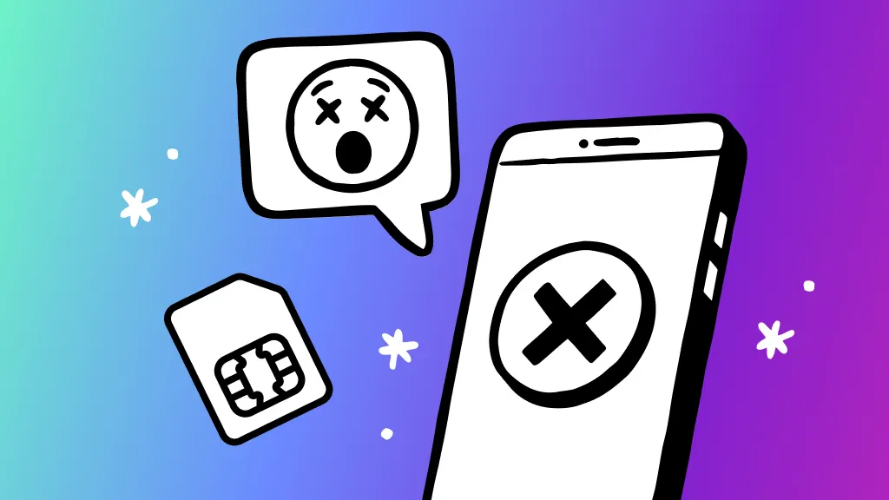
If your iPhone 16e/SE 4 is showing SIM issues, there could be several causes behind the problem. Here are the most common reasons why your SIM card might not be working:
Note: In some cases, attempting to fix these issues on your own may lead to further complications or data loss. It’s always recommended to stop using the device immediately and consider using professional recovery tools to increase your chances of success.
If your iPhone 16e/SE 4 SIM is not working, don’t worry—there are several effective solutions you can try before seeking professional help. Below, we’ve outlined some simple steps that can resolve the issue quickly and safely without risking your data.
Restarting your iPhone 16e/SE 4 is a quick and easy way to fix SIM not working issues. This simple action can clear minor software glitches that may be preventing your iPhone from detecting the SIM card.
Step 1: Press and hold the Side button and Volume up or Volume down button simultaneously until the power off slider appears.
Step 2: Drag the slider to turn off your iPhone and wait for about 10-15 seconds for it to completely shut down.
Step 3: After your iPhone shuts down, press and hold the Side button again until the Apple logo appears to turn your device back on.
If your iPhone becomes unresponsive, you can try a force restart instead.
Step 1: Quickly press and release the Volume Up button.
Step 2: Quickly press and release the Volume Down button.
Step 3: Press and hold the Side button until the Apple logo appears, and your iPhone will restart.
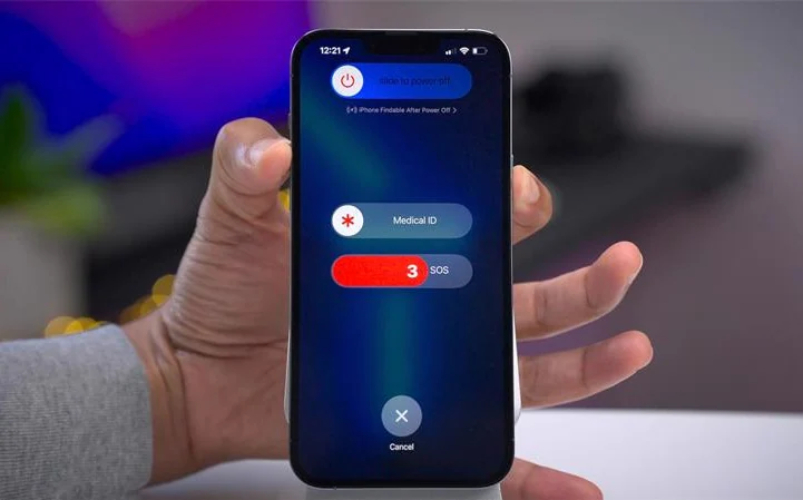
Sometimes, a SIM card not working issue can be fixed by simply reinserting the SIM card. A loose or improperly seated SIM card might be causing connectivity problems. Here's how to fix it:
Step 1: Power off your iPhone 16e/SE 4 completely by following the restart process mentioned earlier.
Step 2: Locate the SIM tray on the right side of your iPhone and use a SIM ejector tool (or a small paperclip) to remove the tray.
Step 3: Gently remove the SIM card from the tray. Inspect the card for any visible damage, dirt, or debris. If it's dirty, clean it carefully with a soft cloth.
Step 4: Reinsert the SIM card back into the tray, making sure it’s placed correctly.
Step 5: Carefully slide the tray back into the device until it clicks into place.
Step 6: Power your iPhone back on and check if the SIM card is detected and working properly.

An outdated iOS version can cause various issues, including SIM failure. Keeping your iPhone’s software up to date is crucial for fixing bugs and improving device performance. Here’s how to check and update your iOS version:
Step 1: Open the Settings app on your iPhone 16e/SE 4.
Step 2: Scroll down and tap General.
Step 3: Tap Software Update. Your iPhone will check for any available updates.
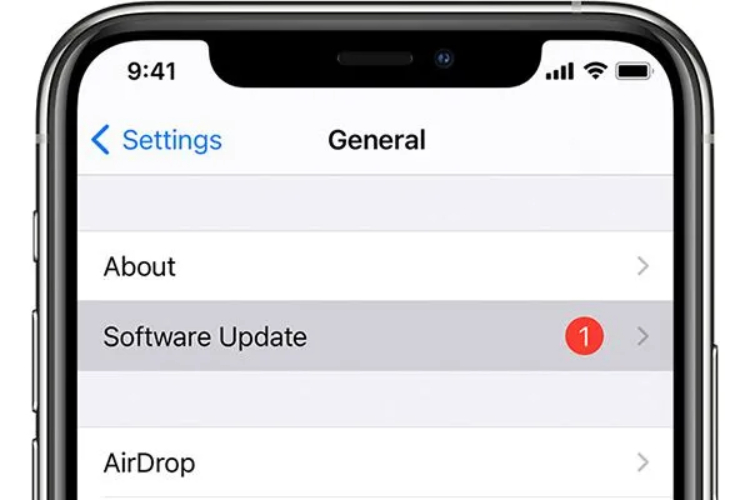
Step 4: If a new update is available, tap Download and Install to start the update process.
Step 5: Follow the on-screen instructions to complete the update. Make sure your device is connected to Wi-Fi and has enough battery (or plug it into a charger).
Step 6: Once the update is complete, restart your iPhone and check if the SIM issue has been resolved.
Resetting your network settings can fix issues related to mobile data, Wi-Fi, and SIM functionality. This action restores all network-related settings to their default, potentially resolving any SIM problems caused by incorrect configurations.
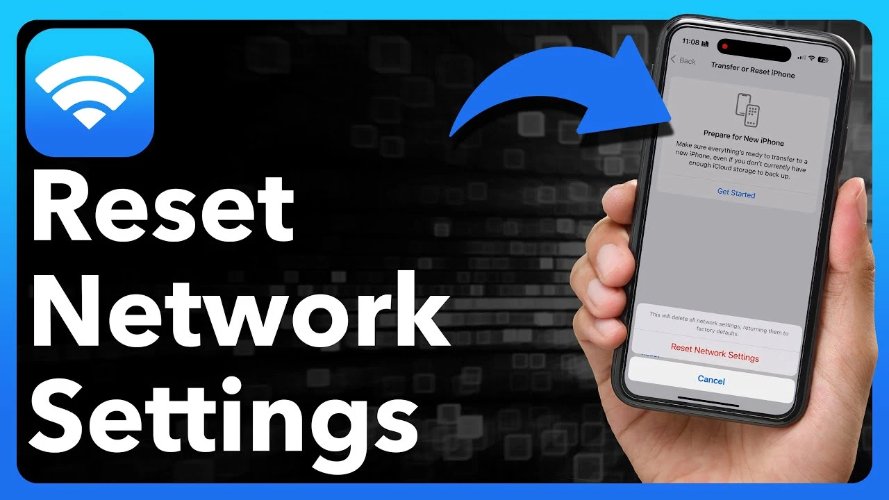
Step 1: Open the Settings app on your iPhone 16e/SE 4.
Step 2: Scroll down and tap General.
Step 3: Tap Reset, then select Reset Network Settings.
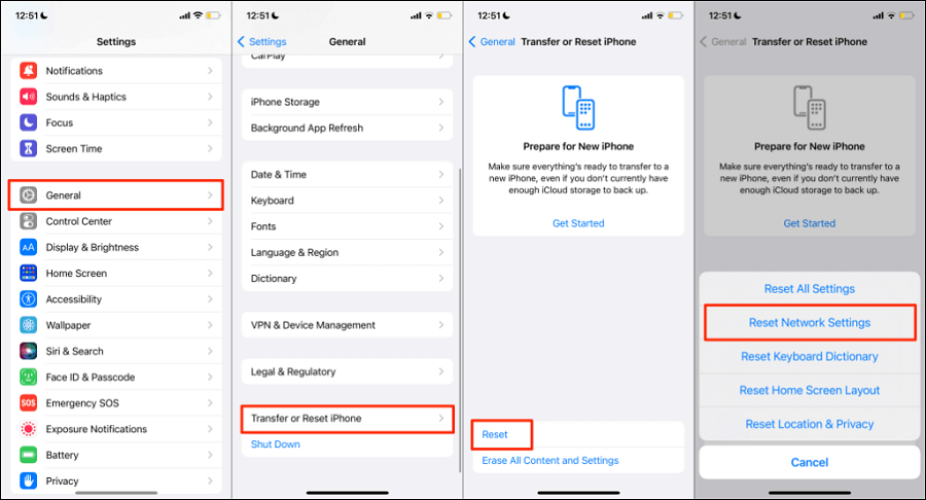
Step 4: Enter your device passcode if prompted.
Step 5: Confirm by tapping Reset Network Settings again.
Step 6: Your iPhone will restart, and all network settings will be restored to their defaults, including Wi-Fi passwords, VPN settings, and cellular settings.
If previous fixes did not work for you, you need a more reliable solution to fix your iPhone 16e/SE 4 SIM issues without risking data loss. Tenorshare ReiBoot is a powerful tool designed to fix a wide range of iOS problems, including SIM failure. It offers a one-click repair option that restores your iPhone’s system to normal while keeping all your data safe.
By fixing underlying iOS system issues with ReiBoot, you can resolve SIM failures caused by software glitches or network problems. Using ReiBoot ensures your iPhone 16e/SE 4's SIM issues are repaired without data loss.
Here is How to Use Tenorshare ReiBoot to Fix iPhone 16e/SE 4 SIM Failure Issues
Download and install Tenorshare ReiBoot on your PC or Mac. Launch the software and connect your iPhone 16e/SE 4 using the original USB cable. Once your device is detected, click the "Start Repair" button to begin.

Select Standard Repair to fix the SIM failure issue without losing data. If ReiBoot cannot detect your device, it will automatically guide you into Recovery Mode or DFU mode. Click "Download" to get the firmware package.

Once the firmware package is downloaded, click "Start Standard Repair" to begin the repair. Wait a few minutes for the repair process to complete. Your iPhone 16e/SE 4 will reboot and the SIM issue should be resolved without data loss.


Ans: To get your SIM out of SOS mode, restart your iPhone and ensure you have a proper cellular connection. If that doesn’t work, try reinserting the SIM or update your carrier settings.
Ans: Your iPhone may be stuck in SOS mode due to a network issue, a carrier settings problem, or a damaged SIM card. Try restarting your phone or checking for any system updates.
Ans: If your SIM card only allows emergency calls, it could be due to a damaged SIM, incorrect carrier settings, or a network problem. Ensure the SIM is inserted properly and check for any network issues.
If you’re facing SIM failure issues on your iPhone 16e/SE 4, the solutions we've covered should help resolve the problem. Whether it’s restarting your device, reinserting the SIM, or updating iOS, these methods are simple to try. If the issue persists, using Tenorshare ReiBoot can be a great option to fix iOS system problems without losing data. It's user-friendly and efficient in resolving SIM-related issues on your iPhone 16e/SE 4.

then write your review
Leave a Comment
Create your review for Tenorshare articles
By Jenefey Aaron
2025-04-24 / iPhone SE 4
Rate now!