ReiBoot - No.1 Free iOS System Repair Software
Fix 150+ iOS Issues without Data Loss & Safely Upgrade/Downgrade
ReiBoot: No.1 iOS Repair Tool
Fix 150+ iOS Issues, No Data Loss
When apps take longer to open or scrolling seems sluggish, it may be very annoying to experience slow performance on your iPhone 16e/iPhone SE 4.
But luckily, there are various methods to improve the device and get the device functioning smoothly again. This guide will show you the common reasons for iPhone 16e/iPhone SE 4 running slow and recommend methods that would improve your iPhone 16e/iPhone SE 4 speed and efficiency.
iPhone 16e/iPhone SE 4 feels slow, you’re not alone. Even new devices can experience lag due to various reasons. Here are some common causes:
If your iPhone 16e/iPhone SE 4 lagging, it might be due to multiple apps running in the background. These apps consume RAM and slow down your phone. Closing them and restarting your device can refresh system resources, clearing minor glitches and boosting performance.

iPhone 16e/iPhone SE 4 slow internet, background apps could be consuming data. Many apps refresh content in the background, leading to sluggish performance. Disabling this feature and limiting location services can improve speed.
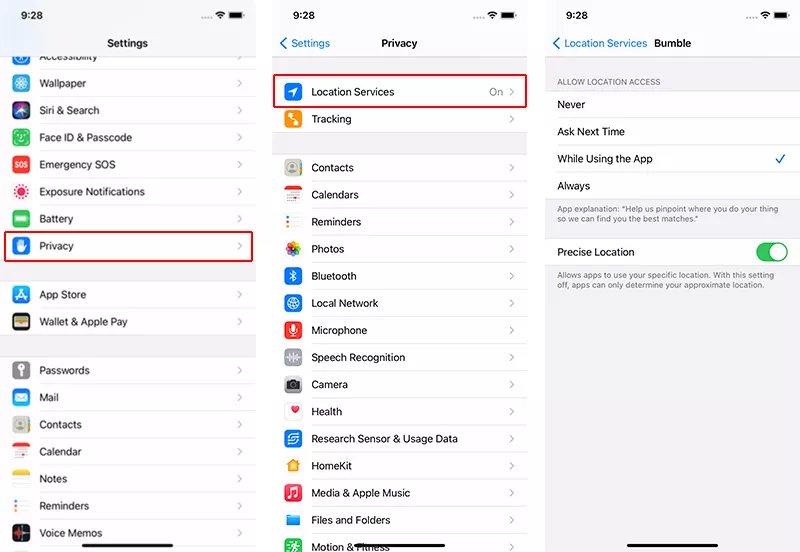
Your iPhone 16e/iPhone SE 4 running slow, heavy animations and visual effects might be the cause. Disabling these features reduces the strain on system resources, leading to a smoother experience.

Your iPhone 16e/iPhone SE 4 might feel sluggish due to a degraded battery. When the battery health drops, iOS may throttle performance to prevent sudden shutdowns. Checking battery health helps you decide if a replacement is necessary. A fresh battery can restore speed and improve overall performance.

Network issues can slow down browsing, app usage, and overall performance. Resetting network settings can resolve lag caused by Wi-Fi or cellular issues.

Is iPhone 16e/iPhone SE 4 slow after trying all other fixes, a factory reset can help. This process wipes everything—apps, settings, and data—bringing your iPhone back to its original state. It’s the most effective way to remove deep system issues, but be sure to back up your important files first to avoid data loss. After the reset, you can set up your iPhone as new or restore from a backup.
Steps to Factory Reset Your iPhone 16e/iPhone SE 4:
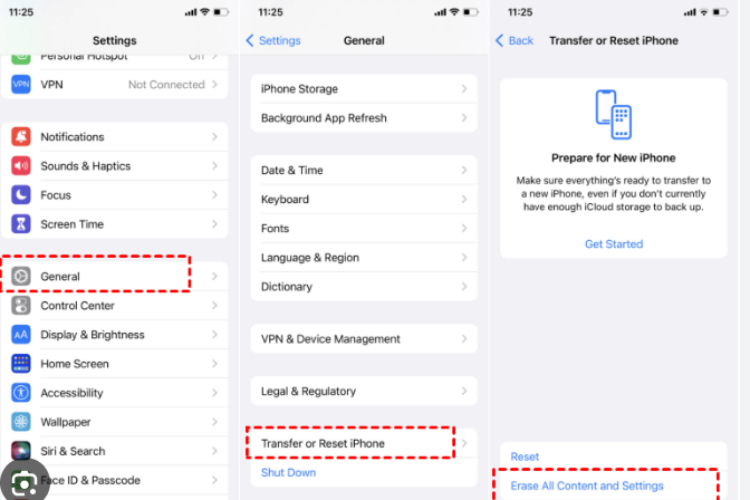
If you're looking to boost the performance of your iPhone 16e/iPhone SE 4 and enjoy a faster, smoother experience, Tenorshare ReiBoot is the perfect solution for you. This powerful iOS system repair tool can help you fix various system issues that may be slowing down your device, such as stuck Apple logo, black screen, or slow performance.
By simply repairing your iPhone’s system, ReiBoot can bring back its original speed and enhance overall functionality without any data loss. Whether you're dealing with software glitches or system errors, ReiBoot makes the repair process easy and hassle-free, giving your iPhone 16e/iPhone SE 4 the refresh it needs for optimal performance.
How to Speed Up iPhone 16e/iPhone SE 4 with ReiBoot:
Download and install ReiBoot on your PC and launch it. Click Start.

Connect your iPhone to the PC and select Start when the device is detected. Choose Standard Repair on the next screen.

Click Download to get the required firmware package or import it manually if already downloaded.

Once the repair is complete, your iPhone will restart, and the issue will be resolved without data loss.

Experiencing frustrating iPhone 16e/iPhone SE 4 running slow? If apps take longer to load, animations feel sluggish, or performance drops unexpectedly, it’s time for a fix. Instead of wasting hours on trial-and-error solutions, try Tenorshare ReiBoot—a powerful iOS repair tool that can resolve 150+ system issues and restore your iPhone’s speed effortlessly. With just a few clicks, you can eliminate glitches, fix update bugs, and enjoy a smoother, faster experience without losing data!

then write your review
Leave a Comment
Create your review for Tenorshare articles
By Anna Sherry
2025-04-24 / iPhone SE 4
Rate now!