ReiBoot - No.1 Free iOS System Repair Software
Fix 150+ iOS Issues without Data Loss & Safely Upgrade/Downgrade
ReiBoot: No.1 iOS Repair Tool
Fix 150+ iOS Issues, No Data Loss
Setting up a new iPhone should be exciting, but it can quickly turn frustrating if your iPhone 16e/iPhone SE 4 runs into setup issues. Many users face problems like the device getting stuck on signing in, activation errors, or connectivity failures. If you're struggling with any of these, don't worry - you’re not alone. In this guide, we’ll walk you through the most common iPhone 16e/iPhone SE 4 setup issues and their fixes. Plus, we’ll introduce a fast, one-click solution to resolve these problems effortlessly. Keep reading to get your new iPhone running smoothly!
While setting up your device, you may encounter various challenges. Below are some of the most common iPhone 16e/iPhone SE 4 setup issues and how to resolve them effectively.
If your iPhone 16e/iPhone SE 4 won’t turn on, start by ensuring that the phone is charged. Plug it into a power source and let it charge for at least 30 minutes.

If your iPhone 16e/iPhone SE 4 is stuck on the Hello screen or the Apple logo, you can try to:

Activation issues are common during iPhone 16e/iPhone SE 4 setup and can result from server downtime or network issues.
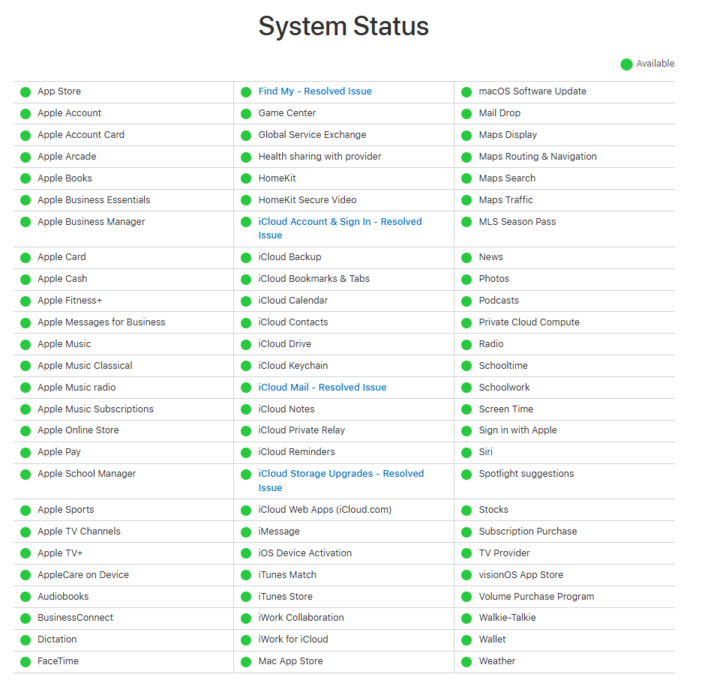
If your iPhone 16e/iPhone SE 4 is having trouble connecting to Wi-Fi or cellular data during setup, you can try the following:

If your iPhone 16e/iPhone SE 4 setup is stuck on iCloud sign-in or iCloud restore is taking too long, you can try meethods below:
If Face ID or Touch ID is not working while setting up your iPhone 16e/iPhone SE 4, ensure that your fingers are clean (for Touch ID) or that your face is properly aligned (for Face ID).
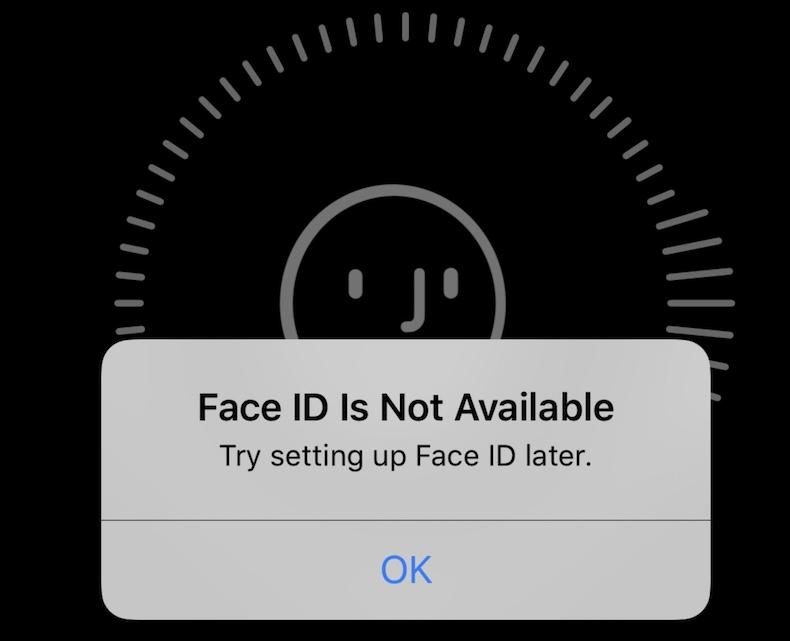
Transferring data from an old iPhone to a new iPhone 16e/iPhone SE 4 can sometimes fail.
Transfer/manage contacts, music, videos, messages between iPhone/iPad and PC/Mac.
If you are unable to verify your Apple ID during setup, double-check that you are entering the correct Apple ID and password.
Sometimes, even after trying all the manual solutions, your iPhone 16e/iPhone SE 4 setup gets stuck on signing in or refuses to activate. This can be due to software glitches, incomplete system updates, or unexpected errors that standard troubleshooting methods cannot resolve. To tackle these stubborn setup problems efficiently, a reliable solution is required.
That’s where Tenorshare ReiBoot comes in. This powerful tool specializes in fixing iOS issues, including all iPhone 16e/iPhone SE 4 setup problems, with just one click. It repairs system errors without data loss, ensuring your device functions smoothly. Whether your new iPhone 16e/iPhone SE 4 is stuck on signing in, won’t activate, or has network issues, ReiBoot provides a fast and effective solution.
Follow these steps to quickly fix any setup problems using Tenorshare ReiBoot:
Download and install Tenorshare ReiBoot on your computer. Connect your iPhone to the computer and launch the program. Click “Start Repair.”

Connect your iPhone to the PC and select Start when the device is detected. Choose Standard Repair on the next screen.

ReiBoot will automatically select the correct firmware for your device. Click Download.

Once the repair is complete, your iPhone will restart, and the issue will be resolved without data loss.

This issue can arise due to several reasons, including server overload, network connectivity problems, or software glitches. To resolve it, ensure your device is connected to a stable Wi-Fi or cellular network, check Apple’s system status to see if activation servers are down, and restart your iPhone. If the issue persists, Tenorshare ReiBoot can help fix setup errors efficiently.
Normally, the sign-in process should only take a few minutes. However, if your iPhone 16e/iPhone SE 4 setup is stuck on signing in, the problem could be due to a slow or unstable internet connection, an issue with your Apple ID credentials, or a software glitch. Restarting the device, checking for software updates, or using a tool like Tenorshare ReiBoot can help resolve the problem quickly.
Setting up your new iPhone 16e/iPhone SE 4 should be seamless, but if you run into problems like activation failures, iCloud restore issues, or Wi-Fi connectivity errors, the solutions above will help. If manual troubleshooting doesn’t work, Tenorshare ReiBoot provides a fast and reliable way to fix all iPhone 16e/iPhone SE 4 setup issues in one click. Download it today to ensure a hassle-free setup experience!

then write your review
Leave a Comment
Create your review for Tenorshare articles
By Sophie Green
2025-04-24 / iPhone SE 4
Rate now!