iCareFone - Free iOS Backup tool & Easy Data Manager
Backup/Transfer/Restore/Manage iOS Data with Simple Clicks
Backup/Manage iOS Data Easily
Backup/Manage iOS Data in Clicks
With rumors and leaks surrounding the new iPhone 16e/iPhone SE 4, one of the key features that users are eager to know about is its storage capacity.
This article will answer some important questions regarding the iPhone 16e/iPhone SE 4 storage capacity, explain how to check your storage, discuss the ideal storage for your needs, and offer tips on how to upgrade storage.
When it comes to storage, the iPhone 16e/iPhone SE 4 is expected to follow a similar pattern to its predecessors, while also offering more capacity to meet the demands of modern users.

iPhone SE 4 will be available with a variety of storage options: 128 GB, 256 GB and 512 GB. The iPhone SE 4 will also come with A18 ship. This is expected to enhance the device's performance, particularly when handling multiple apps or demanding tasks.
Let’s compare the storage capacities of the iPhone SE series to understand the evolution in storage options:
The iPhone SE 2nd Gen was released in 2020 and featured the A13 Bionic chip. It offered the following storage options: 64GB, 128 GB and 256GB.
This model lacked higher storage configurations, which made it a budget-friendly option but limiting for users with heavy storage needs.
Released in 2022, the iPhone SE 3rd Gen introduced a more powerful A15 Bionic chip and retained similar storage options: 64GB, 128 GB and 256 GB
Despite the performance boost with the A15 chip, the storage options remained relatively modest. Users with more storage-heavy apps or files found the lack of larger configurations to be a limiting factor.
If you already have the iPhone 16e/iPhone SE 4 (or any iPhone model) and want to check iPhone SE 4 storage capacity, there are several ways to do so. Here are the most common methods:
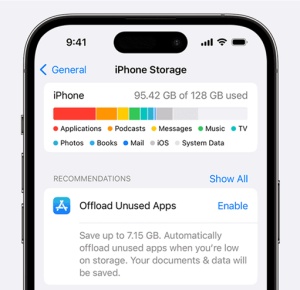

There are also third-party apps available on the App Store that can provide detailed storage information and help manage your iPhone’s storage effectively.
The amount of storage you need depends on your usage patterns. Let’s break it down by each storage option and its ideal use case:
Best for light to moderate users who mainly use their iPhones for calls, social media, browsing, and occasional photo/video storage.
Recommended for:
Best for moderate to heavy users who store a large number of photos, videos, and apps. It’s also ideal for those who use their device for gaming or work-related apps.
Recommended for:
Best for power users or those who need to store a vast amount of media, apps, and large files. If you’re someone who stores a significant amount of content, or frequently works on large files, 512 GB is ideal.
Recommended for:
Unfortunately, Apple does not offer an option to physically upgrade the internal storage of the iPhone 16e/iPhone SE 4 memory sizes after purchase.
However, there are several alternative solutions to optimize or expand your storage:
Apple’s iCloud is the most seamless cloud storage solution for iPhone users. It allows you to store photos, videos, documents, and backups online, freeing up space on your device.
iCloud Plans:
Additionally, third-party services like Google Drive and Dropbox offer extra cloud storage options.
External storage devices such as lightning-to-USB flash drives and wireless storage devices can help you back up and transfer files without using internal space.
Regularly backing up your iPhone to a computer can help free up space. You can use iTunes (or Finder on macOS) to back up data and restore it when necessary. You can also use Tenorshare iCareFone to backup any iPhone, including iPhone 16e/iPhone SE 4 FOR FREE.
Tenorshare iCareFone is an all-in-one tool designed to simplify the backup, transfer, and storage management for iPhone users. Whether you’re looking to clear up space, back up important files, or transfer data between devices, or manage files, iCareFone offers an easy and efficient solution.
Key Advantages:
How to Back up iPhone 16e/iPhone SE 4 for free with iCareFone:
Connect your iPhone to the PC and run the Tenorshare iCareFone tool. After the iPhone is detected, choose "Backup & Restore" option from the menu situated at the top.

All the files will be selected by default. You can deselect and choose different files that you need to backup.

Once you have selected the files, click Backup and wait for the process to end to backup iPhone to PC computer.

The iPhone 16e/iPhone SE 4 is shaping up to be a great option for those seeking a compact device with more storage options. For users looking for easy backup and transfer solutions, Tenorshare iCareFone offers a comprehensive tool to streamline data management.


Tenorshare iCareFone - Best iOS Backup Tool and File Manager
then write your review
Leave a Comment
Create your review for Tenorshare articles
By Jenefey Aaron
2025-04-22 / iPhone SE 4
Rate now!