iCareFone - Free iOS Backup tool & Easy Data Manager
Backup/Transfer/Restore/Manage iOS Data with Simple Clicks
Backup/Manage iOS Data Easily
Backup/Manage iOS Data in Clicks
Have you found your iPhone 16e/iPhone SE 4 stuck while restoring from iCloud? The "Restoring from iCloud" process can sometimes get stuck due to various reasons, preventing you from completing the restoration.
In this article, we’ll explore why your iPhone 16e/iPhone SE 4 stuck on restore from iCloud, common troubleshooting methods to resolve the issue, and offer a quick and easy solution to restore backup from iCloud with Tenorshare iCareFone.
There are several reasons why the restoration might take longer than expected or even get stuck. If your iPhone 16e/iPhone SE 4 is stuck on "Restore from iCloud, time remaining estimating", here are some common causes of the issue:
A large iCloud backup can significantly slow down the restoration process. If your backup contains extensive data, the process may take longer than expected. Patience is key.
A slow or unstable internet connection can cause the restore process to get stuck. If multiple devices are connected to the same network, bandwidth issues may arise. Ensure a strong Wi-Fi connection on your iPhone SE 4 for a faster and smoother restoration.
Running an outdated iOS version can interfere with iCloud backups. To ensure a seamless recovery, update your iPhone SE 4 to the latest iOS 16 version, which improves performance and fixes bugs.
Temporary iCloud server glitches can disrupt the restoration process. Check Apple’s System Status page to confirm if there are ongoing server issues before troubleshooting further.
If your iPhone runs out of storage, the data restoration process may freeze. Before starting the restore from iCloud stuck iPhone SE 4, free up space by deleting unnecessary files, apps, and media.
If you find your iPhone 16e/iPhone SE 4 stuck on restore from iCloud, don’t panic! There are several troubleshooting steps you can follow to resolve the issue. Let's look at some common methods:
A simple force restart can help resolve minor software glitches that might be causing the restore process to freeze. Here's how to force restart your iPhone SE 4:Top of FormBottom of Form
A weak internet connection can cause long delays during the restore process. While the Wi-Fi Assist feature automatically switches to cellular data when Wi-Fi is weak, it can disrupt the continuity required for restoring data.
To prevent interruptions, it's best to turn off Wi-Fi Assist before starting the restore.
Open the Settings app on your iPhone.
Scroll down and tap Cellular.
Scroll to the bottom of the screen.
Locate Wi-Fi Assist and toggle it off.
Once disabled, your iPhone will rely solely on Wi-Fi, ensuring a stable and uninterrupted restore process.

Restoring from icloud stuck iPhone se 4, especially if you’re running low on iCloud storage. To ensure a smooth process, avoid filling your iCloud with unnecessary data, as limited space can slow down or interrupt the restoration.
Using an outdated iOS version may be the cause of your restore issues. To resolve this, update your iPhone to the latest iOS version. You can do this directly on your device or via your PC using iTunes.
If your new iPhone 16e/iPhone SE 4 stuck on restore from iCloud or gets stuck during the process, Apple allows you to stop the restoration. This feature is helpful when your iPhone is stuck in the restore process.
Follow these steps to manually stop iPhone SE restore process:
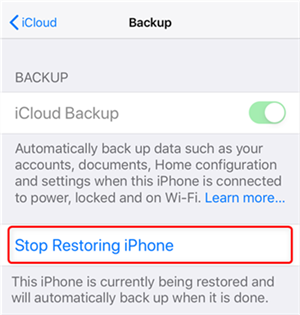
Once completed, your iPhone will no longer install the iCloud backup, allowing you to use your device without delays.
If the above troubleshooting methods don’t work, or if you're looking for a faster, more efficient solution to restore iCloud Backup to iPhone 16e/iPhone SE 4, we highly recommend using Tenorshare iCareFone .
Tenorshare iCareFone offers a seamless experience with just a few clicks, ensuring that your iPhone is back up and running without any data loss. With iCareFone, you can easily bypass iCloud restoration problems and restore your device to its full functionality in no time.
Install Tenorshare iCareFone on your PC or Mac, then open it using the shortcut on your desktop. Connect your iPhone to the PC/Mac. Select the “Backup & Restore” tab.

Select everything you’d like to back up.

Hit “Backup” and wait for the backup process to complete.

If your iPhone 16e/iPhone SE 4 is stuck on the "Restoring from iCloud" screen, you can try the troubleshooting steps above to resolve the issue.
If you find yourself still struggling, using tools like Tenorshare iCareFone offers a quick and effective solution to restore iCloud backup smoothly!


Tenorshare iCareFone - Best iOS Backup Tool and File Manager
then write your review
Leave a Comment
Create your review for Tenorshare articles
By Anna Sherry
2025-04-22 / iPhone SE 4
Rate now!