iCareFone Transfer - No.1 Solution for WhatsApp Transfer
Transfer, Backup & Restore WhatsApp without Reset in Clicks
Transfe WhatsApp without Reset
Easily Transfer WhatsApp without Reset
One of the most common concerns for users making the jump from an Android device to an iPhone 16e/iPhone SE 4 is transferring WhatsApp data. WhatsApp is an essential app for many, and losing conversations can be disastrous, whether for personal or business reasons.
In this article, we will explore some of the easiest and most efficient methods to help you transfer WhatsApp from android to iPhone 16e/iPhone SE 4.
Apple’s Move to iOS app is the official and free solution for transferring data from Android to iPhone, including WhatsApp chats.
Available on the Google Play Store, this app enables a wireless transfer without requiring extra tools or payments. While the process is straightforward, it may take a few attempts due to its moderate speed.

Notes:
If you’re looking for a more powerful solution that guarantees no data loss, then we recommend Tenorshare iCareFone Transfer.
Tenorshare iCareFone Transfer is perfect for anyone who needs a quick and secure transfer of WhatsApp (Businesss) with no risk of losing information. This tool ensures that your messages, media, and other WhatsApp data are fully preserved.
How to Transfer WhatsApp (Business) from Android to iPhone 16e/iPhone SE 4:
Download iCareFone Transfer to your computer, connect your Android and iPhone.

After confirming some popups, you need to back up WhatsApp data on your source device. Do that as the screenshots show.

Now you can select the data you want to transfer, and the program will automatically generate the data that can be recovered for your target device.


You need to log in your account to ensure that the data is visible when WhatsApp Android to iPhone transfer is complete.

The program is restoring the data to your iPhone. After a while, your WhatsApp data has been transferred from Android to iPhone successfully, without factory reset.

If you prefer to transfer WhatsApp data without using a computer, you can use the iCareFone Transfer App.
This mobile solution is designed to make WhatsApp transfers easy, fast, and completely hassle-free. You can directly transfer all your WhatsApp data, including messages and media, from your Android phone to your iPhone SE 4 without PC.
WhatsApp offers another way to transfer WhatsApp chats from Android to iPhone without a PC—via Email Chat.
This method lets you send your entire chat history to your iPhone through email. However, note that it won’t directly import chats into WhatsApp on your iPhone. Instead, you can store and access them as an email backup.
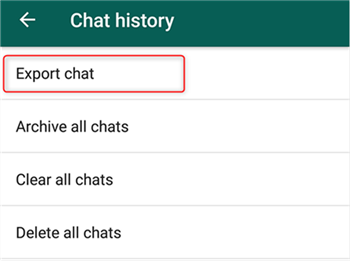
While this method doesn’t directly restore chats to WhatsApp on your iPhone, it provides a simple way to store and access your old messages.
Tips:
Transferring WhatsApp from a Samsung device to an iPhone can be effortless if you follow key best practices. These tips help ensure a smooth and error-free process.
Before initiating the transfer, back up your WhatsApp chats and media on your Samsung phone. This precaution ensures your data remains safe if any issues arise.
Ensure both your Samsung and iPhone are fully charged or plugged into a power source. A sudden shutdown during the transfer may lead to data corruption or loss.
For transfer whatsapp from android to iPhone Se 4 methods requiring an internet connection, connect to a fast and stable Wi-Fi network. This minimizes interruptions and speeds up the transfer process.
Make sure both your Samsung and iPhone are running the latest software versions. Updates help prevent compatibility issues that may interfere with data transfer.
On your Samsung device, disable battery optimization for WhatsApp. This ensures the app runs without interruptions during the backup and transfer whatsapp from android to iPhone Se 4 free process.
After the transfer, open WhatsApp on your iPhone and check that all chats, media, and settings have transferred correctly. Only delete WhatsApp data from your Samsung device after confirming a successful transfer.
Transferring WhatsApp from an Android device to the iPhone 16e/iPhone SE 4 is possible through a variety of methods. Each method has its advantages and limitations, so it’s important to choose one based on your needs.
For the most efficient and secure transfer, we recommend Tenorshare iCareFone Transfer as the ultimate solution to ensure that your WhatsApp data is transferred smoothly without any loss.
then write your review
Leave a Comment
Create your review for Tenorshare articles
By Jenefey Aaron
2025-04-22 / iPhone SE 4
Rate now!