ReiBoot - No.1 Free iOS System Repair Software
Fix 150+ iOS Issues without Data Loss & Safely Upgrade/Downgrade
ReiBoot: No.1 iOS Repair Tool
Fix 150+ iOS Issues, No Data Loss
3uTools itself is not something that can be "jailbroken." It’s an iOS management tool that offers several features, including the ability to jailbreak iOS devices.
How to Get 3uTools in 2025
To jailbreak your iPhone using 3utools crack, you first need to install it on your system. Let’s go through the simple steps to download and set it up.
Go to the official download page to get the 3uTools installer:
On the download page, find the option to download 3uTools.dmg and click it. Wait for the download to complete.
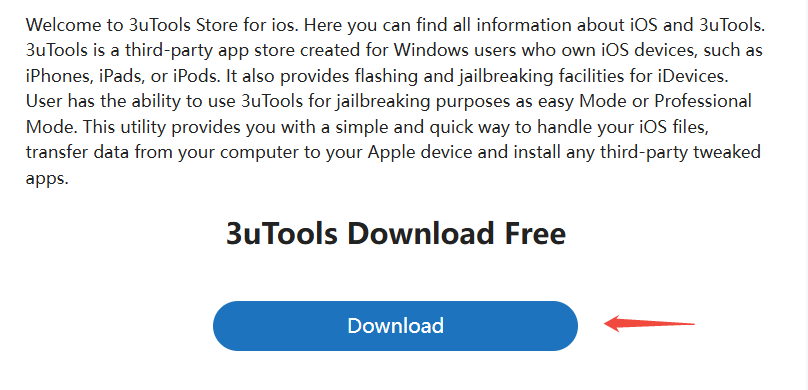
Locate the downloaded 3uTools.dmg file in your Downloads folder. Double-click to open it, which will mount the disk image.
Inside the mounted disk image, look for 3uTools.pkg and double-click it to begin the installation process.
If you see a security warning, follow these steps:
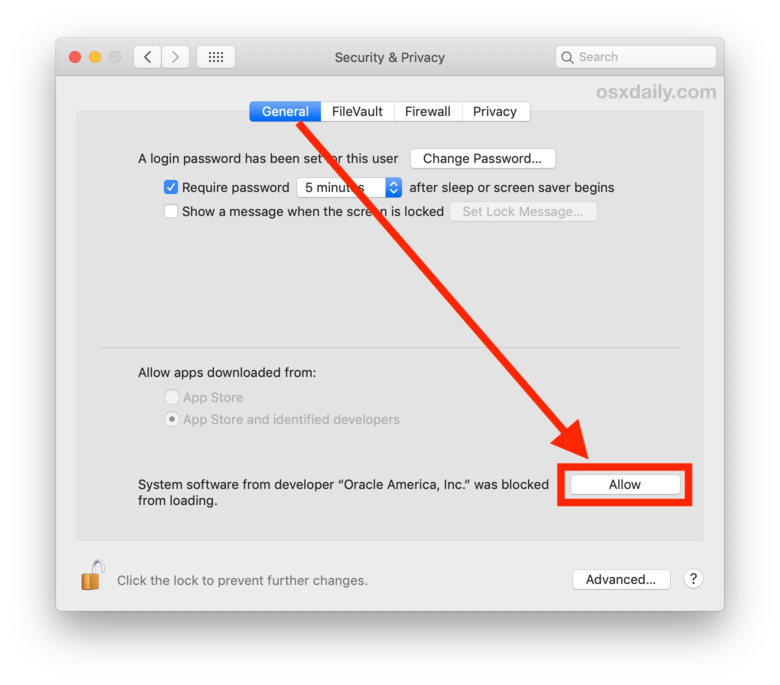
Follow the on-screen instructions to finish installing 3uTools on your pc.
Once installed, open 3uTools from your Applications folder or Spotlight Search.
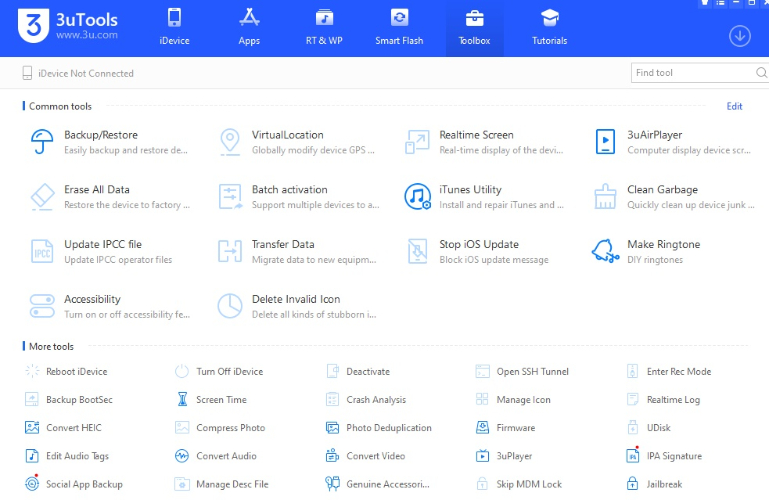
Now that you have 3uTools installed, you can use it to manage your iPhone, customize settings, and proceed with jailbreaking.
For those looking to jailbreak their iPhone or iPad running iOS 18, 3uTools offers a straightforward and efficient solution. The Jailbreak feature within 3utools crack download allows you to unlock your device and access more customization options. Before getting started, here are a few important things to consider:
Understand the Risks: Jailbreaking can affect your device's performance and compatibility with certain apps.
Backup Your Data: It's crucial to back up your data before proceeding. Use 3uTools' backup feature to make sure all your important files are safe.
Jailbreak Steps:
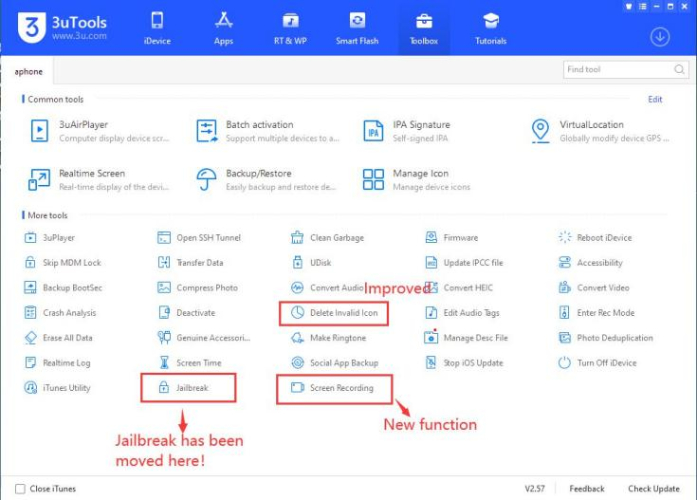
If installation fails, try again or choose a different tool. Make sure your USB cable is connected properly and your internet is stable.
If you’re encountering errors like 3uTools jailbreak failing to generate the installation package or 3utools jailbreak not working it can be frustrating, but these issues are usually fixable.
The first step is to make sure your iPhone or iPad’s iOS version is compatible with the jailbreak tool you're using. Each jailbreak tool supports specific iOS versions, and using an unsupported version can lead to failures during the process.
How to Check iOS Version:
Go to Settings > General > About and look for the Software Version.
Compare it to the supported versions listed by the jailbreak tool.
What to Do if iOS Is Not Compatible:
If your iOS version is not supported, you may need to wait for a newer jailbreak tool or update your iPhone’s iOS (if possible) to a supported version.
Running an outdated version of 3uTools can cause issues during the jailbreak process, including installation failures. Always ensure that you’re using the most up-to-date version of 3uTools.
How to Update 3uTools:
Visit the official 3uTools website to download the latest version: 3uTools Official Website.
After downloading, install the update over your existing 3uTools application. The program will automatically replace the old version.
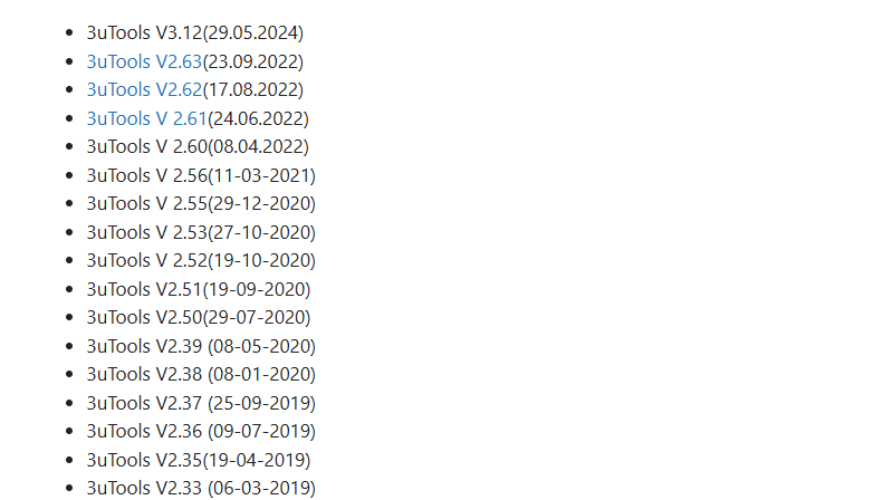
A simple restart can sometimes resolve minor conflicts or issues that might be preventing the jailbreak process from proceeding.
Steps to Restart Your Devices:
For iPhone: Hold the power button and slide to power off. Once it’s off, hold the power button again to turn it back on.
For PC: Close 3uTools, restart your computer, and then open 3uTools again.
A faulty or unstable USB cable or port can disrupt the connection between your iPhone and PC, causing jailbreak errors. This is one of the most common issues that can cause the “failed generating installation package” error.
Steps to Try a Different Cable or Port:
Use a high-quality USB cable that is compatible with your iPhone.
Try switching the USB port on your PC. It’s best to use ports directly on the computer (not through hubs) for a stable connection.
Antivirus software or a firewall on your PC may interfere with the jailbreak process, blocking critical files or communication between the device and 3uTools.
How to Temporarily Disable Antivirus/Firewall:
For Windows: Go to Control Panel > System and Security > Windows Defender Firewall and select Turn Windows Defender Firewall on or off.
Disable your antivirus by right-clicking on the antivirus icon in your taskbar and selecting Disable or Turn Off.
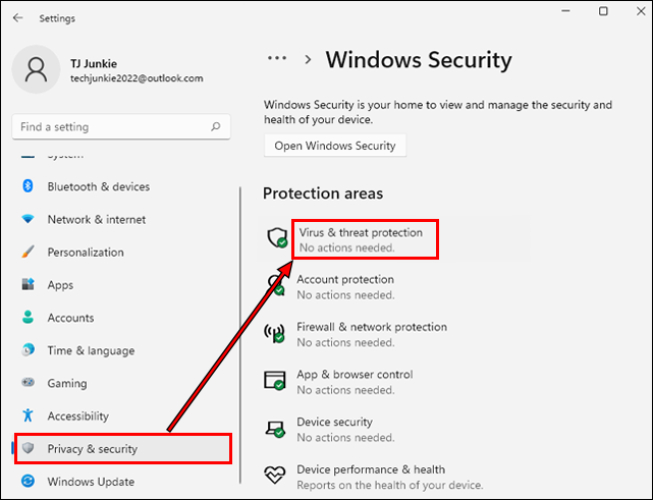
After Jailbreak:
Don’t forget to turn your antivirus and firewall back on once the jailbreak is complete.
If Find My iPhone or iCloud is enabled, it may prevent the jailbreak from succeeding due to Apple’s security features.
Steps to Disable Find My iPhone:
Open Settings > [Your Name] > Find My > Find My iPhone and turn it off.
To sign out of iCloud, go to Settings > [Your Name] > Sign Out.
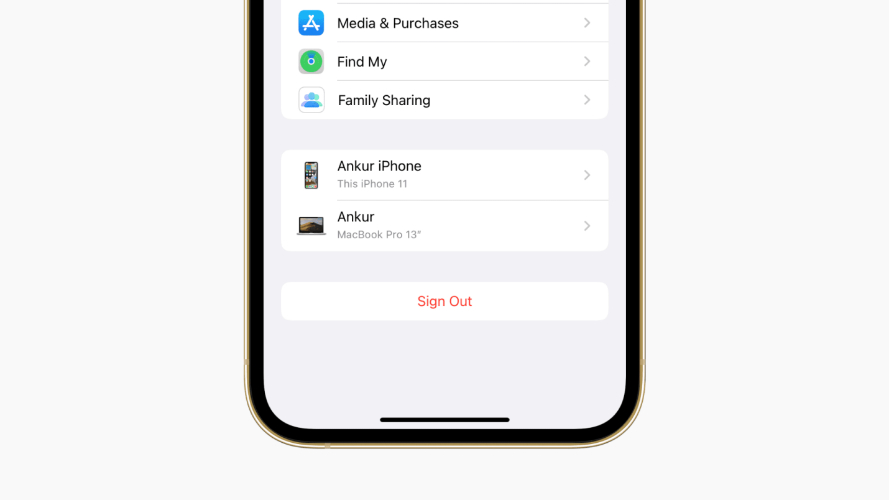
If none of the above solutions work, restoring your device to its factory settings may be necessary. Please note that this will erase all your data, so make sure to back it up before proceeding.
How to Restore Your iPhone:
Go to Settings > General > Reset > Erase All Content and Settings.
Alternatively, you can restore your iPhone using iTunes by connecting it to your PC, selecting your device, and choosing Restore iPhone.

Tenorshare ReiBoot is a powerful tool designed to solve various iOS issues without the fear of data loss. If your iPhone or iPad is stuck in recovery mode, frozen on the Apple logo, or facing other system problems, ReiBoot provides a safe, simple solution.
With its user-friendly interface, it helps you repair your device quickly by offering a range of features, including entry/exit from recovery mode and even factory resetting your device when necessary. Whether you're an iOS expert or a beginner, ReiBoot makes iOS troubleshooting easy and efficient.
How to Use Tenorshare ReiBoot:





If you face issues with 3uTools jailbreak, don't worry! Simple solutions like updating the software or restarting your device can often help. However, if you'd rather avoid the risks of jailbreaking altogether, Tenorshare ReiBoot is a great choice. It fixes common iOS problems like system crashes, recovery mode issues, or even a frozen screen, without any data loss. ReiBoot offers a safer, easier way to restore your device’s performance. Choose ReiBoot for a stress-free way to fix your iPhone or iPad!

then write your review
Leave a Comment
Create your review for Tenorshare articles
By Jenefey Aaron
2025-04-17 / iPhone Tips
Rate now!