ReiBoot - No.1 Free iOS System Repair Software
Fix 150+ iOS Issues without Data Loss & Safely iOS 26 Upgrade/Downgrade
ReiBoot: No.1 iOS Repair Tool
Fix 150+ iOS Issues, No Data Loss
If you're an Apple Music fan and love listening to your favorite tunes on your PS5, you may have encountered issues with the apple music not working as expected. Since the launch of Apple Music on PS5, apple music not working on ps5 Reddit users have reported issues with the app not working multiple times, both in the past and currently, with no official hotfix released yet.
Whether it's connectivity problems, audio glitches, or the app simply refusing to load, these interruptions can be frustrating. In this guide, we’ll walk you through the most common causes and solutions to get Apple Music up and running on your PlayStation 5, so you can get back to enjoying your music without any hassle.
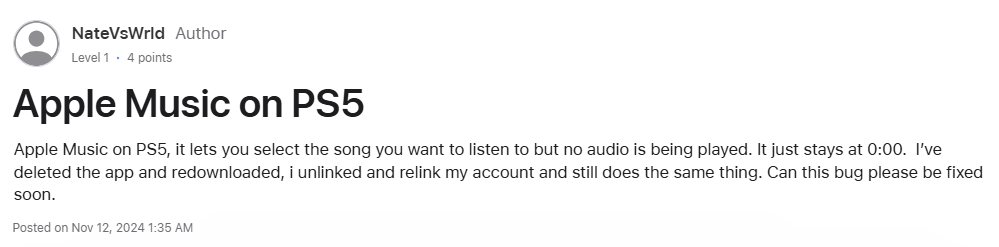
Music not working on PS5 could be due to software glitches or incorrect system settings. Issues such as bugs within the app or PS5 system software, as well as misconfigured network settings or restrictions on music streaming, can prevent Apple Music from functioning properly, causing it to crash or fail to load.
Since the launch of Apple Music on PS5, users have encountered several issues, such as playlists getting stuck, no audio playback, and more. In response, the official team advised waiting for an update, which was eventually released and resolved the problem, but only for a limited time before the issues resurfaced.
Fortunately, you're not alone. there are several methods you can try to resolve the problem. Below, we’ll explore five possible solutions that can help get the app up and running again, so you can return to enjoying your music without hassle. Let’s dive into these troubleshooting steps.
Sometimes, the issue may be due to temporary server outages or network congestion that can affect the app's performance. Some users have reported that waiting for about 30 minutes before attempting to use the app again has resolved the issue. In such cases, waiting for a while before attempting to use Apple Music again can allow these issues to resolve themselves. If the problem persists, you can try other troubleshooting steps, but giving it some time may often be enough to get the app working properly again.
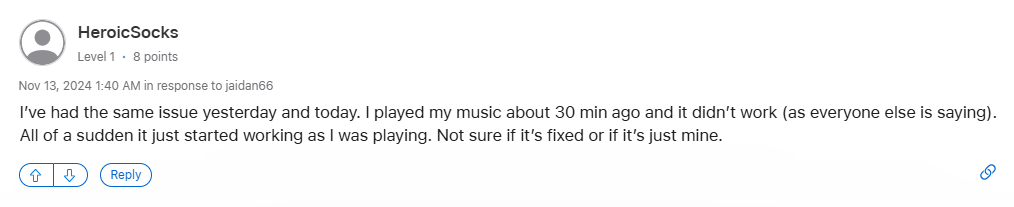
Several users have found that activating an Apple Music membership resolves the issue of the app not working on PS5. If you're encountering problems, one potential solution is to ensure that your Apple Music subscription is active and up-to-date. By subscribing to the service, you may be able to restore full functionality, allowing you to access your playlists and stream music without interruptions on your PS5.
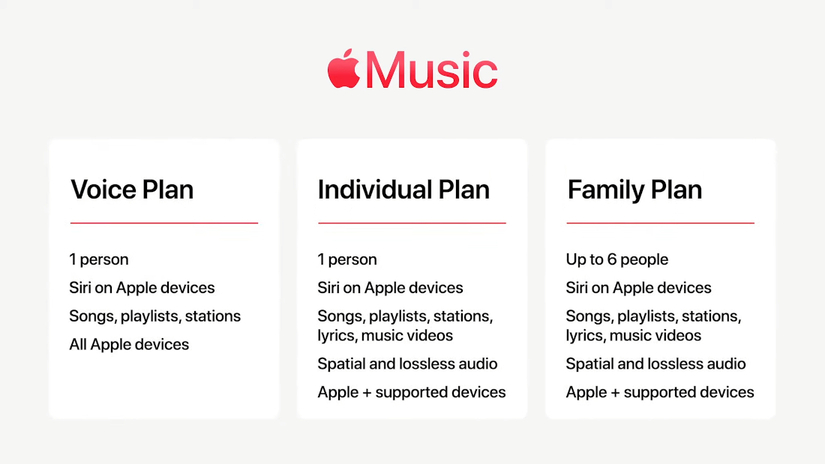
One potential solution for resolving Apple Music not working on PS5 is to verify the status of the PlayStation Network (PSN) servers. If there are any ongoing server issues or outages, they could be affecting the functionality of Apple Music. Check the PSN server status to ensure there are no disruptions, and if necessary, wait for the service to be restored before attempting to use the app again.
Here are the steps to fix Apple Music not playing on PS5:
Check PSN Server Status: Verify if there are any server outages affecting Apple Music.
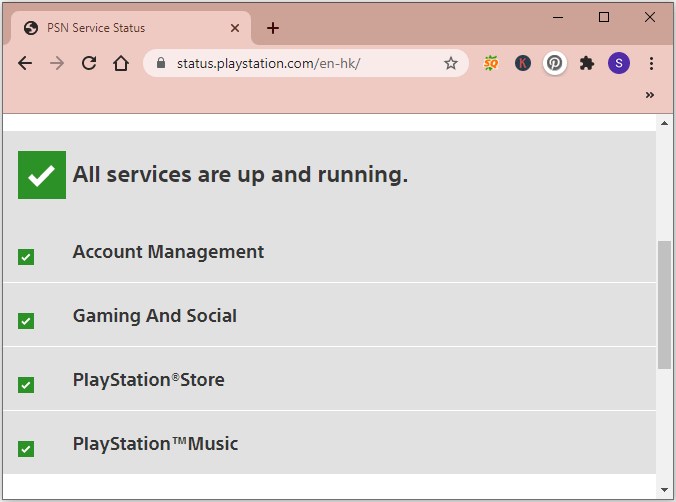
To fix Apple Music not working on PS5, one of the most important steps is to check for updates. Ensure that both the PS5 system software and the Apple Music app are up-to-date, as outdated versions can lead to compatibility issues or bugs. Navigate to the system settings on your PS5 to check for any available firmware updates, and visit the PlayStation Store to see if a new version of the Apple Music app has been released. Updating both can often resolve performance issues, improve functionality, and ensure that the app works smoothly on your console.
If none of the previous solutions resolve the issue, it may be time to report the problem to Apple Support. If Apple Music is still not working on your PS5, contacting Apple’s customer service can help identify any account-specific issues or technical problems that may be causing the app to malfunction. You can reach out through the Apple Support website or the support app, where a representative will guide you through troubleshooting steps or provide further assistance to resolve the issue.
If you're also experiencing issues with Apple Music on your iPhone, you can quickly fix the problem using Tenorshare ReiBoot. This tool offers a one-click solution to repair common iPhone issues, including Apple Music not working. Whether it's app crashes, playback errors, or connectivity issues, ReiBoot can help resolve them by fixing the system software without losing any data. Simply connect your iPhone to your computer, and ReiBoot will guide you through the repair process, restoring Apple Music to full functionality in no time.




In conclusion, if Apple Music is not working on your PS5, there are several steps you can take to resolve the apple music ps5 not working issue. Start by checking the PSN server status, ensuring your internet connection is stable, and verifying that both your PS5 system software and the Apple Music app are up-to-date.
If the problem persists, try restarting your console, reinstalling the app, or ensuring your Apple Music subscription is active. For more persistent issues, consider giving it some time and trying again later, as temporary server or network issues may be the cause. If all else fails, contacting Apple Support can help you identify and resolve any ongoing problems. With these solutions, you should be able to enjoy Apple Music on your PS5 without further interruptions.

then write your review
Leave a Comment
Create your review for Tenorshare articles

By Anna Sherry
2025-12-19 / iPhone Tips