ReiBoot - No.1 Free iOS System Repair Software
Fix 150+ iOS Issues without Data Loss & Safely Upgrade/Downgrade
ReiBoot: No.1 iOS Repair Tool
Fix 150+ iOS Issues, No Data Loss
Android users who haven’t used an iPhone as their main phone, might not understand the deep connection that iPhone users have with FaceTime. Unfortunately, FaceTime isn’t available on Google Play, which means Android users can’t download it, but they can join a FaceTime video call with a trick.
For those who are continuously asking "can Android and iPhone FaceTime?”, we’ve brought a perfect solution in this blog. We’ll walk you through the process on how to FaceTime on Android and will see how you can join a FaceTime video call from an Android phone.
It is obvious that you can’t download FaceTime app on your Android, but you can still join a FaceTime video call through your Android. Before 2021, FaceTime was exclusive to iDevices like iPhone, iPad, and Mac but now, Android users can easily join a FaceTime video call through an invitation link on their web browser.
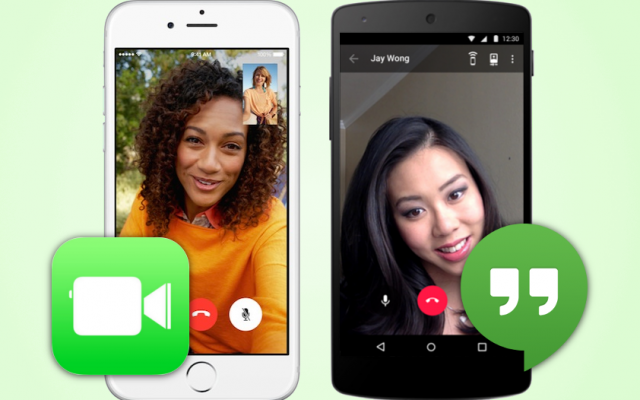
"Can Android and iPhone FaceTime?” - Yes! Here’s how to FaceTime on Android to iPhone.
First of all, you need to create a FaceTime link from an iPhone and share it on the Android with whom you want to FaceTime. Here’s how you do that:
Open FaceTime on your iPhone and tap on the Create Link option.
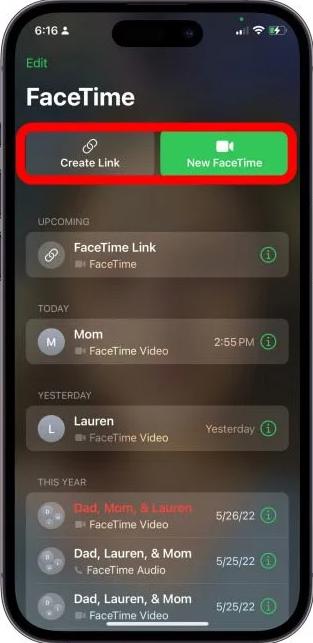
A menu will pop up to share your FaceTime video link. Choose the preferred app through which you want to share the link to Android phone.
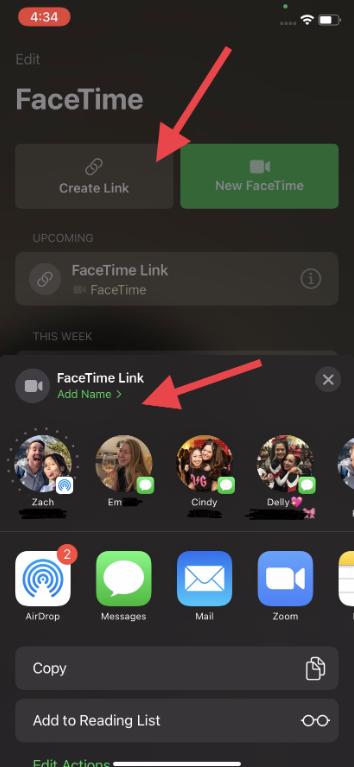
Once the invitation link is received on Android, you need to join it. Here’s how you join a FaceTime invitation link.
Once approved, you’re now in the FaceTime call on your browser.
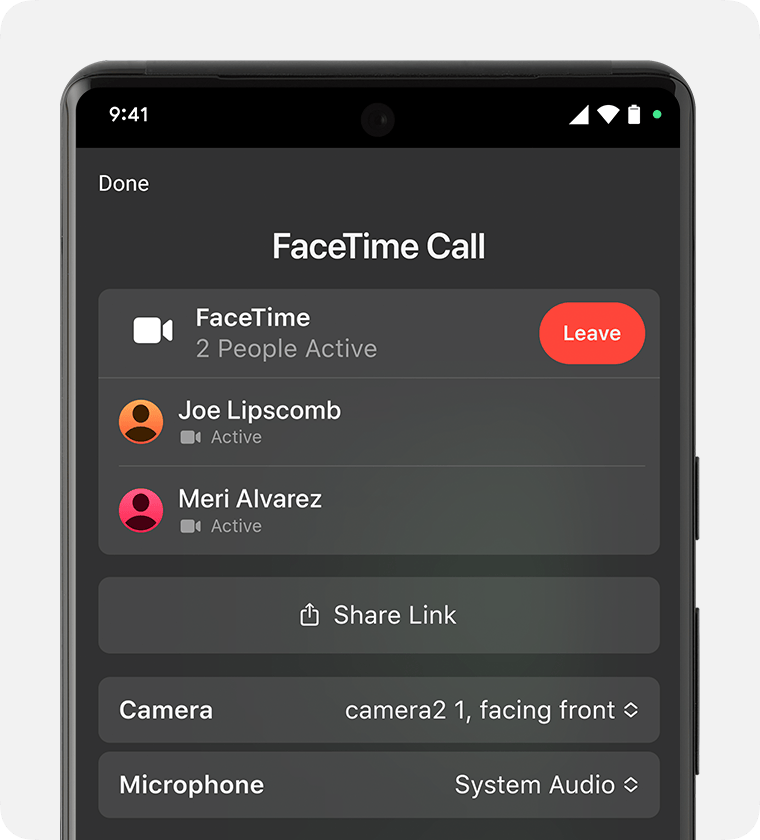
After joining the FaceTime video call through your browser, it is recommended to check your audio and video settings to make your FaceTime experience better.
To end the FaceTime call, tap on the Leave button to leave the meeting.
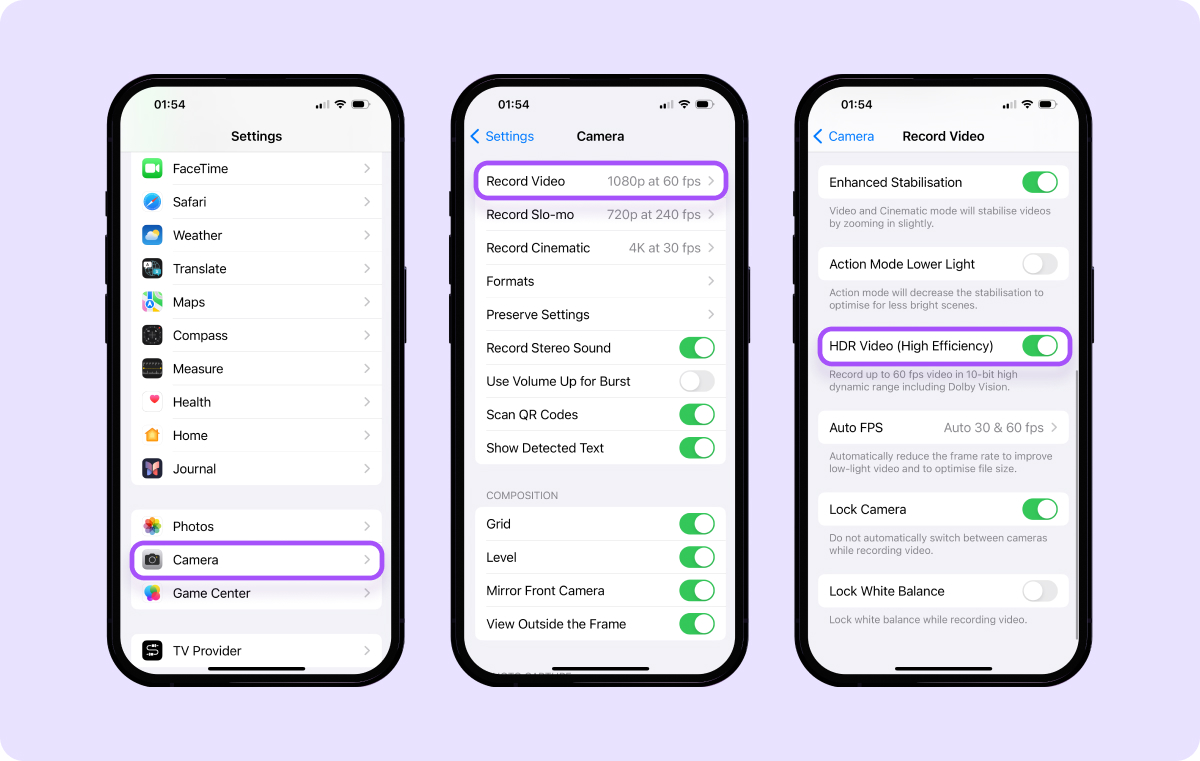
Being an iPhone user, if you can’t create an invitation link through FaceTime for your Android friend to join, there is a high probability that your iPhone is undergoing some unknown system errors. Many times, with new iPhone updates, there are some system errors that cause some common issues like malfunctioning video chat between iPhone and Android.
In order to troubleshoot FaceTime between iPhone and Android, you need to use Tenorshare ReiBoot to give your iPhone a refresh start. Tenorshare ReiBoot is a powerful iPhone system repair tool that lets you resolve over 150+ system errors in all Apple devices including iPhone, iPad, Mac, and Apple TV.
Here’s how to use Tenorshare ReiBoot to troubleshoot FaceTime between iPhone and Android.





After the repair process is completed, try creating a new FaceTime link for your Android friend to join. Since your iPhone has a factory-fresh iOS version, there will be no issue in having a FaceTime call with your Android friend.
No, Android users cannot initiate a FaceTime call. They can only join a FaceTime call through a link sent by an iPhone user.
No. Android users can join FaceTime calls using their web browser. There's no need to install any additional third-party app.
Yes. You can send a FaceTime link to your Android contact ahead of time, and they can join the call when it's scheduled.
FaceTime on Android works on Google Chrome and Microsoft Edge browsers.
Yes, FaceTime is free to use. But make sure you’ve a strong and stable internet connection. However, data charges may apply depending on your mobile plan.
In this blog, we answered the most asked question "Can Android and iPhone FaceTime?” - and the answer is yes! The iPhone user has to initiate the FaceTime call and create a link for the Android user to join. The Android user, after receiving the link, will join in through the web browser.
However, if for some reason, you can’t create an invitation link for the FaceTime call through your iPhone, there might be a system error that’s keeping you from FaceTiming. You can always use Tenorshare ReiBoot to fix your unknown system errors. Learn more about ReiBoot and see how you can give your iPhone a factory-fresh restart.

then write your review
Leave a Comment
Create your review for Tenorshare articles
By Anna Sherry
2025-04-24 / iPhone Tips
Rate now!