then write your review
ReiBoot - No.1 Free iOS System Repair Software
Fix 150+ iOS Issues without Data Loss & Safely Upgrade/Downgrade
ReiBoot: No.1 iOS Repair Tool
Fix 150+ iOS Issues, No Data Loss
Stuck with Character AI not working or Character AI login not working issue? Well, it is quite a common issue when you can’t access Character AI and get nothing but loading screens. Whether it's on your phone, laptop, or Chromebook, we’ve got 100% effective solutions for you to troubleshoot and fix this issue. Fortunately, there are some simple troubleshooting steps you can try to get Character AI running smoothly.
Wondering why Character AI not working today? Well, there could be several reasons behind Character AI not working, but the most common ones are:
Sometimes, Character AI goes down temporarily due to server maintenance or technical issues. During such times, the service may be unavailable to all users.
A weak or unstable internet connection can prevent Character AI from working properly, leading to loading errors or other connectivity issues.
Character AI may experience issues on certain devices or browsers, such as Chromebooks or outdated browsers.
Cached data on your app or browser can sometimes interfere with Character AI’s functionality, causing loading issues or glitches.
Device system bugs or outdated software may conflict with Character AI, especially if you’re using the platform on mobile or Chromebook.
Now you may know why is character ai not working right now. Frustrated to see Character AI not working on mobile? Here’s a complete guide on how to troubleshoot the most effective methods to get Character AI up and running.
The most common issue is the server down issue at the backend of Character AI. If Character AI is down for everyone, there’s nothing you can do but wait.

Another thing you can do to fix Character AI voice not working is to clear your browser cache. Many times, clearing your browser cache resolves many unknown issues and it refreshes how your browser loads the website. Here’s what you need to do:
Click Clear Browsing Data and select Cached images and files.
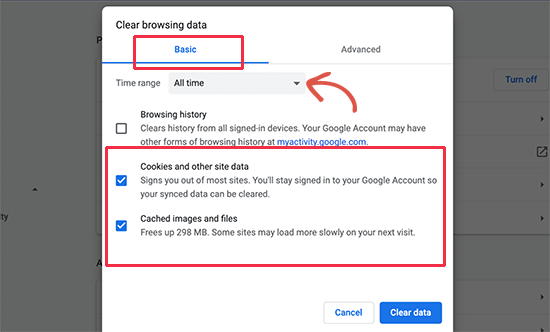
You can also clear your app cache. For that, you need to go to your phone’s Settings > Apps > Character AI > Storage. Tap on Clear Cache and reopen the app. It should open in the first go, otherwise try out the next method.
Updating your browser or app may resolve the issue. There’s a high probability that you have a pending update that’s necessary to run Character AI. Here’s how to update your browser or app.
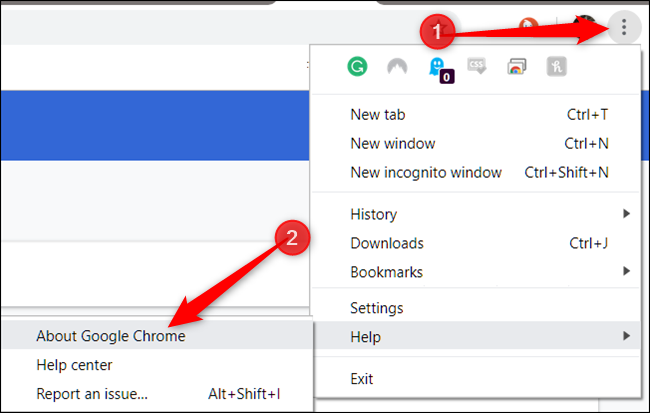
If Character AI isn’t working on a specific device or browser, try switching to an alternative.
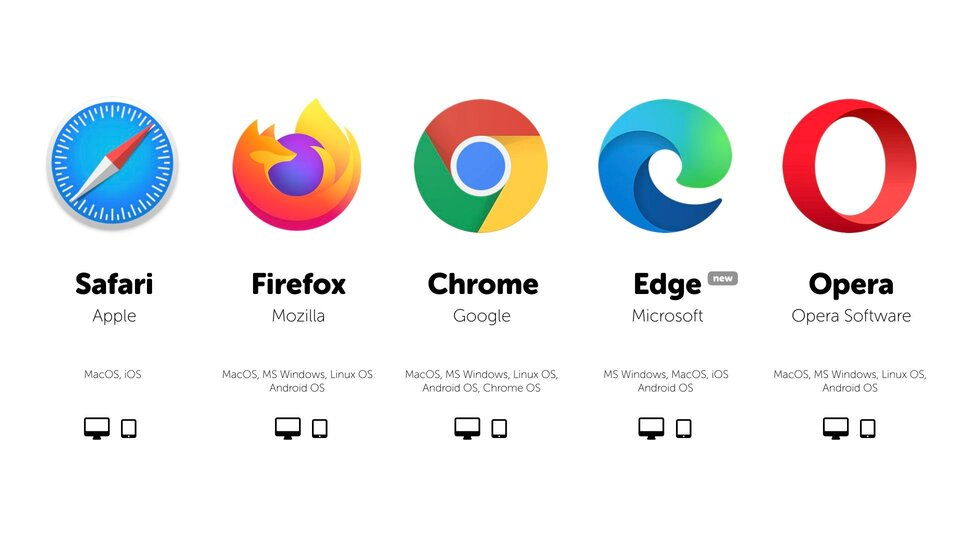
If you’re still having the issue of Character AI not working, then there might be an unknown system error in your iPhone. You need to try Tenorshare ReiBoot to fix any system error that might be keeping Character AI from running smoothly. Tenorshare ReiBoot fixes over 150+ iOS related problems including iPhone screen stuck on Apple logo, boot loop, and issues like Character AI not working.
Here’s our troubleshooting guide on Character AI not working November 2024 update with Tenorshare ReiBoot:




Character AI may experience issues on mobile due to app bugs, device incompatibility, or internet connectivity problems. Try clearing your cache or reinstalling the app.
Use platforms like DownDetector or check Character AI’s social media accounts for updates on any server outages.
Yes, Character AI generally works on Chromebook. If you find Character AI not working on Chromebook, you should always check Chromebook’s pending software updates or compatibility with Character AI.
Wondering why is c.ai not working? In this blog of Character AI not working 2024, we shared with you some common reasons due to which you find issues accessing Character AI. We shared simple and common fixes to fix the problem of Character AI not working, but if you don’t want to waste your time checking out every single step, we recommend you to try out Tenorshare ReiBoot . It fixes all the unknown system errors of your iPhone and allows any app to run smoothly.
then write your review
Leave a Comment
Create your review for Tenorshare articles
By Jenefey Aaron
2025-04-24 / iPhone Tips
Rate now!