ReiBoot - No.1 Free iOS System Repair Software
Fix 150+ iOS Issues without Data Loss & Safely Upgrade/Downgrade
ReiBoot: No.1 iOS Repair Tool
Fix 150+ iOS Issues, No Data Loss
Many users report “Character AI search not working” which is quite frustrating. It doesn’t make any sense as the app works perfectly fine, but only the Search bar doesn’t respond.
In this blog, we’ll explore some of the most common reasons behind this issue. Moreover, we’ll also provide 9 easy solutions to fix Character AI search not working.
If you’re experiencing a Character AI search feature not working, there could be several reasons behind it. Here are some commons ones:
Experiencing Character AI search not working? Here’s our 9 methods to fix the Character AI search bar not working.
Make sure your internet connection is strong and healthy. You can:

Having a stable internet connection is necessary to use Character AI without any disruption.
The simplest method you can try is to reload the page. On the browser, press F5 to reload the page. If you’re on your phone, try closing and reopening the app.
Corrupted cache files can cause problems with web applications like Character.AI. If your device has gathered so many cookies, it’s time to remove them for a fresh restart of the app.
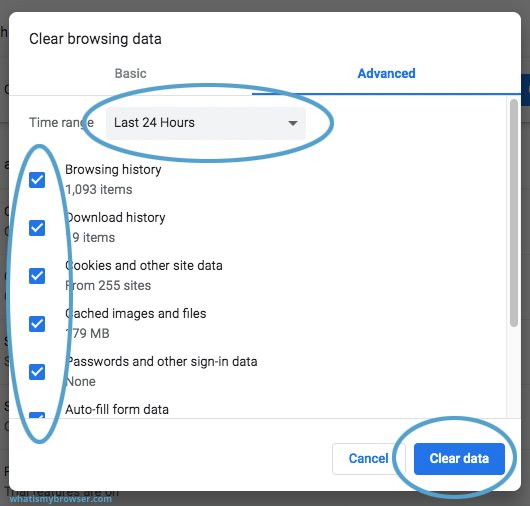


Restart the Character AI app on your device and see if clearing the cache fixed the issue or not.
If fixing the cache didn’t work, it’s time to try another device and see if the search bar works there. If the issue is browser-specific, switch to an alternative like Firefox, Edge, or Safari. However, if you’re using a phone, try testing out the app on another device.
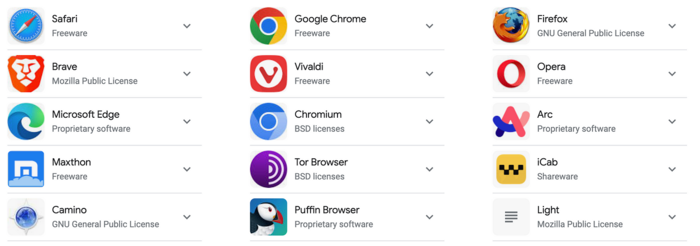
Certain common extensions, like ad blockers, might interfere with Character.AI’s functionality. If you’re experiencing Character AI search not working Android, you must:
If disabling the extensions doesn’t work, try using Incognito mode.
Incognito or private mode disables extensions and uses a fresh browsing session, which can resolve search issues.
Checking out Character AI on Incognito mode should work properly.
It might be possible that your search keywords are not appropriate. Many times, searching for inappropriate words in the Character AI search bar lead to no result since the app doesn’t allow certain keywords. If the exact character you’re looking for doesn’t appear, try broadening your search. Use keywords related to the character’s traits or story to find similar matches.
If nothing works out for you, and you want a permanent solution to Character AI search not working, contacting Character AI Support is the wise choice.
There could be some problem with your account which only the Support team can fix.
If the search bar still isn’t functional, you can manually browse the site or use Google’s site-specific search syntax:
This method could be a smart way to search for something that the app won’t allow. This method allows you to find characters or topics hosted on Character.AI directly through a search engine.
Maybe or maybe not! Character.AI may experience occasional downtime or server overloads due to high user traffic. Check their official social media pages or third-party services like DownDetector to verify the status.
Character.AI enforces moderation policies that filter out inappropriate or offensive language. If you attempt to bypass these filters, your account could face restrictions.
If you’re experiencing the “Character AI search not working on iPhone” issue, tools like Tenorshare ReiBoot can help. This iOS repair tool can be a life-saver since it fixes up to 150+ iOS system errors with just a few clicks.
ReiBoot fixes most of the iOS issues like app crashing, freezing, or not working properly. Moreover, it is also compatible with all iPhone models and iOS versions. You can easily fix “Character AI search not working” with ReiBoot using its powerful algorithms.
Here’s how to use ReiBoot to fix C AI Character search not working issues.





When you find Character AI search not working, the issue could be as simple as a poor internet connection or as complex as a platform-wide glitch. In this guide,we covered some common reasons and 9 effective methods to resolve the problem.
But if you don’t want to try all the 9 methods and have less time, try giving Tenorshare ReiBoot a try. It’s quite possible that the issue is with the iPhone, not the Character AI app. So, without any data loss, you can easily fix your iPhone using ReiBoot.

then write your review
Leave a Comment
Create your review for Tenorshare articles
By Jenefey Aaron
2025-04-24 / iPhone Tips
Rate now!