ReiBoot - No.1 Free iOS System Repair Software
Fix 150+ iOS Issues without Data Loss & Safely Upgrade/Downgrade
ReiBoot: No.1 iOS Repair Tool
Fix 150+ iOS Issues, No Data Loss
Has your iPhone or iPad frozen, gone unresponsive, or stuck in some strange loop and all you have is a Chromebook? You must be wondering if you can use Tenorshare ReiBoot - iOS system repair for Chromebook. Don’t worry! We’ve got the answer. In this article, we'll address this important question and share how to easily repair your iOS device without losing any data. By the end, you'll know exactly what ReiBoot can do and if you can use ReiBoot for Chromebook.
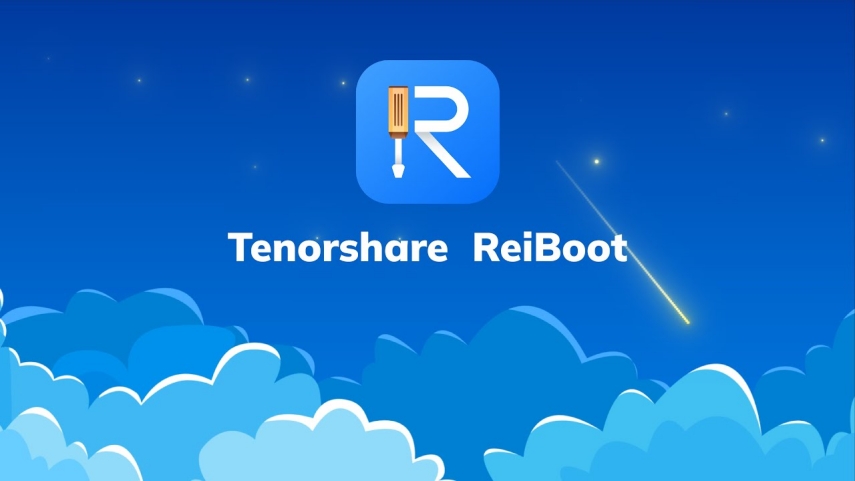
Click to Download & Buy ReiBoot for chromebook to fix all iOS issues you met.
The short answer is: yes, it is possible to recover your iPhone or iPad using a Chromebook with the help of the right software. While Chromebooks and iOS devices have different operating systems, many third-party tools can help connect them. One such tool is ReiBoot, which allows you to repair iOS/iPadOS devices directly from your Chromebook
You can actually fix common iOS issues from your Chromebook with the help of Tenorshare ReiBoot. It is a powerful iOS system repair tool that allows you to repair, reset, downgrade, and upgrade iOS, iPadOS, and macOS devices. While typically used on Windows and Mac computers, you can also use ReiBoot's features when your iPhone or iPad is connected to a Chromebook.
This powerful software offers a one-stop solution for various iOS system problems, allowing you to easily recover your device and get it back up and running without any data loss. In the next part, we’re going to tell you how to download and install ReiBoot on your Chromebook and then use it to recover your iPhone or iPad without losing any files or settings.
Tenorshare ReiBoot is one of the top ReiBoot iOS system repair for Chromebook available. It offers a variety of powerful features that allow users to easily manage, repair, and maintain their iOS devices from their Chromebook. Some of the key features include:
Entering Recovery Mode is usually the first step when trying to repair or restore an iPhone, iPad, or iPod touch. With ReiBoot, you can put your iOS device into Recovery Mode with just one click. You don’t need to manually restart your device and hold specific button combinations anymore.
Tenorshare ReiBoot for Chromebook automates the process so it's fast and simple to enter Recovery Mode from your Chromebook. This allows you to quickly begin repairs, restores, or other maintenance tasks.
Similarly, exiting Recovery Mode is as simple as entering. With just one click, your device will enter or exit Recovery Mode in no time.
System issues are one of the most common problems iOS device users face. ReiBoot allows you to repair operating system issues on your iPhone, iPad or iPod touch directly from your Chromebook. If your device is experiencing problems booting up, freezing, crashing or other software glitches, ReiBoot can diagnose and fix these issues.
It can repair iOS, iPadOS, and macOS systems to fix various software problems. ReiBoot download for Chromebook scans and fixes any system file issues without deleting any user data or apps. This is a great option if your device is facing unexpected crashes.
ReiBoot allows you to upgrade the operating system on your iOS devices to the latest iOS version directly from your Chromebook. With ReiBoot, you can seamlessly upgrade your iPhone, iPad or iPod touch to the newest iOS release with just a few clicks. The process is simple, and ReiBoot handles downloading the full OS package and installing it on your device for a seamless upgrade experience.
ReiBoot also lets you downgrade iOS versions if needed. This can be useful if you find a new iOS update introduces bugs or causes some other issues. ReiBoot supports downgrading iOS devices to older firmware versions.
Sometimes the best solution for fixing issues is simply resetting the device back to factory settings. ReiBoot for Chromebook allows you to reset iOS, iPadOS and macOS devices with one simple click from your Chromebook. What reset does is restore your device back to default settings by removing all customizations or third party apps.
It handles the entire process seamlessly, erasing content and settings to refresh your device. A reset using ReiBoot is much faster than going through reset procedures directly on the device itself.
When syncing or updating iOS devices, issues with iTunes often arise - things like error codes 4013 or 4005. ReiBoot.exe for Chromebook features an iTunes Repair function to easily resolve these common sync and update problems. It detects and fixes iTunes library corruptions as well as device connection errors.
ReiBoot keeps up with the latest iOS releases, so you can be confident using it to manage even the most current devices. It offers support for iOS 18, the newest operating system version, as well as the new iPhone 16. Whether you have an iPhone 16 Pro, iPhone 16 Pro Max or iPhone 16, you can download ReiBoot or ReiBoot pro for Chromebook.
Downloading and installing ReiBoot on your Chromebook is completely free and simple to do. There are three ways to download and install ReiBoot. First, All you need to do is click the button below based on your device.
Second, you can visit ReiBoot’s page. From there, you also can install ReiBoot for Chromebook Free via Download Button.
Last, you can directly click ReiBoot iOS for Win or ReiBoot iOS for Mac and ReiBoot will be automatically downloaded on your computer.
Once the file has finished downloading, open it to begin the installation process. Follow the instructions given in the next part and you're all set - the software will now be ready to use on your Chromebook for repairing, resetting and managing your iOS devices.
Worried about losing your data when repairing your iOS device? Tenorshare ReiBoot for Chromebook offers a safe and easy Standard Repair feature to recover your iPhone or iPad without deleting anything. With Standard Repair, you can fix common device issues without losing any photos, contacts, messages or other personal information stored on your iOS device. Here’s how to use Tenorshare ReiBoot - Standard Repair.
Download and install Tenorshare ReiBoot on your Chromebook. Connect your iPhone with it and click on Start Repair after the program launches.

Once Tenorshare ReiBoot has detected your iPhone, continue to download the latest firmware package by clicking ‘Download’. Wait for the firmware package to download.

Choose Standard Repair.

You’ll see a confirmation message when the progress bar finishes. Click Done.

Now you know how to download ReiBoot for Chromebook. It provides an easy, quick and effective way to get your iOS device working smoothly again without needing a Mac computer. Its scanning and repair process is painless, taking just a few minutes in many cases to resolve common problems from your Chromebook.
So if you want to try repairing your iOS device from your Chromebook quickly and safely, download Tenorshare ReiBoot today.


then write your review
By Anna Sherry
2025-02-10 / iPhone Tips
Rate now!