then write your review
ReiBoot - No.1 Free iOS System Repair Software
Fix 150+ iOS Issues without Data Loss & Safely Upgrade/Downgrade
ReiBoot: No.1 iOS Repair Tool
Fix 150+ iOS Issues, No Data Loss
With a website emulator unblocked, you can enjoy retro games on your computer or mobile. Emulators simulate the old gaming hardware, allowing you to play games like Pokemon Go or Super Mario.
Whether you're using an Android emulator under 100MB or an emulator for iPhone, these tools make gaming more accessible. Let's see in this article what some of the best emulator games unblocked.
mGBA is one of the best emulator games unblocked for playing Game Boy Advance (GBA) games on modern devices. With its lightweight interface and fast performance, mGBA allows you to enjoy your favorite GBA games on your computer or mobile phone without any lag.
It’s user-friendly, easy to set up, and supports a wide variety of GBA games. Whether you want to relive nostalgic childhood memories or explore new ones, mGBA offers an excellent experience.
Steps to Use mGBA Emulator:
Open mGBA and configure the settings by clicking Tools > Settings. You can customize the controls for your keyboard or gamepad.
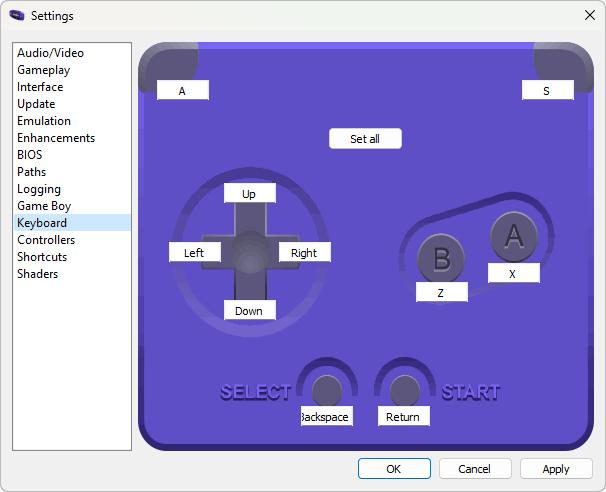
To load a game, click File > Load ROM. Browse to the folder where your GBA ROM is saved and select it. The game will begin playing immediately.
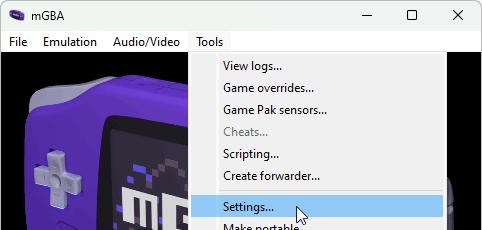
For a better gaming experience, you can adjust the display by going to View > Fullscreen or pressing Alt+Enter to switch to fullscreen mode.
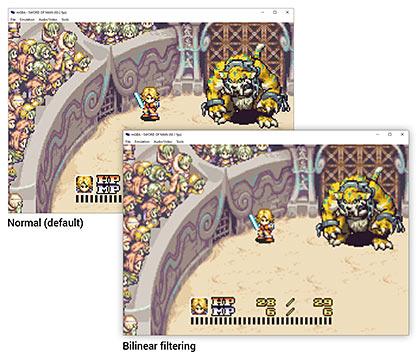
You are now ready to play your favorite GBA games! Make sure to save your progress regularly using the Save State feature in the emulator.
RetroArch is a versatile emulators unblocked that supports multiple retro consoles, making it a great all-in-one solution. While it may not be the best for every individual system, RetroArch’s simplicity and cross-platform compatibility make it ideal for users who prefer managing one central emulator. It offers features like netplay, shaders, and save states, enhancing the overall experience of playing classic games.
Steps to Use RetroArch on PC:
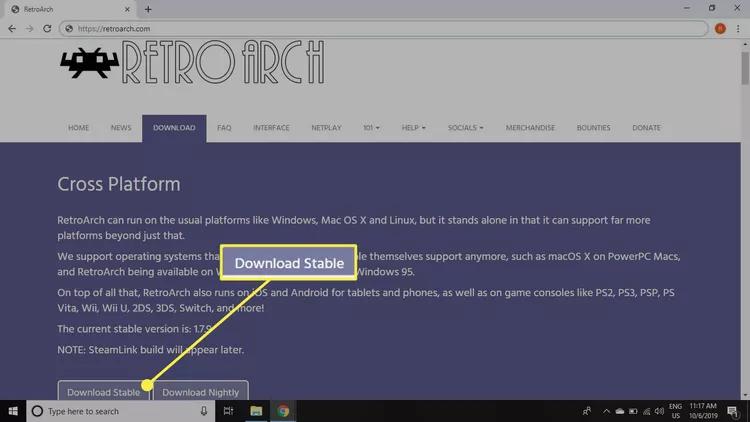
Open RetroArch, navigate to Load Core, and select Download Core to choose your emulator(s).
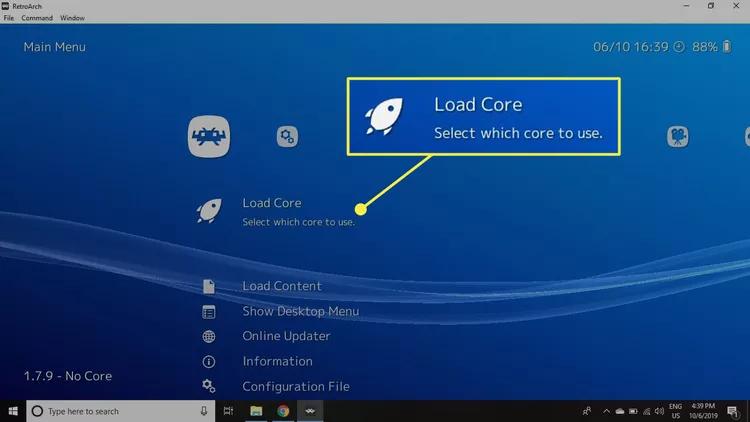
Return to the main menu, select Load Content, and choose the ROM or ISO file for the game.
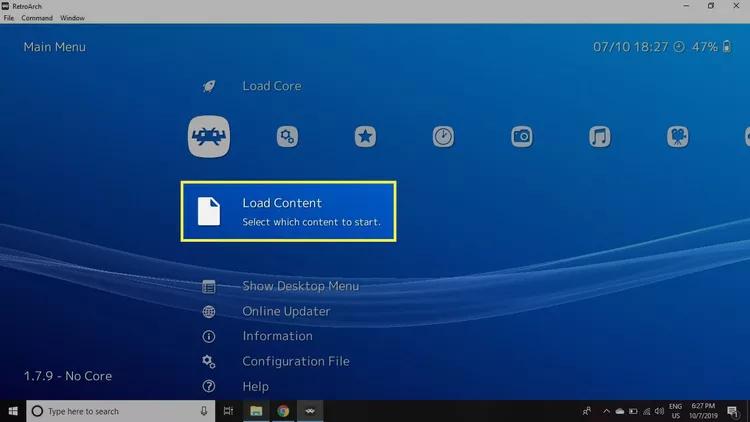
Use Save State or Load State from the Command menu to save and load your progress.
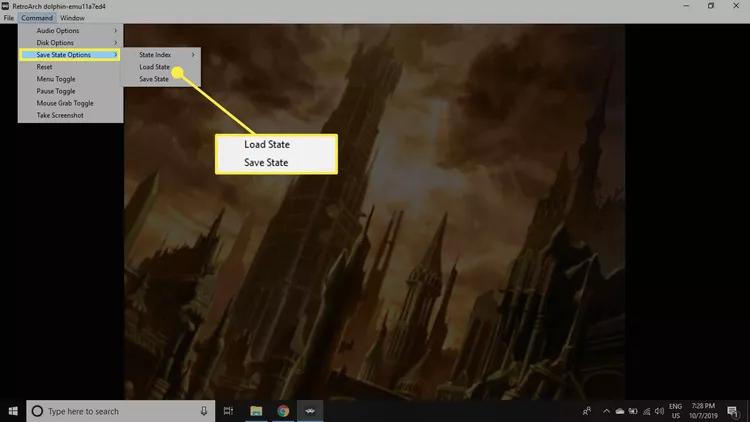
The Dolphin Emulator is the premier choice for gamers who want to emulate Nintendo GameCube and Wii titles. Known for its excellent performance and feature-rich capabilities, Dolphin delivers a near-perfect experience for playing classic games. With the right hardware, you can enjoy smooth gameplay, even for demanding titles like Rayman 3, without any noticeable lag. Dolphin's dual-core support and OpenCL capabilities have significantly enhanced its performance, making it one of the best emulators for these consoles.
Steps to Use Dolphin Emulator on PC:
Launch Dolphin and click Config from the main window.
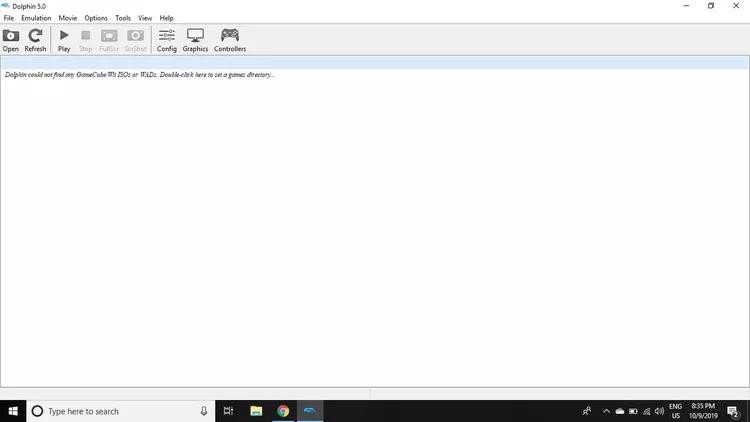
Go to the Paths tab and click Add to select the folder where your ROMs are stored.
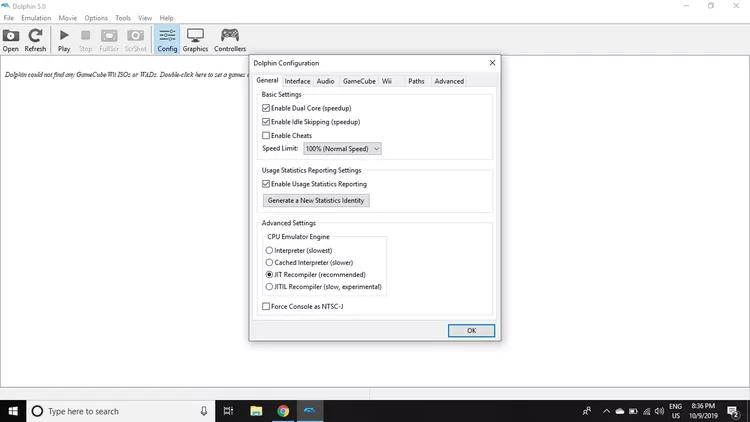
Close the configuration window and click Refresh. Your games will appear in the main menu.
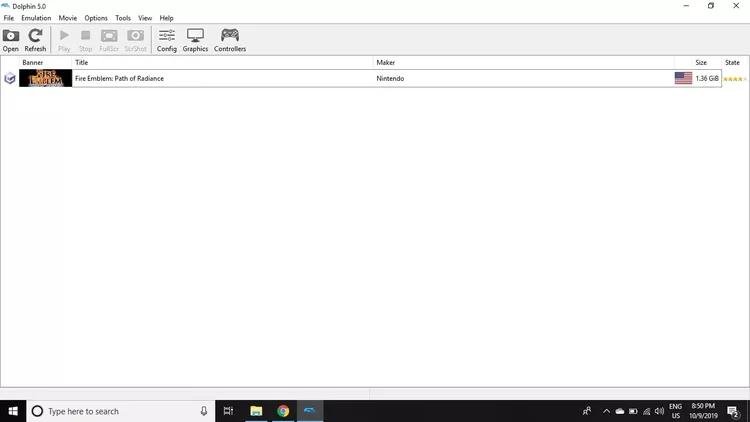
To save your progress, go to Emulation > Save State. To load a saved game, select Load State.
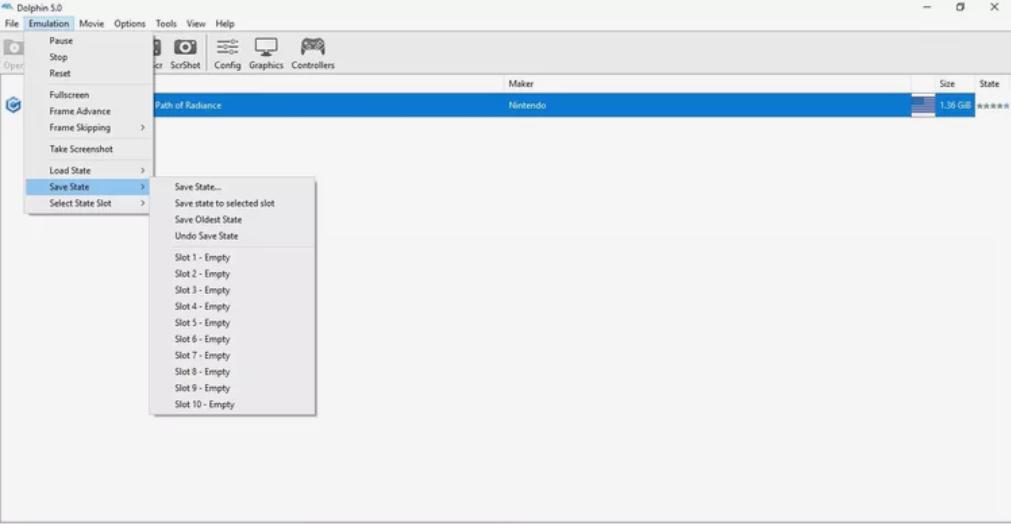
BlueStacks is one of the most popular Android emulator games unblocked, allowing users to run Android apps and games on Windows and macOS devices. By creating a virtual Android device on your PC, it provides access to a wide range of Android apps and games, making it a great choice for users who want to enjoy mobile experiences on a larger screen. BlueStacks is easy to set up and delivers solid performance, especially for gaming.
Steps to Use BlueStacks:
Launch BlueStacks and sign in with your Google account to access the Play Store.
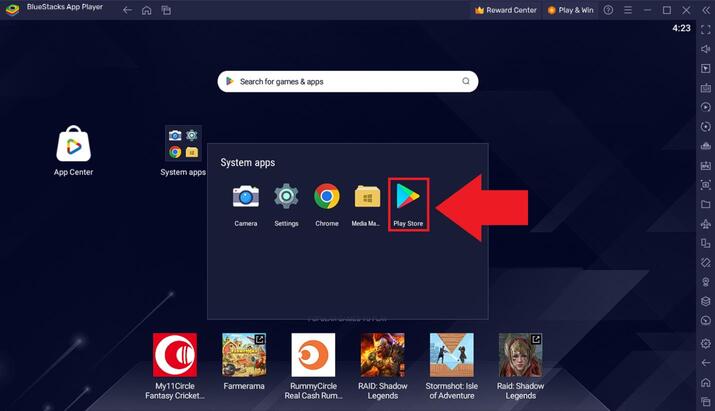
Customize display resolution and performance settings according to your preferences for an optimized experience.
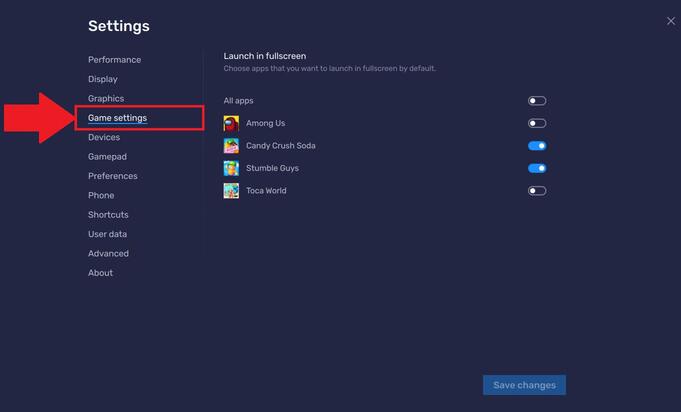
VisualBoyAdvance (VBA) is a widely used Game Boy Advance emulator, known for its ease of use and compatibility. It comes in two versions: the classic VBA and the updated VBA-M, both of which offer different default keybindings. While the VBA-M version is still functional, it has been surpassed by newer emulators like mGBA. However, VBA remains a great choice for many users who enjoy retro gaming. This guide covers how to use the emulator and set up game controls with ease.
Steps to Use VisualBoyAdvance (VBA):
Click on Options > Input > Set > Config 1 to access the configuration screen. Assign the desired keys or gamepad buttons to the controls.
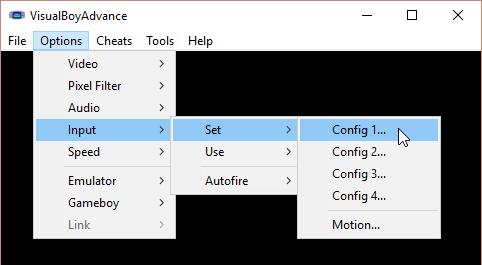
Once the ROM is loaded, the game will begin immediately. Adjust settings as needed to enhance your experience.
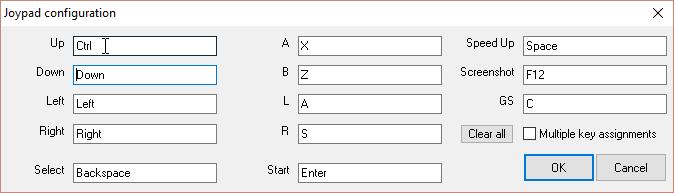
NoxPlayer is a powerful Android emulator designed for PC users who enjoy playing Android games on a larger screen. It offers a user-friendly interface, customization options, and the ability to optimize game performance for an enhanced experience. With support for multiple platforms, NoxPlayer make sure smooth gameplay and easy access to the Google Play Store, making it a top choice for Android gaming enthusiasts.
Steps to Use NoxPlayer:
Visit the official NoxPlayer website and click the download button.
Once installed, click "Start" to open NoxPlayer.
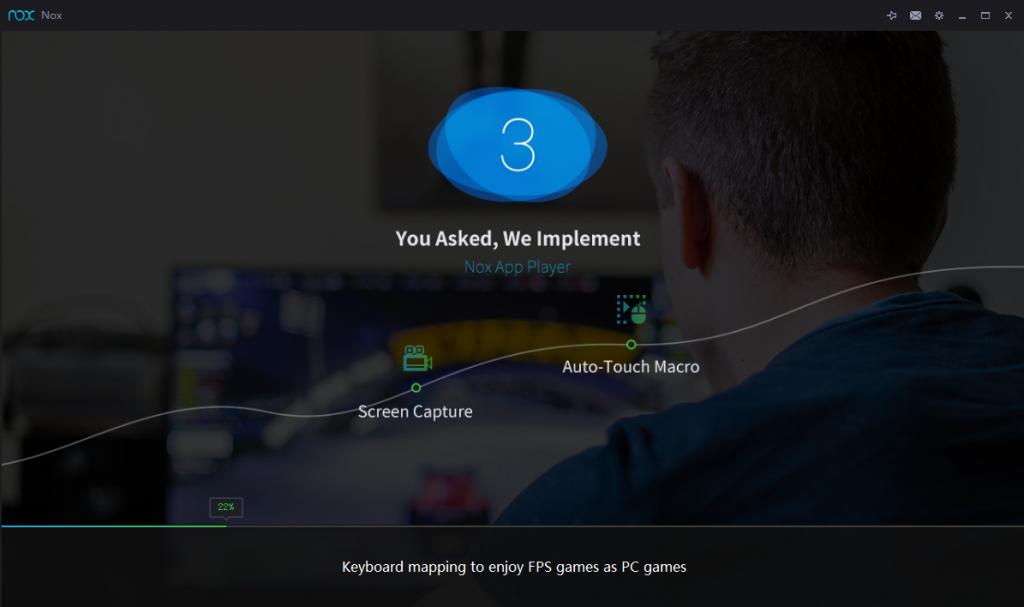
Use the in-built Google Play Store to download games or drag APK files directly into the NoxPlayer window.
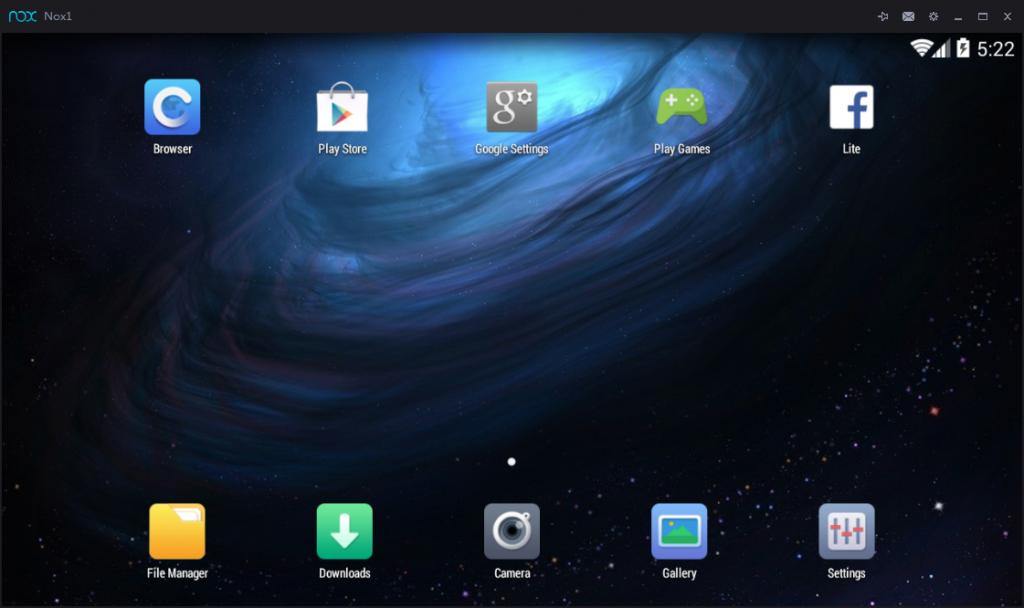
Want to unblock emulators and enjoy uninterrupted gameplay? Using a VPN is the easiest way to bypass restrictions and secure your connection. A VPN masks your IP address, granting you access to emulators and games otherwise unavailable in your region. Here’s how to set up a VPN on emulator for a hassle-free experience:
Steps:
Download and install it from the official site. Choose a reliable service like NordVPN.

Choose a region where emulators are unrestricted. Play easily games with unblocked emulators.
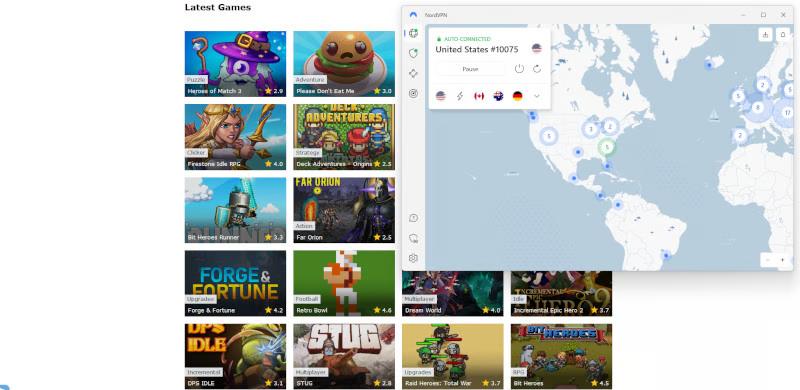
If your emulator games aren’t working on your iPhone, don’t worry—there’s an easy fix! Tenorshare ReiBoot is a helpful tool that solves common iPhone problems, like apps crashing, the screen freezing, or your device being stuck. It works with all iPhones, iPads, and iOS versions. With just a few clicks, you can get your device back to normal and enjoy your games again. Plus, it can fix over 200 iOS issues without data loss. The tool is simple to use, even if you’re not tech-savvy.





Getting your emulator unblocked doesn’t have to be a complicated task. Resolving related issues can be straightforward with the right approach. Whether you're troubleshooting gaming interruptions or system errors, having a reliable tool is essential. For iPhone users, Tenorshare ReiBoot is a standout solution. From fixing devices stuck on the Apple logo to repairing iOS glitches, ReiBoot simplifies complex issues with a user-friendly interface. Its advanced repair modes make sure your data remains intact while restoring your device to peak performance.
then write your review
Leave a Comment
Create your review for Tenorshare articles
By Jenefey Aaron
2025-04-17 / iPhone Tips
Rate now!