then write your review
ReiBoot - No.1 Free iOS System Repair Software
Fix 150+ iOS Issues without Data Loss & Safely Upgrade/Downgrade
ReiBoot: No.1 iOS Repair Tool
Fix 150+ iOS Issues, No Data Loss
Health App has been made for people that are looking for ways to keep track of their health and prevent some health issues. This in-built application works perfectly for almost all models of iPhone; therefore, every iPhone user can utilize this app.
But sometimes, you may find the Health app not working on your iPhone. When the iPhone health app steps not working on your device, then you need to do a few things to fix the problem. Below, we will describe everything you need to do.
Once you find out the Health app on iPhone not working, you will probably be bothered about the possible causes of the issue. Well, several factors can make the Health app on iPhone not work properly. Here are some of the most cause causes of this problem:
My Apple Health app is not working, how can I fix it? Of course, you have come to the right place because we will explain 5 proven ways you can explore to fix the Health app not working on your iOS device.
The first step is to restart your iPhone, and the Health app may start working once again on it. So, how do you restart an iPhone? Different methods are used for restarting different models of the iPhone.

Another way to fix iPhone Health app not working is to allow the app to track your fitness data. You can do this by just enabling the fitness tracking option in Privacy Settings.
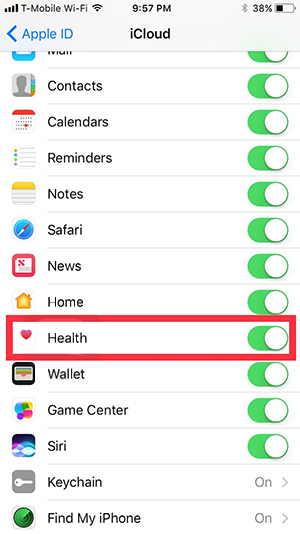
Now, the Health app will start tracking your fitness data without any difficulty.
Are iPhone Health app steps not working on your device after trying the methods above? Then, you should think about resetting the Health app on your iOS device.
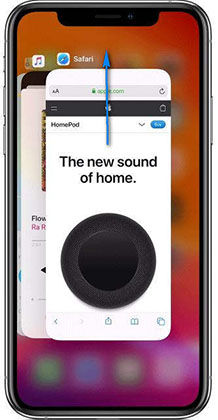
When iPhone Health app steps not working, you can enable the steps under the dashboard of the Health app. When you do so, the steps will start showing, and this will improve the use of the app for your fitness.
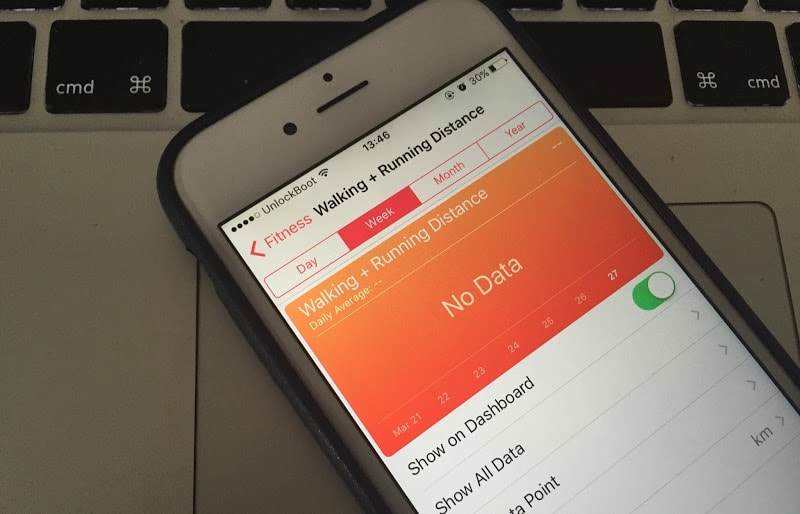
Once you have followed the steps above, hours of sleep, body measurements, steps count, and other parameters will start showing on the dashboard of the Health app.
If the problem persists after trying all the methods above, a system error may be causing the problem. In this case, you can enable the fitness parameters to show on the dashboard by fixing the system error with Tenorshare ReiBoot.
This well-known app is easy to use and works perfectly with most models of iPhone,including iPhone 14. Therefore, regardless of the iPhone you are using, ReiBoot can help you to fix the health app not working issue.
For a solution, you should use the Standard Repair mode of ReiBoot.





With the information above, you should now be able to fix the Health app not working on your iPhone. However, some of the methods above can fail. So, our ultimate recommendation is for you to use Tenorshare ReiBoot to fix any error that may be making the Health app not work properly on your iPhone 14.
then write your review
Leave a Comment
Create your review for Tenorshare articles
By Jenefey Aaron
2025-04-24 / iPhone Tips
Rate now!