ReiBoot - No.1 Free iOS System Repair Software
Fix 150+ iOS Issues without Data Loss & Safely Upgrade/Downgrade
ReiBoot: No.1 iOS Repair Tool
Fix 150+ iOS Issues, No Data Loss
"My iPhone Keeps Showing The Apple Logo And Turning Off" is a frustrating issue that can occur on devices like the iPhone 11, iPhone 12, iPhone 13, or iPhone XR, especially while charging, after water damage or after jailbreaking. While this can be alarming, there are ways to fix it and restore your iPhone to normal functionality. Here's a step-by-step guide to help resolve the issue and get your phone back to working order.
The fastest Way to fix iPhone keeps showing the apple logo and turning off in one-click without data loss.
"My iphone keeps turning on and off apple logo and then sometimes crashes with a green screen. Ive tried connecting it the laptop, volume up and down and then holding the side button, but its still not working. My laptop dosent even recognise that my phone is connected. Any suggestions?"
Many people have the same questions, "why does my iphone keep showing the apple logo and turning off and on" and "what does it mean when the apple logo keep appearing and disappearing"? First of all, there are many reasons that cause your iPhone keeps showing the Apple logo and don't turn on. Check out if you have met the mentioned-below situation.
Now you may have known why does my iphone keep turning off and on by itself. Let's move on to find out the recommended ways to fix the "my iphone keeps showing the apple logo and turning off" problem in the next content.
If your iPhone keeps showing the Apple logo and turning on and off, Tenorshare ReiBoot is the professional solution you need. This advanced tool is specifically designed to repair various iOS system issues, fix your iPhone apple logo on and off issues under many situations, including "my iphone keeps showing the apple logo and turning off while charging" and "my iphone keeps showing the apple logo and turning off water damage".
With just a few clicks, you can restore your iPhone to its normal state, saving you from the hassle of data loss and expensive repair bills. Most importantly, the tool supports all iOS versions and iPhone models, including the newest iOS 18 and iPhone 16.
Download Tenorshare ReiBoot now and reclaim control of your iPhone!
Watch the video guide to see how to fix iPhone keeps showing apple logo and turning off carefully.
Let's see how to fix iPhone keeps restarting apple logo via Tenorshare ReiBoot in simple 5 steps.
Run ReiBoot and connect your device to ReiBoot with a USB cable. To repair iPhone won't turn on but stuck on Apple logo, you should click 'Start Repair' button.

This issue can easily be fixed by Standard Repair, click "Standard Repair" to launch the process.

You'll enter the firmware download page. Then click "Download" to start the downloading process.

Once the firmware package is downloaded, then click "Start Standard Repair" to go on.

The whole process will take around 10 minutes; keep your device connecting to your computer during the process. Once the repairing process completes, your iPhone logo on and off issue have been fixed.

Tenorshare ReiBoot is a trusted repair brand with decades of experience in fixing iOS system issues, ensuring reliable and effective solutions on fixing iPhone keeps turning on and off with apple logo for your device.
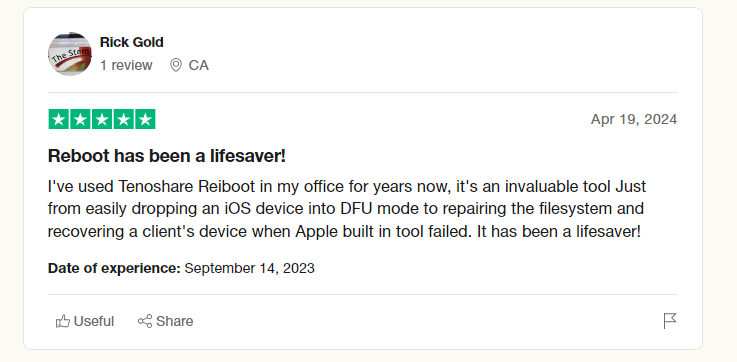
Sometimes low power condition of battery can lead to the problem that your iPhone won't turn on past Apple logo and then shuts off. You can try plugging in the charger and wait for a while when your iPhone screen goes black and then again try switching on your iPhone. Here are steps to try:

But if your phone encounters this issue while charging, this method may not be helpful to you. In that case, you can refer to the methods mentioned above and consider using a professional tool to fix iPhone won't turn on apple logo appears and disappears.
You can also hard reset to solve the problem that your iPhone apple logo on and off. Hard reset means that you force restart your iPhone device without data loss when you use it to deal with iPhone won't turn on past the Apple logo. Here are the details.
Press the Volume Up button and release it quickly, then press the Volume Down button and release it quickly. Then Press the Power button and hold it till the Apple logo is displayed.
Press the Power button and Volume Down button and keep holding them until the Apple logo appears on the screen.
iPhone 6s and earlier model:
Press the Power button and Home button and keep holding them until the Apple logo appears on the screen.

Here's another way to restore your iPhone using iTunes in case it's not detecting it: use the recovery mode. You can also try this method, as iTunes will detect your device as soon as it enters recovery mode.

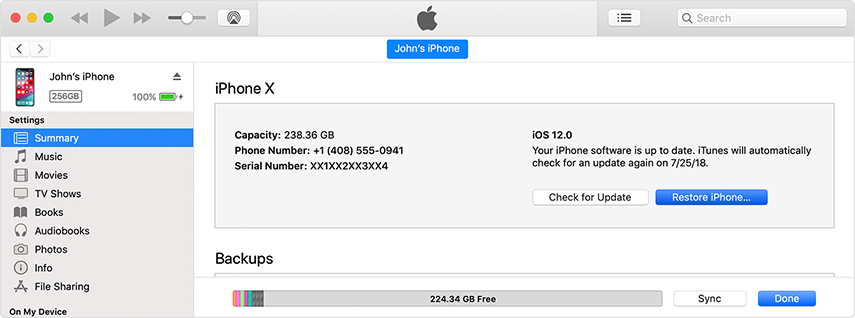
Watch the video to see how to put iPhone in recovery mode.
Free to enter into recovery mode to fix iPhone shows apple logo then turns off.
If iPhone recovery mode is stll not working, you can try to enter into DFU mode. When your iPhone's recovery mode is unresponsive, you should use this advanced mode as a last resort to try and solve more serious issues. The steps to restore an iPhone using DFU mode are as follows:
Now follow the instructions on your computer screen.

iPhone keeps showing apple logo and turning off? Using iTunes to restore your iPhone may resolve this issue. In this way, there are two different situations. One is your iPhone has been synchronized with iTunes before while another was not yet.
If you have already synced your iPhone with iTunes before the case appeared, then you can restore your iPhone with iTunes directly. But notice that your data may be lost in this way. Here’s the step-by-step process:

If your iPhone hadn't been synced yet before, the concrete operations are as follow.
After a few seconds, you can see "Connect to iTunes" appear on the screen, then let the buttons go.

iPhone is now in recovery mode and you will be prompted to restore the device. Tap "Restore".

If you still cannot solve the problem that your iPhone keeps showing the apple logo and turning off with the above methods,then your iPhone would be related to some hardware malfunction issues. To solve this, you'd better go to a nearby Apple repair store or contact the Apple Support who would assist you in fixing your iPhone turning off on its own after showing the Apple logo.
Let's see how different iPhone shows apple logo then turns off and repeats troubleshooting methods compare in terms of effectiveness, ease of use, time to fix, and data loss risk.
Here are some tips to help prevent your iPhone from getting stuck in a loop of showing the Apple logo and turning off:
By following these tips, you can help reduce the risk of your iPhone logo keeps coming on and off. However, if you do encounter this issue, there are troubleshooting steps you can take to try and fix it yourself.
In a word, those methods mentioned above can be used to solve the problem of "My iPhone keeps showing the Apple logo and turning off". And one of the recommended mehtods is Tenorshare ReiBoot. It can completely solve the problem of iOS system by repairing operating system without data loss.
Moreover, ReiBoot can help you to enter/exit recovery mode with one click, which is more convenient and safer than iTunes. For these, we are highly recommend you this method as the ultimate solution to figure out a software issue.


then write your review
Leave a Comment
Create your review for Tenorshare articles
By Sophie Green
2025-04-24 / iPhone Tips
Rate now!