iCareFone - Free iOS Backup tool & Easy Data Manager
Backup/Transfer/Restore/Manage iOS Data with Simple Clicks
Backup/Manage iOS Data Easily
Backup/Manage iOS Data in Clicks
I just broke my iPhone 13 screen, and my new iPhone is on its way. I don't want to lose my important data, but iTunes won't recognize my device. The iPhone with broken screen makes it impossible to navigate. Is there a way to backup iPhone with broken screen?
Backing up iPhone is crucial when screen is broken, unresponsive or damaged. Does iPhone black screen of death sound like your situation? If yes, this guide is for you. Here, we have gathered different methods on how to backup iPhone with broken screen, with/without trusting computer, for all iPhone models and iOS versions.
An iPhone user can't backup data from it without connecting it to a computer. Your iPhone will prompt permission to trust a computer while connecting to the PC. Now, you are left with two situations for how to backup a broken iPhone. It is indispensable to know these things before starting the backup process of iPhone when screen is broken.
When the broken iPhone have trusted a computer before, it becomes easier for you to take its backup. This permits the PC for accessing the data on your iPhone.
This makes the situation complicated for you. Without granting permission to access your device, backup is impossible. Even for a once in your life, your iPhone must have been connected to a computer and trusted it. Otherwise, we have to try a different approach for knowing how to backup iPhone with broken screen and passcode.
Tenorshare iCareFone is a versatile iOS file management tool that enhances your control over iPhone data without jailbreaking. It serves as an excellent alternative to iTunes, simplifying the processes of backing up, transferring, and managing iDevice data.
This powerful tool allows you to backup iPhone data in three ways: directly from your iPhone, through iTunes, or via iCloud. With it, you enjoy unlimited storage space for securely keeping your data offline. It is compatible with all iOS devices and works seamlessly on both Windows and Mac operating systems.
Downloading Tenorshare iCareFone, connect your iPhone and unlock your device if possible, select "Backup & Restore" tap from the menu.

The subsequent thing to do is select the files that you want to back up, click on "Backup" and leave the rest on the program.

Wait for a few minutes, you can backup iPhone to Mac/PC with broken screen successfully.

If your device screen has turned completely black and showing nothing, it's better to get it fixed as soon as feasible to avoid any further trouble. Repairing the screen may cost you some, but it's worth to do if you want to continue using your iPhone.
Is this question is running in your mind "how to back up iPhone to iCloud with broken screen"? Get the perfect answer here:
Find and Select "Backup Now" button to backup iPhone with broken screen.
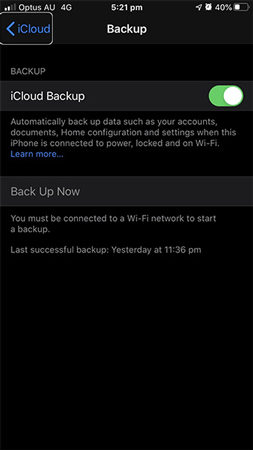
Afterward, you can log in to your iCloud account and retrieve the required files from your iCloud backup.
When nothing is suiting you, enable voiceover mode that allows you to backup broken iPhone without trusting computer.
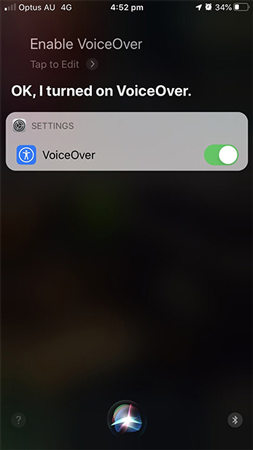
If your iPhone's screen is broken, like iPhone 16, you might find it challenging to trust a new computer. However, if you have previously trusted the computer, you can bypass this step. If not, you can use Siri and VoiceOver to backup iPhone with broken screen:

After ensuring your iPhone trusts the computer, you can use iTunes to backup iPhone to PC when screen is broken:
Click on "Back Up Now" to start, and backups will be stored on your computer or Mac. Thus you can backup iPhone with broken screen easily.
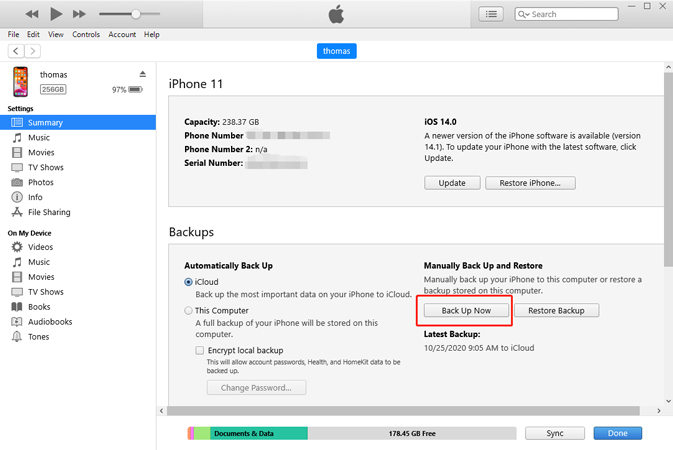
Many times, a broken iPhone will not respond appropriately. So, you can backup this kind of device only be getting it repaired and replacing the screen.
Yes, use Tenorshare iCareFone to back up and restore data without needing to access the iphone with a broken screen directly.
To back up iPhone with a black screen, you can use VoiceOver mode to navigate and trust a previously connected computer.
If the screen is broken, consider using Tenorshare iCareFone to transfer photos from iPhone to PC/Mac.
It's not hard to backup iPhone with broken screen when the correct tools are used, such as Tenorshare iCareFone. We expect that you have learnt how to backup iPhone with broken/unresponsive/black screen after going through all these. For more such technical help and solution, keep reading our blogs.


Tenorshare iCareFone - Best iOS Backup Tool and File Manager
then write your review
Leave a Comment
Create your review for Tenorshare articles
By Sophie Green
2025-04-17 / iPhone Tips
Rate now!