ReiBoot - No.1 Free iOS System Repair Software
Fix 150+ iOS Issues without Data Loss & Safely Upgrade/Downgrade
ReiBoot: No.1 iOS Repair Tool
Fix 150+ iOS Issues, No Data Loss
Wondering how to block spam calls on iPhone ATT? Spam calls—those random, disruptive calls from unknown numbers—are a frustrating reality for many iPhone users. Whether it’s telemarketers, robocalls, or even phishing scams, these calls seem to come at the most inconvenient times.
With the rise of mobile technology, the number of spam calls has significantly increased, leaving people searching for ways to stop the nuisance. Thankfully, iPhone users have several built-in features to block these unwanted calls. In this guide, we'll show you five simple methods for how to stop spam calls on iPhone without blocking.
Spam calls are unsolicited calls that are typically used for advertising, scams, or other unwanted purposes. You might receive spam calls for various reasons, such as your phone number being leaked in a data breach, listed on public directories, or even generated randomly by automated systems.
Spam callers often use tactics like robocalls—automated calls that play pre-recorded messages—or even "No Caller ID" numbers to trick you into answering. That’s why we will learn how to block spam calls on iPhone free. Scammers may also use local numbers that appear familiar to make you more likely to pick up the phone, a technique known as "neighbor spoofing."
One of the simplest ways to stop spam calls is by enabling the Silence Unknown Callers feature. This option automatically silences any call from a number that isn’t in your contacts, sending it directly to voicemail. You won’t even hear your phone ring, making it an excellent solution for people who don’t want to be bothered by unknown numbers.
Here is how to block spam calls on iPhone app:
Move the Silence Unknown Callers slider to the “on” or green position.
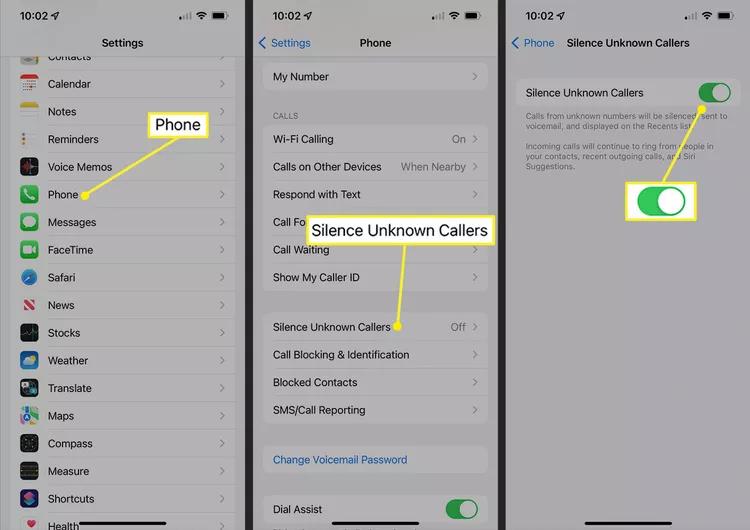
Once activated, calls from any unknown number will be sent to voicemail without ringing. You can also use a guide about how to block spam calls on iPhone #662#, which is simple. All you have to do is dial #663#.
Do Not Disturb mode is a versatile feature that can be customized to block spam calls while still allowing important calls from people in your contacts to come through. By tweaking a few settings, you can silence calls from anyone who isn’t saved in your phone's address book.
Here’s how to block spam calls on iPhone 13:
Toggle the Do Not Disturb slider to the “on” or green position.
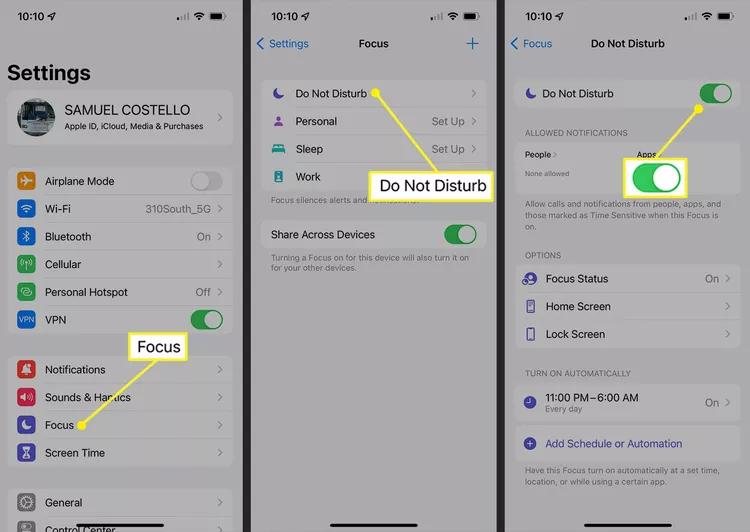
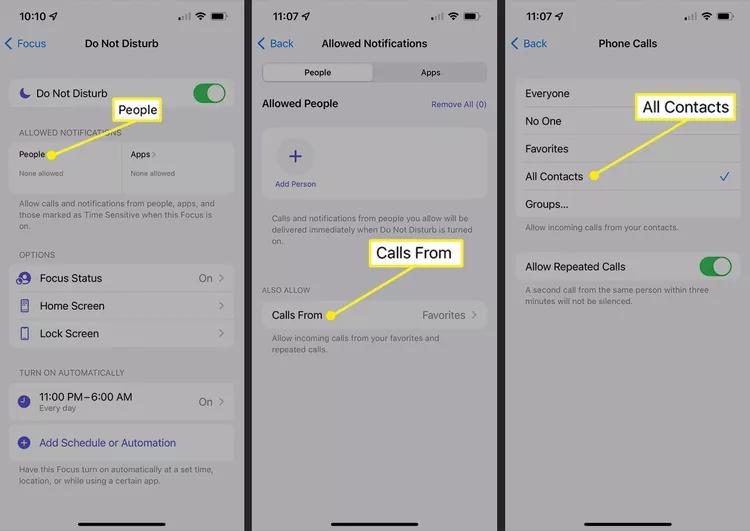
One of the most common tricks used by spammers is to hide their caller ID information, making it harder to identify whether the call is worth answering. Luckily, there’s a workaround that allows you to block all No Caller ID calls by creating a fake contact and blocking it.
Here is how to stop unknown calls on iPhone:
Tap Done to save this fake contact.
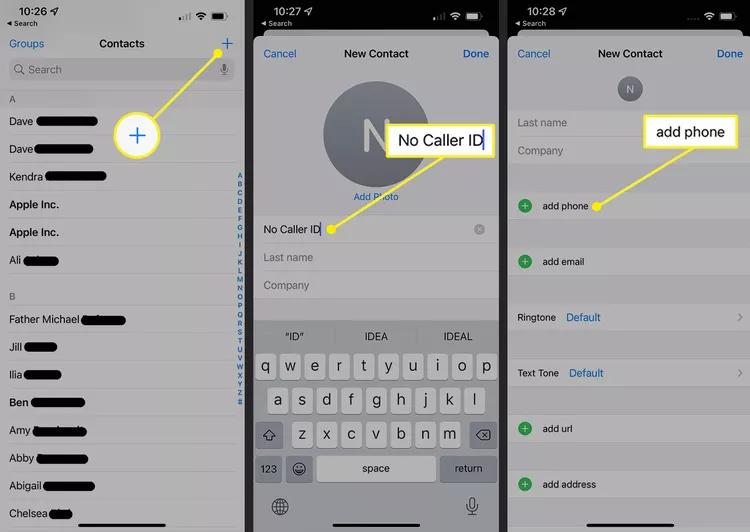
Next, block this contact to send any No Caller ID calls straight to voicemail:
Scroll to the bottom of the list and tap Add New.
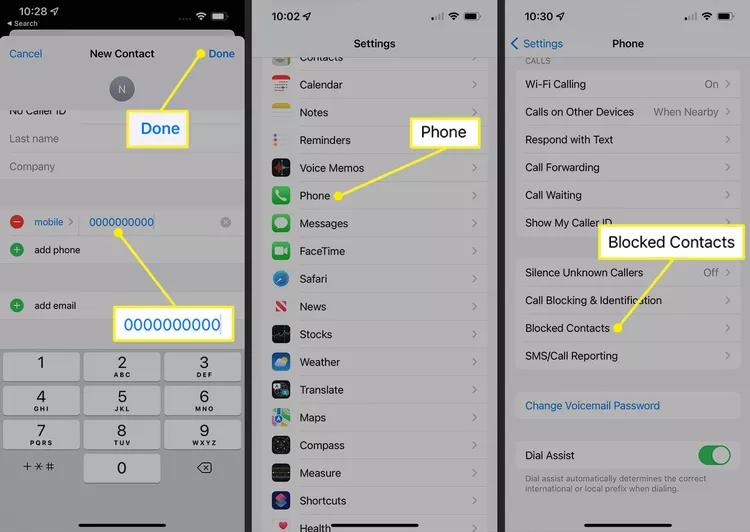
Find and tap the “No Caller ID” contact you just created.
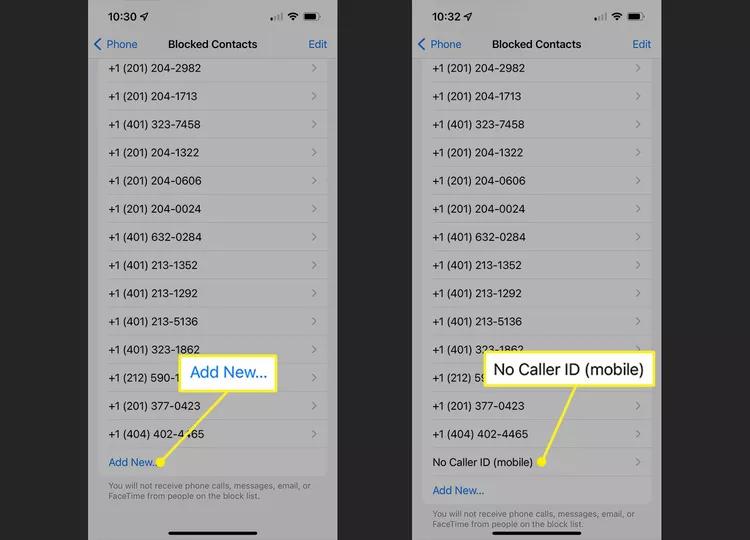
This method ensures that any call with no caller ID information will automatically be blocked, which is a common hallmark of spam calls.
If you occasionally receive calls from the same spam numbers, manually blocking them can be a good solution. This method allows you to block specific numbers that have called you before. Here’s how:
Find the spam call you want to block and tap the i (info) icon next to the number.

Confirm the action by tapping Block Contact.
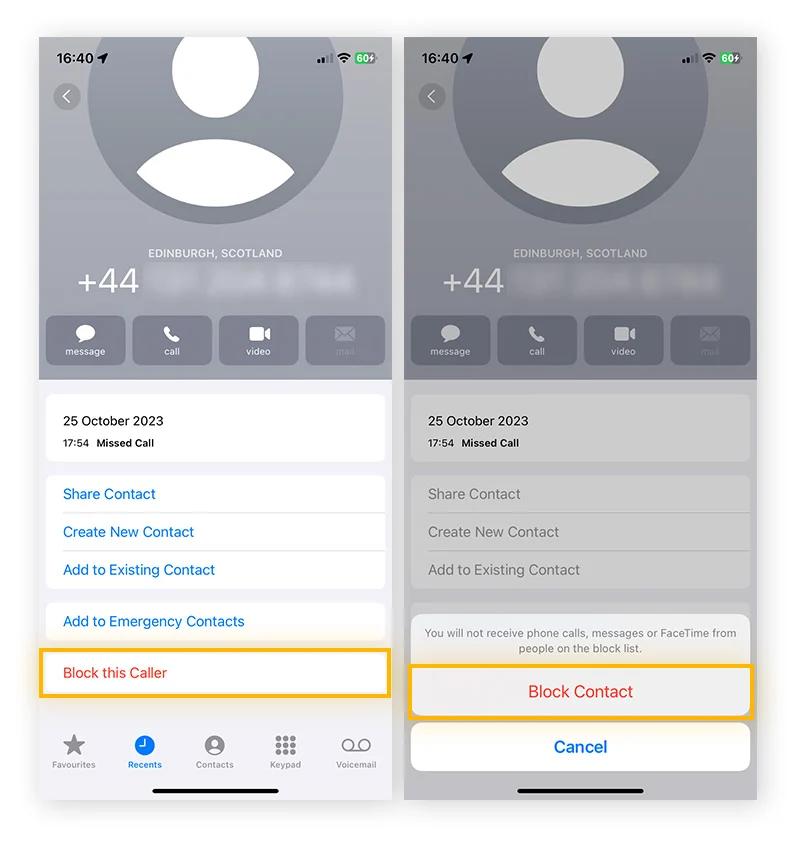
This method is particularly useful for blocking persistent spam numbers. However, keep in mind that spammers often use different numbers, so you may still get some unwanted calls from new numbers that haven’t been blocked yet.
If you're experiencing issues with the Silence Unknown Callers feature on your iPhone, using a third-party tool like Tenorshare ReiBoot can provide a quick and efficient fix. ReiBoot is a powerful iOS system repair tool that helps resolve over 150 system issues, including problems with features like Silence Unknown Callers. It's a go-to solution for iPhone users experiencing software glitches without risking data loss.
Here are the key features of Tenorshare ReiBoot:





Spam calls can be a significant inconvenience, but with the right tools and techniques, you can keep them at bay on your iPhone. Whether you choose to use built-in features like Silence Unknown Callers or Do Not Disturb, manually block specific numbers, or even employ creative tactics like creating a fake No Caller ID contact, there are plenty of effective ways to limit unwanted interruptions.
With these five methods, you'll be well on your way to a spam-free calling experience in 2024. So, say goodbye to spam calls and enjoy a quieter, more peaceful iPhone experience.

then write your review
Leave a Comment
Create your review for Tenorshare articles
By Sophie Green
2025-03-28 / iPhone Tips
Rate now!