4uKey - One-Click Easy iPhone/iPad Unlocker
Unlock Screen Lock/Apple ID/MDM/Screen Time Passcode Instantly
Easy iPhone/iPad Unlocker
Unlock iPhone Passcode Instantly
I don’t want Apple Pay, how do I bypass so I can download free apps? I was able to do this on all my other iPhones.
Technology sometimes can behave in weird ways. For instance, having to deal with the “Verification Required” notification prompt every time you choose to download an app or a game from the App store. What is even weirder is the fact that the app or game you want to download is totally free and hence has nothing to do with Apple Pay.
But while this Apple Pay verification code required thing may be annoying, it isn’t uncommon and therefore probably has something triggering it.
In this article, we dive into how to bypass Apple Pay verification and its cause.
4uKey removes all iOS locks: Activation Lock, MDM, and Screen Time in simple clicks. No passcode or skills required!
Here are a few reasons that may explain why “Verification Required” on App Store prompt is appearing in your case even when trying to download free apps –
Getting annoyed on getting “Verification Required” prompt on App Store again and again. Well, the following are some methods on how to bypass card verification Apple Pay you should try.

A change in your credit or debit card active status, for example hitting expiry or you getting a new card will in most cases be automatically updated by your card issuing authority. However, if this doesn’t happen on its own, then it certainly means changing or updating your payment methods manually.
To do this, remove the old payment method from Apple Pay and add a new one. Once done, you will no longer be bothered on how to bypass card verification Apple Pay. Here are the steps to follow:
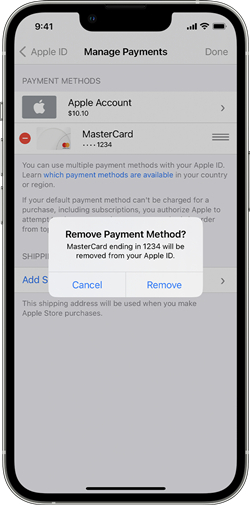
This second method on how to bypass verification on Apple Pay involves paying any unpaid/outstanding balance for previous purchases and subscriptions bought on App Store.
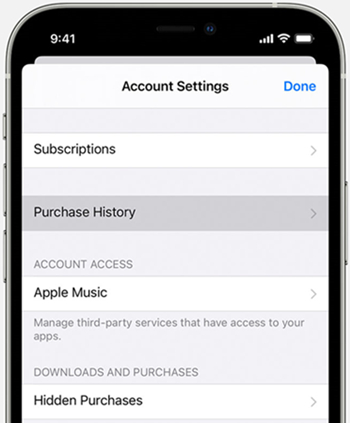
You may have turned on the Screen Time option which restricts downloading apps and making purchases. Hence, follow these steps to avoid seeing Apple Pay verification code required prompt using the following steps.
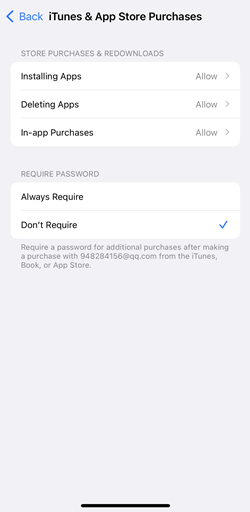
Another proven method on how to bypass card verification Apple Pay is by simply signing out and then signing in again into your Apple ID/Apple Account. This may refresh your account and hence stop showing the “Verification Required” prompts.
All the methods mentioned above on how to bypass card verification Apple Pay are excellent and do work. However, they require entering Apple ID/Apple Account password at some point to initiate or finalize the action.
Hence, what to do if you don’t remember your Apple ID password yet need a proven method on how to bypass Apple Pay verification. Well, for situations like these, we always recommend using Tenorshare 4ukey.
Tenorshare 4ukey is an amazing tool packed which can help you bypass “Verification Required” Apple Pay issue. It bypasses screen locks on iPhones, iPads, letting you back in. It also helps to remove forgotten Apple IDs and MDM profiles in just few clicks.




As we explore methods to bypass Apple Pay verification, it's crucial to understand how to verify your card for Apple Pay with calling the bank service. This verification process is pivotal in ensuring the security and functionality of your Apple Pay account.
No Apple Pay verification code? Try this:
Having to frequently deal with the Apple Pay verification required prompt can be quite annoying at times especially if you don’t know how to bypass it completely.
Fortunately, the 5 best methods on how to bypass Apple Pay verification in this article can help you do this easily.
Moreover, the last one using Tenorshare 4ukey tool is an ultimate solution when nothing else seems to work for you or you don’t remember your Apple ID/Apple Account password.
then write your review
Leave a Comment
Create your review for Tenorshare articles

Easily Unlock iPhone passcode/Apple ID/iCloud Activation Lock/MDM
100% successful unlock
By Anna Sherry
2025-12-12 / iPhone Tips