4uKey - One-Click Easy iPhone/iPad Unlocker
Unlock Screen Lock/Apple ID/MDM/Screen Time Passcode Instantly
Easy iPhone/iPad Unlocker
Unlock iPhone Passcode Instantly
Locked or restricted by Remote Management? Download 4uKey for free, and quickly remove Remote Management from iPhone without password. No tech skills required and NO data loss!
Remote Management provides users a way to remotely manage devices. You might see “REMOTE MANAGEMENT" message on your iPhone but don't know what it means. Or you find your iPhone is supervised by a computer with the remote management.
To gain full control of your iPhone or iPad, including iPhone 7 and iPhone 12, you need to remove remote management. No more wonders and spend a few minutes reading this post. It introduces remote management iPhone and explains how to bypass remote management on iPhone and iPad, during setup or after factory reset for free.
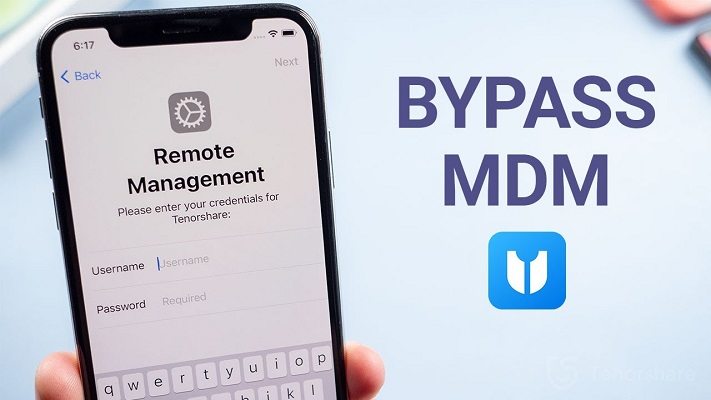
Remote Management is a feature that limits what you can do on your iPhone. It is also known as MDM (Mobile Device Management). It empowers an administrator to access and gain control over your device, allows the administrator to lock/unlock your device remotely, and also manage Wi-Fi, passcodes, email accounts, apps, and other functions on iOS devices.
This feature is mostly used by enterprises or schools to manage and update the enrolled mobile devices remotely. Once enrolled, your iPhone/iPad is under control unless the administrator removes your device from its MDM system or you remove the remote management with credentials.
Yes, it’s possible to bypass the remote management on iPhone or iPad. In the simple situation, like what we have said above, your school removes your iPad from MDM after you graduates. Or you have the account and passcode to remove it from your iPhone directly.
But many Apple users have run into circumstances where they do not know the remote management account and passcode. And not all solutions you see on the internet can indeed help you accomplish your goals. So it is important to find an effective tool to bypass MDM from iPhone. You can consider using Tenorshare 4uKey. The software can help you bypass iPhone remote management without passcode in a few clicks.
How to remove remote management from iPhone permanently for free? How to remove remote management from iPhone after factory reset? First of all, let's see the most direct way to remove remote management from your iPhone or iPad as long as you have the account credentials and password.
Tap on “Remove Management”. Finish the process with passcode. And that's it.

For remote management iPhone bypass without passcode, Tenorshare 4uKey is ready for help. It bypasses MDM lock and removes remote management from iPhone and iPad, which causes no data loss. With it, you can easil remove remote management from iPhone during setup or after factory reset.
Besides, 4uKey, the top iPhone/iPad Unlocker software is best known for bypassing iPhone screen passcode. It is fully compatible with iPhone 7, iPhone 12, and the latest iOS 17, iPhone 15 and all iPhone & iPads.
Download and install 4uKey MDM Removal Tool on your computer, and choose "Bypass MDM" to to remove remote management from iPhone/iPad.

Connect your iPhone/iPad to the computer with a USB cable. After successful connection, click the "Start" button to start the process.

With Find My iPhone turned off on your iPhone, you just need to wait for the software to finish bypassing remote management .

It will remove remote management in a few minutes, and you will receive a success message on your screen.

How to remove remote management from iPhone during setup or after factory reset? There are other methods discussed on the Internet when it comes to removing remote manegement on iPhone and iPad. For example, jailbreaking to remove MDM. This method is complicated and harm your devices very possibly.
Some people also talk about 3uTools for MDM bypassing. It works but only for iOS 13 and below. Most of iOS devices has been updated to iOS 16/17 now. So for data security and new iOS device compatibility, let's go back to 4uKey above.
Enroll in Remote Management refers to the process of configuring a device, such as an iPhone, to be managed remotely by an organization or IT department. This is typically done using a Mobile Device Management (MDM) system.
How to remove enroll in remote management? Methods above are also useful: use Tenorshare 4uKey without password; or Go to Settings > General > Device Management or Profiles > Device Management > Remove Management to remove enrollment in remote management with password.
Removing company management from your iPhone involves the same steps as removing remote management. You can apply the methods for iPhone remote management removal listed to remove Company Management from iPhone.
Yes, a company or organization that has enrolled an iPhone into a Mobile Device Management (MDM) system can remove remote management from the device. This is typically done by the IT department or administrators who have control over the MDM server. The company can also remove remote management from iPhone permanently.
As you have learned on this page, remote management minimizes the features you can use on the MDM-locked device. To maintain a high level of privacy and control, you should remove Remote Management. Without the passcode, you need reliable software. In this regard, it’s recommended you use Tenorshare 4uKey, which helps bypass remote management on iPhone and iPad.
then write your review
Leave a Comment
Create your review for Tenorshare articles
By Jenefey Aaron
2025-04-17 / iPhone Tips
Rate now!